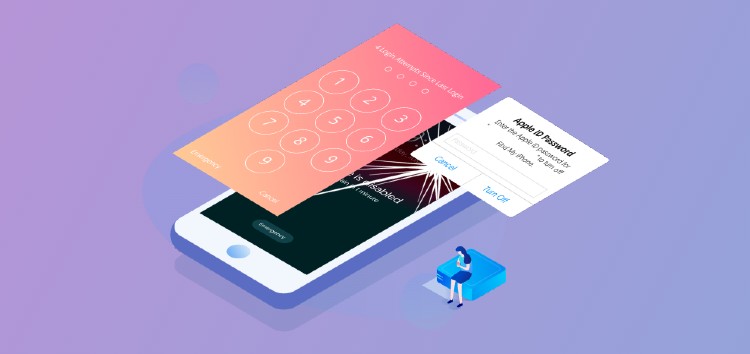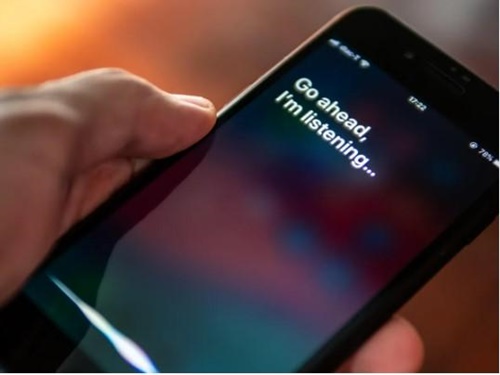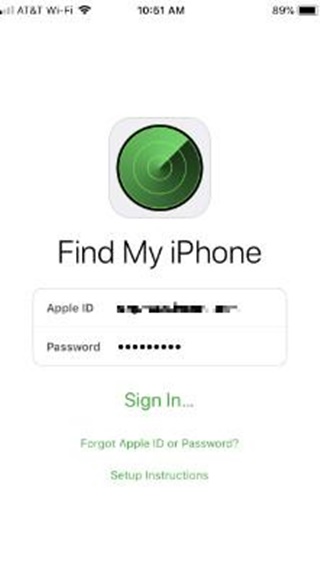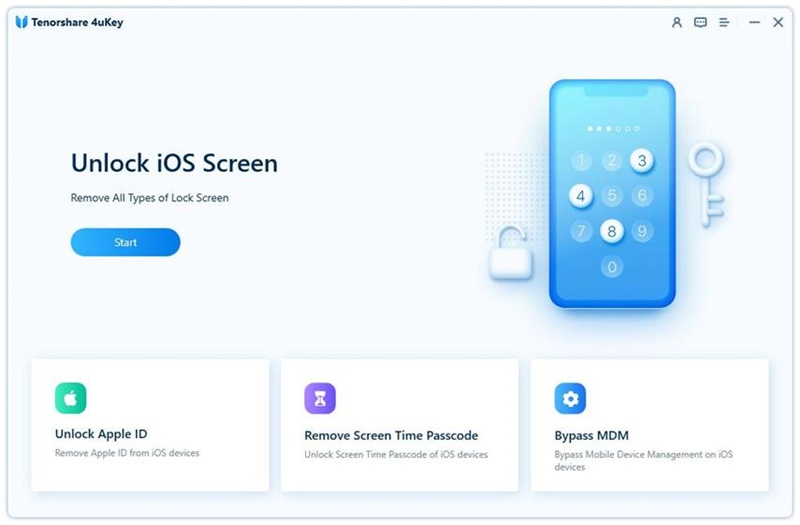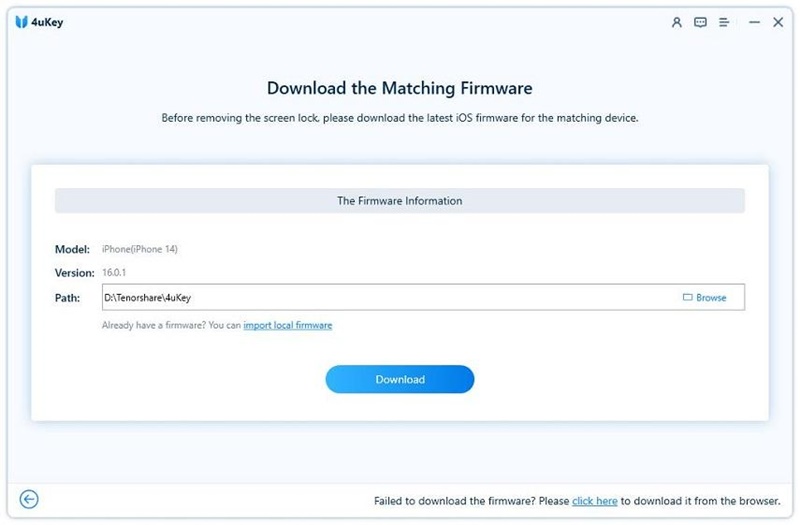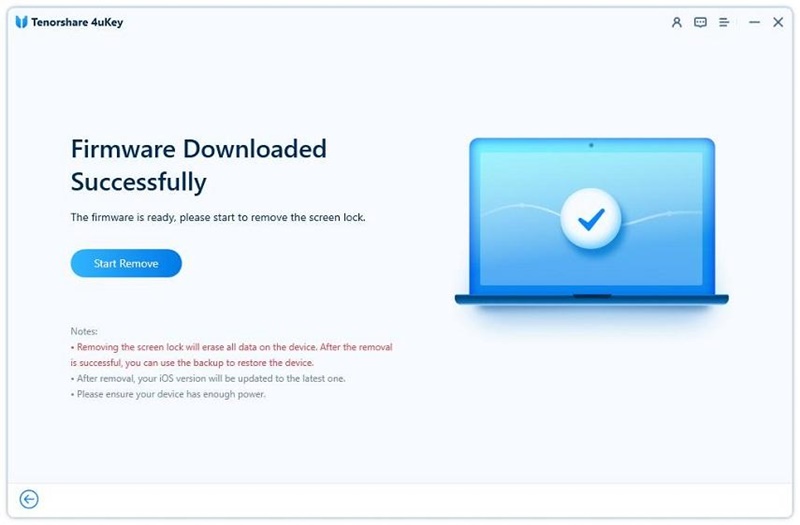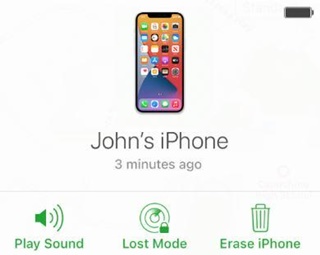An iPhone, depending on the model, has a few smart features to unlock it. From face unlock to fingerprint unlock, its security aspect is top-notch.
If the biometric authentication fails or doesn’t work, you can always enter the passcode as a backup to unlock it.
However, have you ever thought about what you would do if your passcode failed to unlock your iPhone?
While many people are aware of unlocking the iPhone via iTunes using a computer, the drawback is not everyone owns a computer system. So, how to unlock the iPhone passcode without a computer?
Does this mean you should leave your iPhone as it is and plan on buying a new one? Totally not! You can unlock your iPhone passcode without using a computer, and this guide will teach you just how that can be done.
How to unlock iPhone passcode without a computer using Siri (iOS 8.0 to iOS 10.1)
How to unlock iPhone without a password or computer? Siri in iPhone can do more than tell you a knock-knock joke; unlocking your iPhone is one of its jobs.
Want to know how this Apple voice assistant can unlock your iPhone passcode without a computer? Follow the steps below.
- Press the home button and activate Siri to wake her up.
- Ask her ‘what time is it’ or ‘what time is it in *specific country* This will enable it to open the World Clock.
- On the right-hand side of the clock widget, tap on the + mark.
- A new clock will be added, and you’d have the option to share it.
- Click on the share button and choose the messages option. You necessarily don’t have to send it to anyone. Just add anything in the ‘To’ field.
- Now add Siri to add a new contact by clicking on the new + icon. This icon will enable you to add a new name, contact, and profile picture on the said user.
- Tap the add photo and click on the choose photo option from the library.
- Once the library opens, do not click on any of the albums. Wait a few seconds and then press the home button. You would be redirected back to an unlocked home screen.
How to unlock iPhone passcode without a computer via Find My iPhone
The Find My iPhone feature is yet another significant step to unlocking your iPhone without needing an external computer. If you are someone who is locked out of their phone, following the steps mentioned below will be of great help.
- Open icloud.com on another mobile device and log in with your Apple credentials.
- Once logged in, click on Find My and enter your email and passcode again.
- Click on the locked device under the All devices option, and tap ‘Erase Device.’ Confirm your actions.
- Enter the passcode and the verification that is sent on your device. Tap ‘Continue’.
- Enter your mobile number, click next, and then tap on Done.
- The iPhone will successfully start the erase. Once the process is completed, your iPhone will be unlocked.
How to Unlock iPhone without Passcode or Face ID
Is your Face ID and passcode not working, and all methods you use will be in vain? Do you think it is time to get rid of your iPhone and invest in a new one because it doesn’t seem that it would open again now?
Well, rethink this because we might have a solution on how to unlock iPhone without a passcode or Face ID.
What is it? It comes in the form of Tenorshare 4uKey and has some unique functions, which you can learn below.
How Does Tenorshare 4uKey works?
The Tenorshare 4uKey operation would require a computer or laptop to operate to unlock your iPhone.
- Start by downloading the Tenorshare application on your PC. Once the download is completed, connect your iPhone through an external cable and start the interface.
- Tap on download when the software can detect the latest firmware version.
- Once done, click on the ‘Start Unlock’ button. Your iPhone will start processing to unlock, release from all passcodes and face locks, and become unfunctional with the fingerprints.
How will it benefit you?
Using Tenorshare 4uKey to unlock your iPhone will benefit you in the following ways:
- The software is 100 percent authentic and easy to use. Hence, you do not have to be tech-savvy to operate it.
- No data will be lost while trying to unlock your iPhone through this software.
- It helps remove all 4-digit and 6-digit passcodes, Face ID, Touch ID, custom numeric code, and even alphanumeric passcodes.
- It is also compatible with the latest iOS 16 and iPhone 14 models.
How to bypass iPhone passcode via the ‘Erase iPhone’ pption
There are many options when it comes to deciphering ways how to unlock your iPhone when you forgot your password. This is one of the easiest and most recommended methods.
Hop on below to discover how to unlock your iPhone through the Erase iPhone method.
- Type in the wrong passcode on the Lock Screen.
- When a message appears, click on Erase iPhone.
- Enter your Apple ID credentials. Click on erase and confirm your actions.
- Wait for the process to authenticate and complete. Once done, your iPhone will be unlocked.
Bonus Tips!
How do you unlock your iPhone when you forget your password without a computer?
Many people assume that you’d need a computer constantly to unlock an iPhone. That is not the case. The methods mentioned above will help you unlock your iPhone without a computer efficiently.
Can you unlock a locked iPhone without a password?
Unlocking a locked iPhone might seem like a challenging task. However, it is not. Using the method above or Tenorshare 4uKey, you can easily unlock a locked iPhone and go about your day peacefully.
What is the default 6-digit passcode for iPhone?
iPhone has a 6-digit default passcode which needs to be entered to unlock a refreshed iPhone. The passcode is 123456 and can be entered to unlock any new or refreshed iPhone.
Conclusion
Once locked, people assume that unlocking an iPhone is next to impossible. However, that is not the case. Using the methods mentioned above, not only can you unlock the iPhone passcode quickly, but Tenorshare 4uKey ensures that you can easily unlock your iPhone in a few minutes.
You can also check out Tenorshare’s official guide on the topic by heading here.
Disclaimer: This is a sponsored post, made possible in association with Tenorshare. PiunikaWeb doesn’t take any responsibility of the product being advertised here.
About Tenorshare: The company was founded in 2007, and provides solutions for device content management, data recovery, password recovery, system repair, and other mobile phone and computer essentials.
PiunikaWeb started as purely an investigative tech journalism website with main focus on ‘breaking’ or ‘exclusive’ news. In no time, our stories got picked up by the likes of Forbes, Foxnews, Gizmodo, TechCrunch, Engadget, The Verge, Macrumors, and many others. Want to know more about us? Head here.