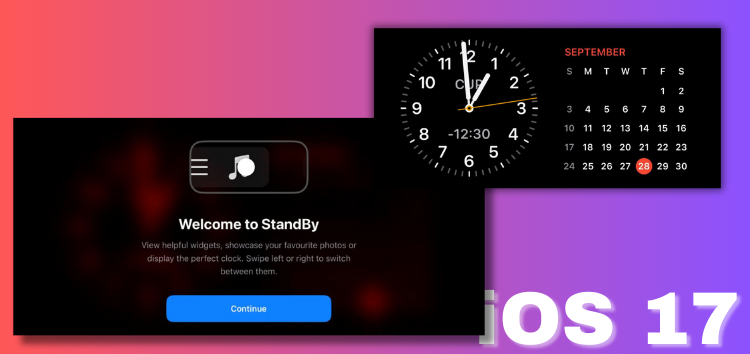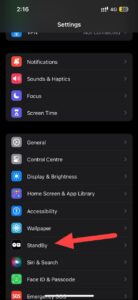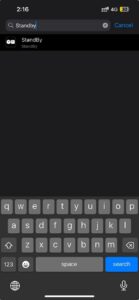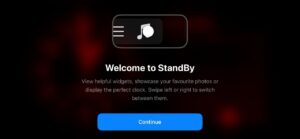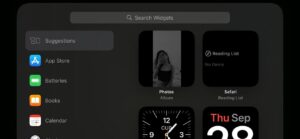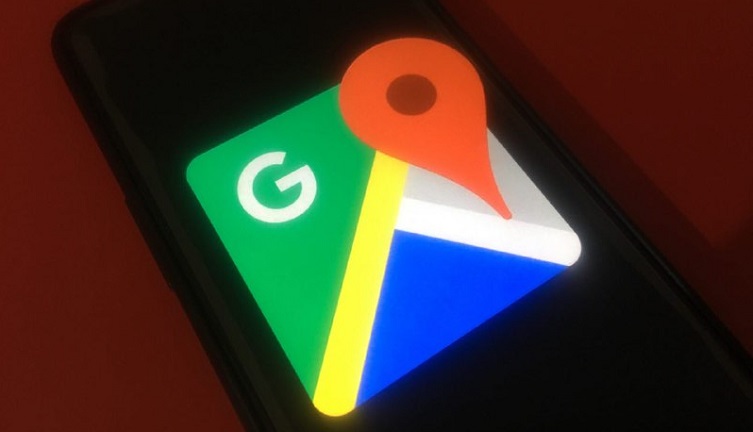Are you in search of a guide that explains how to turn on or off StandBy mode on an iPhone running iOS 17? No need to fret, we’ll provide you with clear, step-by-step instructions.
StandBy mode is a new type of display experience designed for horizontally placed charging iPhones when you place it flat on a steady surface while it’s charging.
You can use StandBy on your iPhone to make it act like a bedside clock, show your photos like a digital picture frame, display widgets, show Live Activities in full-screen, and do even more cool things.
Prerequisites to use StandBy mode on an iPhone
You can use StandBy mode on any iPhone that can be updated to iOS 17. However, to see the information continuously without touching the screen, you need an iPhone with always-on display technology.
Currently, this includes the iPhone 14 Pro, iPhone 14 Pro Max, iPhone 15 Pro, and iPhone 15 Pro Max. If you have other models, you’ll have to tap the screen to bring up the StandBy information.
Steps to activate StandBy mode on an iPhone running iOS 17
- By default, the StandBy feature is on in iPhones with iOS 17. However, if it happens to be disabled for any reason, go to settings on your iPhone.
- You’ll discover a range of options on the settings page. To utilize the ‘StandBy’ feature, you have two convenient choices: either scroll down to locate it or effortlessly enter ‘StandBy’ into the search bar at the top.
- After that, tap ‘StandBy’. You will see four choices that you can turn on or off based on what you want to do.
- StandBy: Tap the toggle switch adjacent to ‘StandBy’ to turn it on.
- Night Mode: Choose this setting if you want the screen to turn red in the dark so it doesn’t disturb you while you’re sleeping.
- Show Notifications: Select this option if you want your notifications to appear on the screen without having to tap anything while your device is in standBy mode.
- Show Preview on Tap Only: Pick this option when you want to make sure that your notification preview only appears when you tap it.
- Subsequently, plug your iPhone into a charger and place it on its side without moving it.
- A pop-up window will appear, featuring a ‘Continue’ button to initiate StandBy mode. Simply tap ‘Continue’ to activate StandBy mode on your iPhone.
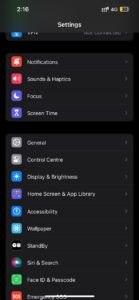
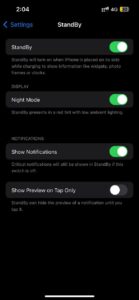
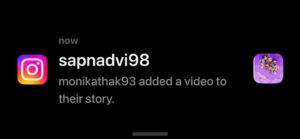
Steps to deactivate StandBy mode
- Open the settings menu in your iPhone running iOS 17.
- On the settings page, you can find various options. To access the ‘StandBy’ feature, you can either scroll down a bit to find it, or you can simply type ‘StandBy’ in the search bar at the top.
- After that, touch ‘StandBy’, and then tap the toggle switch next to ‘StandBy’ to turn it off.
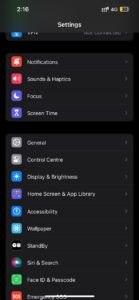
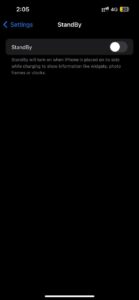
This feature allows you to navigate between widgets, photos, and clocks by swiping left or right. Likewise, for each of these views, you can scroll through various options simply by swiping up or down.
Apart for that, you can customize your widgets by long pressing on your screen. From there, you can effortlessly add or remove widgets that align with your preferences for StandBy mode.
We hope this guide helped you learn how to use the new StandBy mode in iOS 17, whether you want to turn it on or off.
PiunikaWeb started as purely an investigative tech journalism website with main focus on ‘breaking’ or ‘exclusive’ news. In no time, our stories got picked up by the likes of Forbes, Foxnews, Gizmodo, TechCrunch, Engadget, The Verge, Macrumors, and many others. Want to know more about us? Head here.