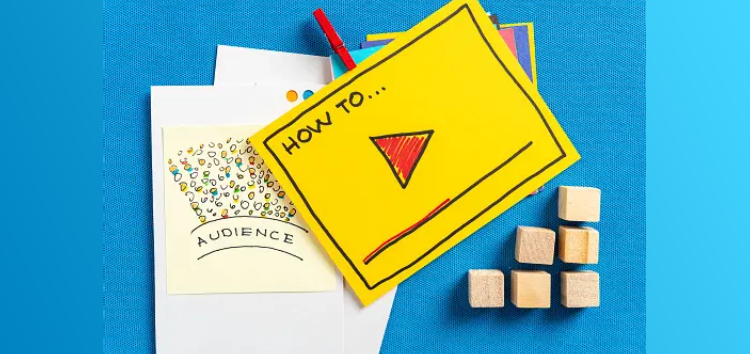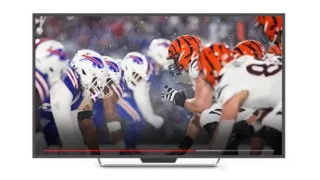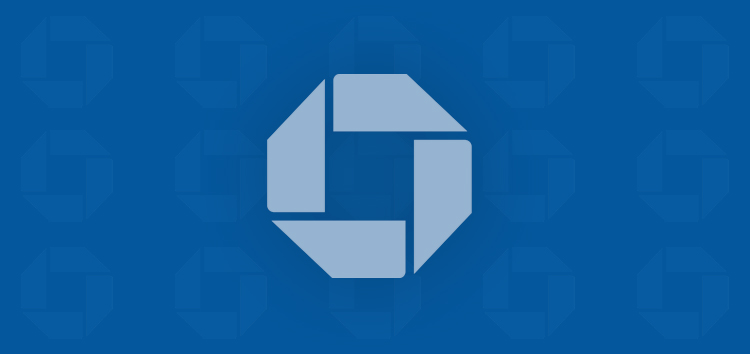The NFL Sunday Ticket provides access to regular season National Football League (NFL) games that are not available on local broadcasts in your region.
This is particularly valuable for individuals who are on the move or simply wish to watch games that they care about.
If you want to watch specific sports, shows, and stuff on YouTube Primetime, you have to turn on the location-sharing option on your device.
Why verify the location sharing to watch Primetime shows?
The answer to this question lies in the fact that some of the content cannot be accessed without knowing the user’s exact location.
Geo-restrictions are primarily implemented to comply with content distribution rights and regional regulations. So sharing your location is the only way you’ll be able to watch Primetime channels on YouTube.
How to turn on location sharing to watch NFL Sunday Ticket and other Primetime Channels on YouTube
Turning on location sharing includes some specific steps to follow on a computer, mobile, and TV.
On a computer
1. Open the browser that you are using such as Chrome.
2. From there, on the top-right, click either menu or more and then click Settings.
3. You will then see an option labeled ‘Privacy and Security.’ Clicking on it should lead you to a section titled ‘Site settings’ or something similar.
4. Then click Site Settings.
5. Now click on ‘Location’ and activate the option to share your location with specific websites, or let websites request your location.
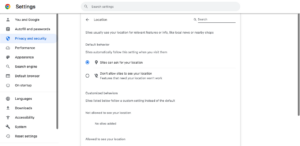
On Android
1. Visit the Settings.
2. Then Tap security and location after that Tap Location.
3. Go back to Settings and find Chrome the in Apps section.
4. Then Tap Permissions and afterwards Tap Location.
NOTE: Make sure that ‘Use Location’ is switched on while tweaking these settings.
On iOS and iPadOS
iPhone and iPad users can do the following to enable Location Sharing in Safari:
1. Open your Settings.
2. Tap on ‘Privacy & Security’ and then select ‘Location Services.’
3. Ensure that “Location Services” at the top of your screen is turned on; it should be highlighted in green.
4. Scroll down and locate “Safari Websites,” then tap on “Location.”
5. Choose either “Ask Next Time Or When I Share” or “While Using the App.”
6. If Safari is your default browser, you can also adjust your device’s default Location Sharing settings. Return to Settings.
7. Scroll down and tap on “Safari,” then select “Location.”
8. Make sure to select either “Ask” or “Allow.”
On a Smart TV
To update the location-sharing option on Smart TV, the following are the steps required:
1. Open the YouTube App on the TV.
2. Go to Settings and then open up the Playback area.
3. For changing the location, first edit the location and enter your zip code then follow the instructions visible on your screen to establish and confirm your current playback location.
You can also watch the video below for steps to enable location sharing to watch the NFL Sunday Ticket and other YouTube Primetime channels.
PiunikaWeb started as purely an investigative tech journalism website with main focus on ‘breaking’ or ‘exclusive’ news. In no time, our stories got picked up by the likes of Forbes, Foxnews, Gizmodo, TechCrunch, Engadget, The Verge, Macrumors, and many others. Want to know more about us? Head here.