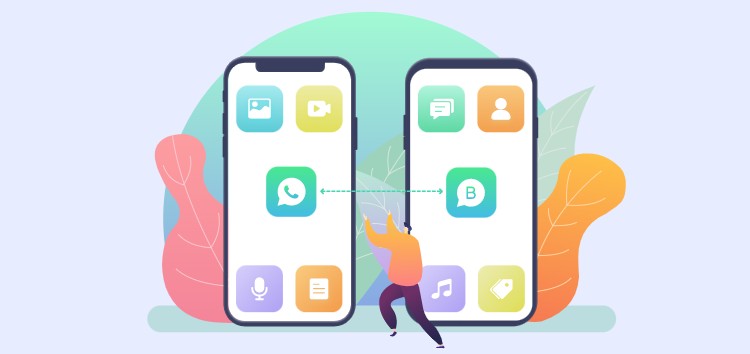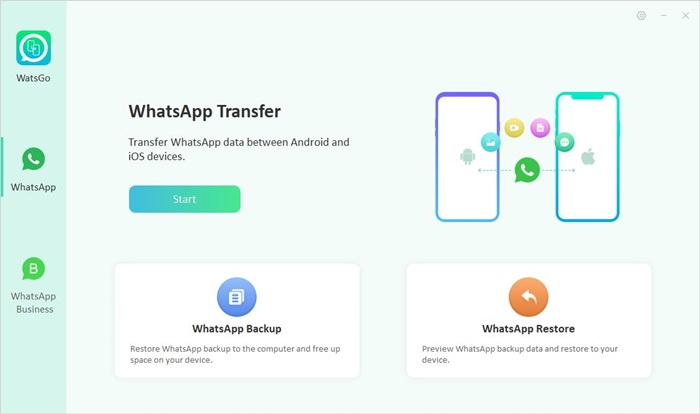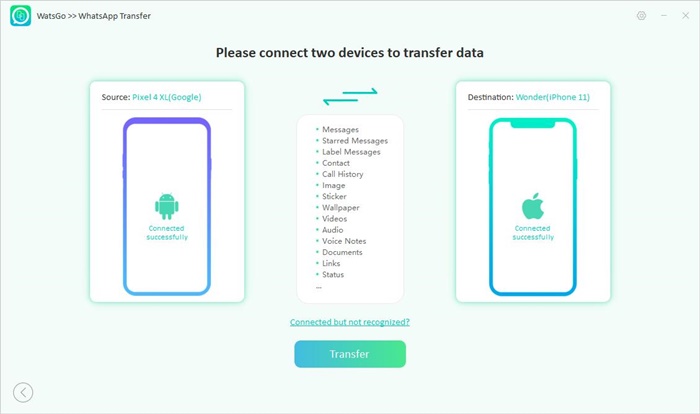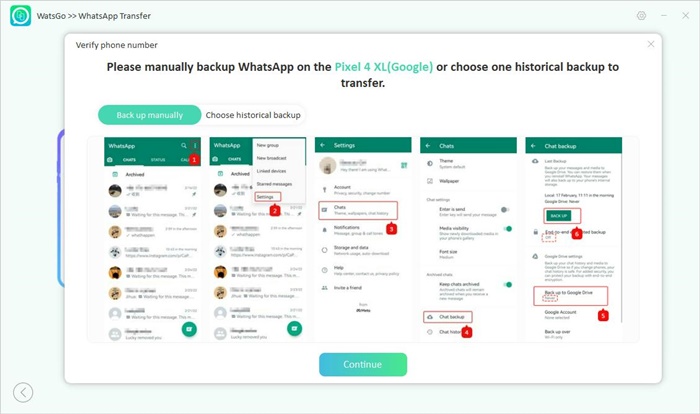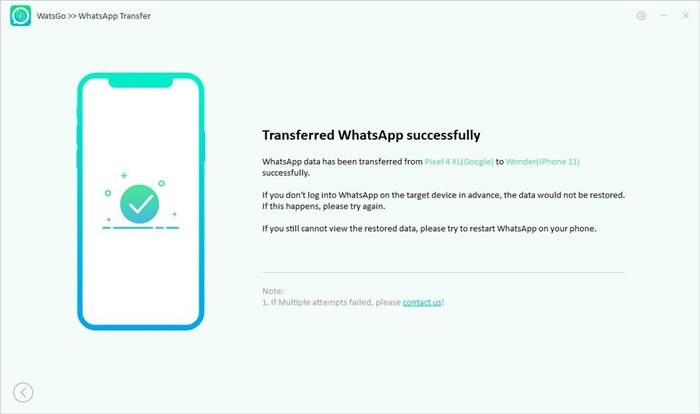How to transfer Whatsapp to a new phone? Transferring WhatsApp to a new phone without losing data is complicated and risky at the same time.
However, various tools have been introduced that help transfer WhatsApp without losing data. You can effortlessly try these tools to transfer WhatsApp from one device to another.
This article will tell you different ways to transfer WhatsApp to your new phone. Let’s dive into the details.
Is there any free way to transfer WhatsApp after changing your phone?
Yes, there are many free ways that you can use to transfer WhatsApp from one device to another. Below we have mentioned the top free ways that you can use to move your data from one device to another.
1. Switch from Android to iPhone:
To transfer WhatsApp data from Android to iPhone, you can download the Move to iOS app. This application helps move data in no time.
Move to iOS is also available on the Google Play Store, so Android users can easily download the app and transfer the data quickly.
Cons: Factory resetting is the biggest disadvantage of using this method.
But if you have created the backup file, you can go for this process or choose the best WhatsApp transfer tool – iToolab WatsGo, which supports transferring WhatsApp between Android and iPhone without any data loss.
2. Switch from iPhone to Android:
If you want to transfer WhatsApp data from iPhone to Android, you can use Samsung Smart Switch. However, this app works for Samsung users only.
On the other hand, if you have a Pixel phone, you can use a wireless method to transfer your data.
Cons: For this method, you again have to perform a factory reset.
3. Switch from Android to Android/iPhone to iPhone
In case you want to move data from Android to Android, then you can use the Google Drive method, and for iPhone to iPhone, transferring to iCloud would be the best option.
Both methods are free and will back up your data in no time. Once the data is backed up, you can restore it to the new phone.
Cons: Sometimes, Google Drive doesn’t detect backup and you cannot restore WhatsApp backup.
So, these are the free methods that you can use to transfer WhatsApp to a new phone. But if you want to try something different, check out the details below.
What’s the best way to transfer WhatsApp to a new phone?
Since the above free methods have some cons, here is an all-in-one transfer tool you can try. Yes, we are talking about the iToolab WatsGo – the best WhatsApp Transfer tool, as we’ve mentioned before.
This software is amazing and helps transfer WhatsApp to a new phone with one click. It is an easy-to-use application and moves data within minutes.
Some of the wonderful features of this software are mentioned below.
Multi-directional WhatsApp transfer: Transfer WhatsApp from Android to iPhone, iPhone to Android, Android to Android, iPhone to iPhone
Transfer success rate up to 90% in a secure way: All WhatsApp chats will be migrated and won’t be kept by iToolab WatsGo. You won’t have to worry about data loss.
Capable of transferring large files at 10240 kb/s: No need to wait for a long time to transfer large data even if you have more than years of data on your old Android phone.
User-friendly: If you are a newbie without much technique, you will naturally use it as easy as A-B-C.
Compatible with the latest Android and iPhone devices: 6000+ Android devices are well supported including Samsung, Huawei, Xiaomi, Pixel, Vivo, HTC, LG, and other brands.
iPhone 6s- iPhone 14 are also available for this program.
How to transfer WhatsApp between Android and iPhone
If you want to transfer WhatsApp to a new phone, then iToolab WatsGo is your ideal choice. Below is the complete guide that will help you transfer WhatsApp between Android and iPhone using this software.
Step 1: Go to the official website, click the download link, and install WatsGo immediately on your PC. Once it is installed, launch it and choose the WhatsApp option. After that, select the ‘WhatsApp Transfer’ option.
Step 2: In the next step, connect Android and iPhone to the PC. Make sure that both devices are recognized by it.
- For Android: Make sure that USB debugging is enabled.
- For iPhone: Click the ‘Trust’ button and turn off Find My on your iPhone.
Once the devices are connected, you will see a warning that your data might be overwritten, so don’t forget to back up your files.
Step 3: In this step, you have to enable end-to-end encryption and verify your WhatsApp. For that, you can follow the steps below.
- Turn on end-to-end encrypted WhatsApp backup on your source device and follow the instructions on the screen.
- Next, generate a WhatsApp backup and verify the 64-bit encrypted backup. Make sure to follow the instructions properly while doing it.
Step 4: Once you have followed the above instructions, now it’s time to generate the data. To restore the data, the app will first convert the format so it can be used easily on the iPhone.
After that, the app will automatically send the data to the iPhone.
Step 5: Within a few minutes, your WhatsApp data will be transferred to the iPhone. To confirm the process, check your data on the iPhone and see if you have all the files.
These are the 5 simple steps you can follow to transfer WhatsApp to a new phone. If you didn’t get an accurate result, we recommend following the steps again.
You can also follow the official guide from iToolab by heading here.
Now, the good news is that you can get it at the lowest price of $11.86 with a 30% OFF coupon code: WATSNEW03
Conclusion
With the ways mentioned above, you can transfer WhatsApp between Android to iPhone easily. All these methods are simple, but if you need a 100% secure method, we suggest trying iToolab WatsGo.
It ensures you can get good results without losing your precious data. Plus, this application is compatible with the latest devices, so you can easily move data in one go.
Disclaimer: This is a sponsored post, made possible in association with iToolab. PiunikaWeb doesn’t take any responsibility for the product being advertised here as well as how these devices are used.
About iToolab: The company offers various tools and software programs for smartphones and computers. iToolab has been around for over a decade and has served customers in over 130 countries.
PiunikaWeb started as purely an investigative tech journalism website with main focus on ‘breaking’ or ‘exclusive’ news. In no time, our stories got picked up by the likes of Forbes, Foxnews, Gizmodo, TechCrunch, Engadget, The Verge, Macrumors, and many others. Want to know more about us? Head here.