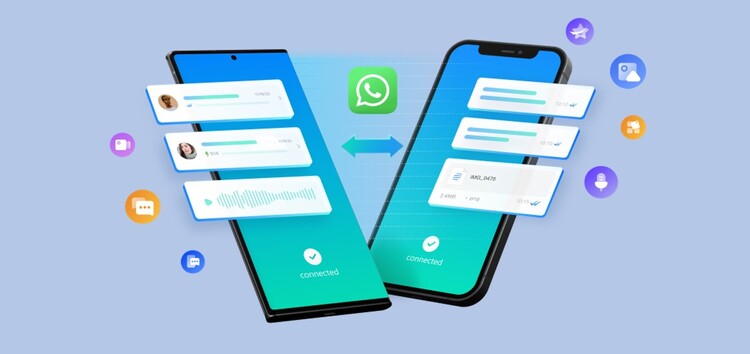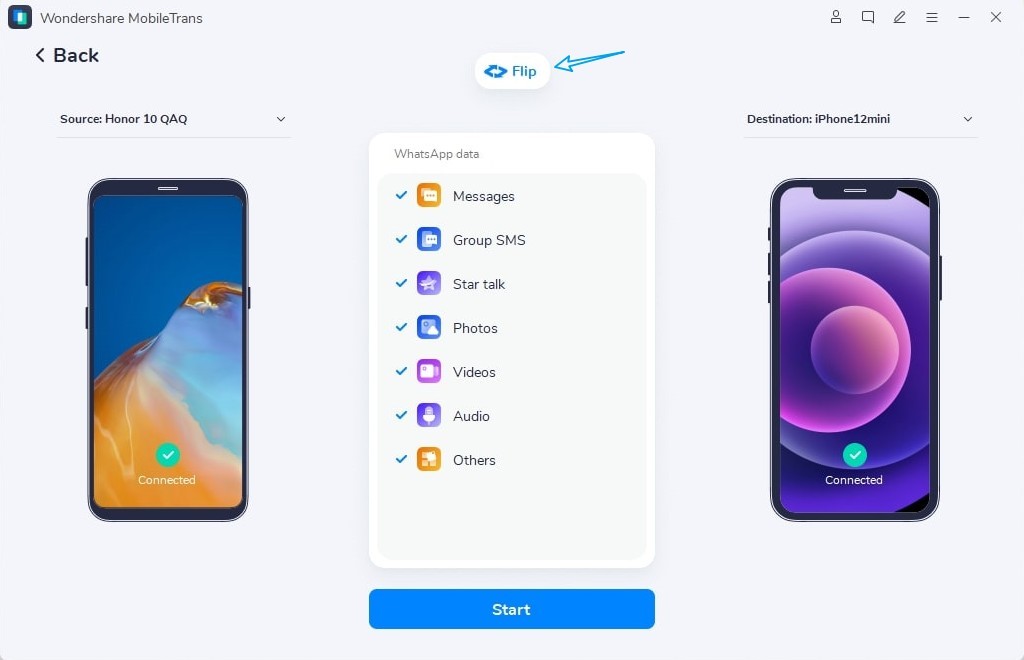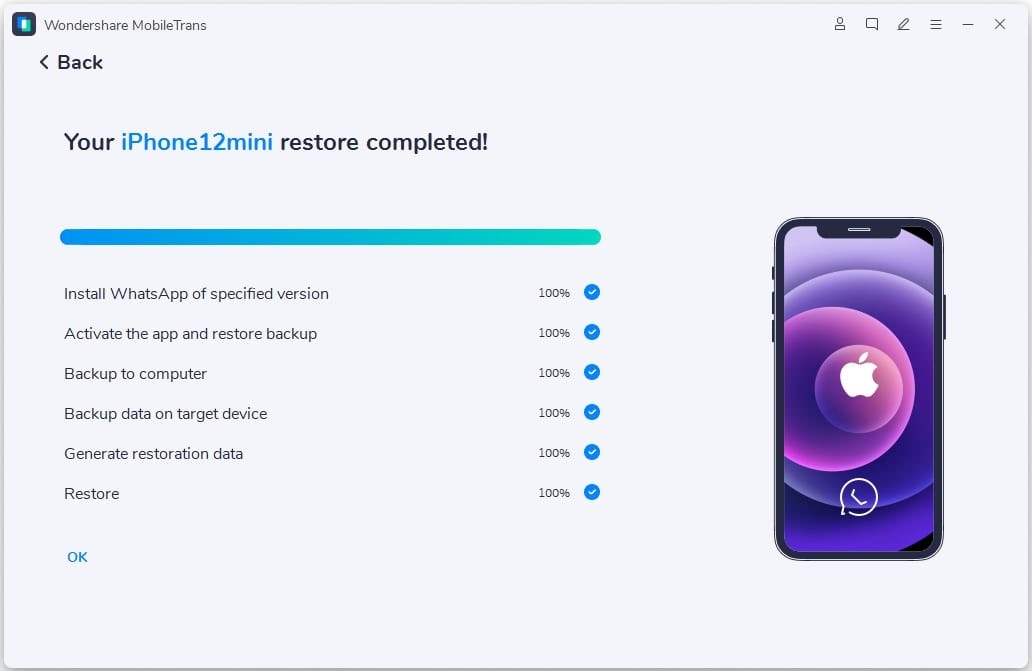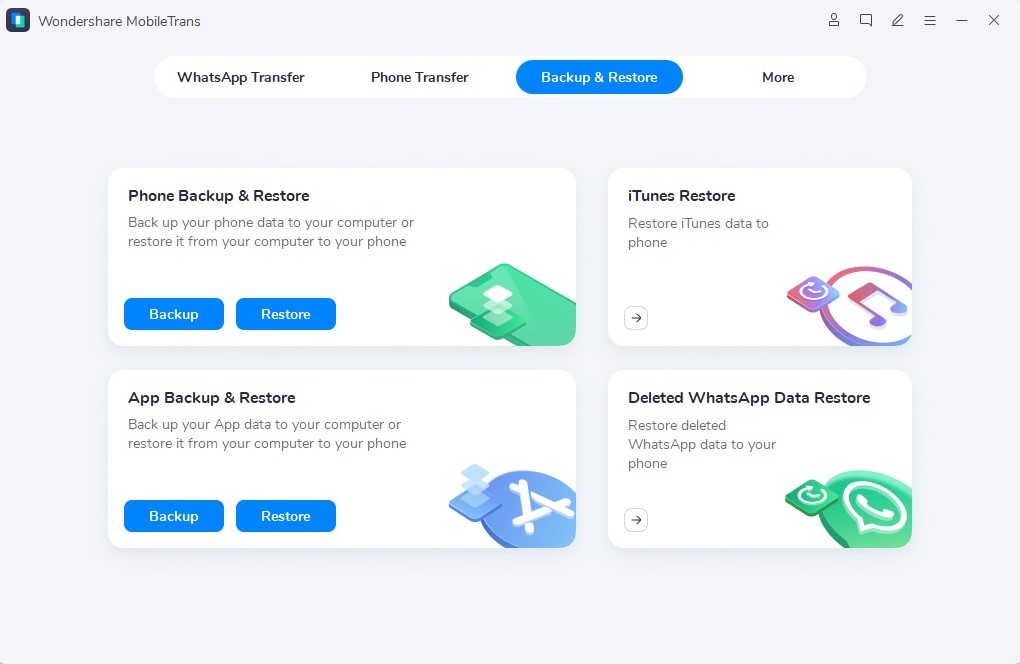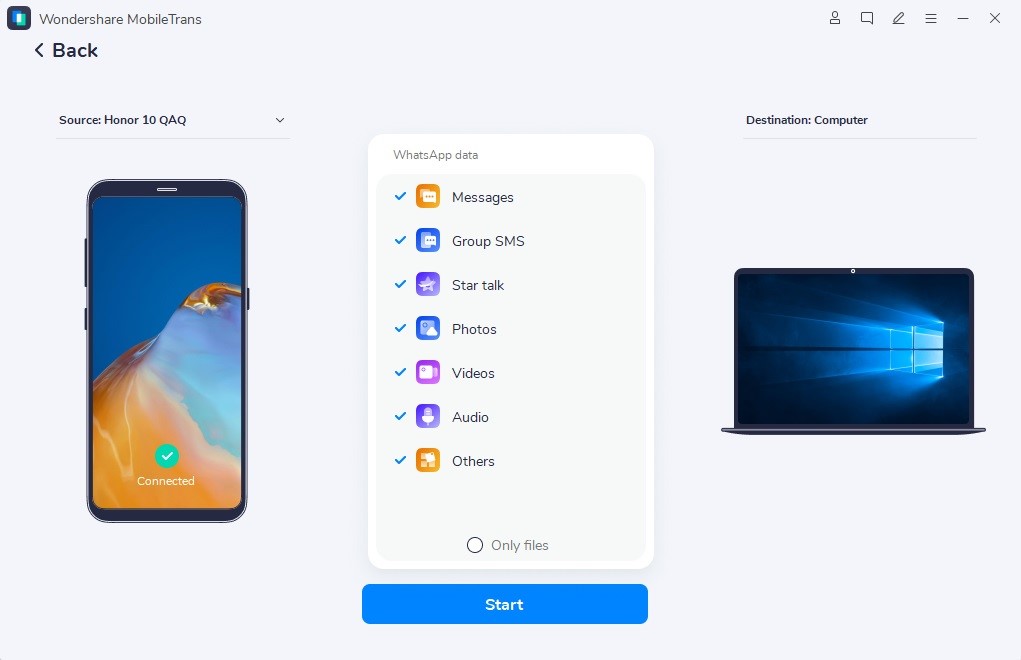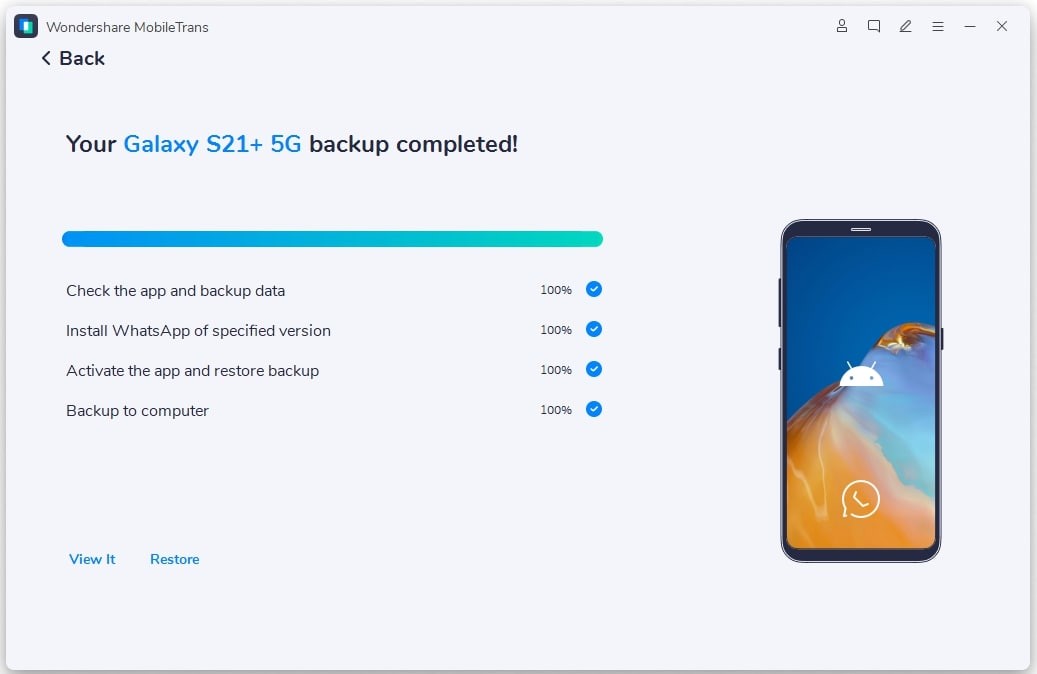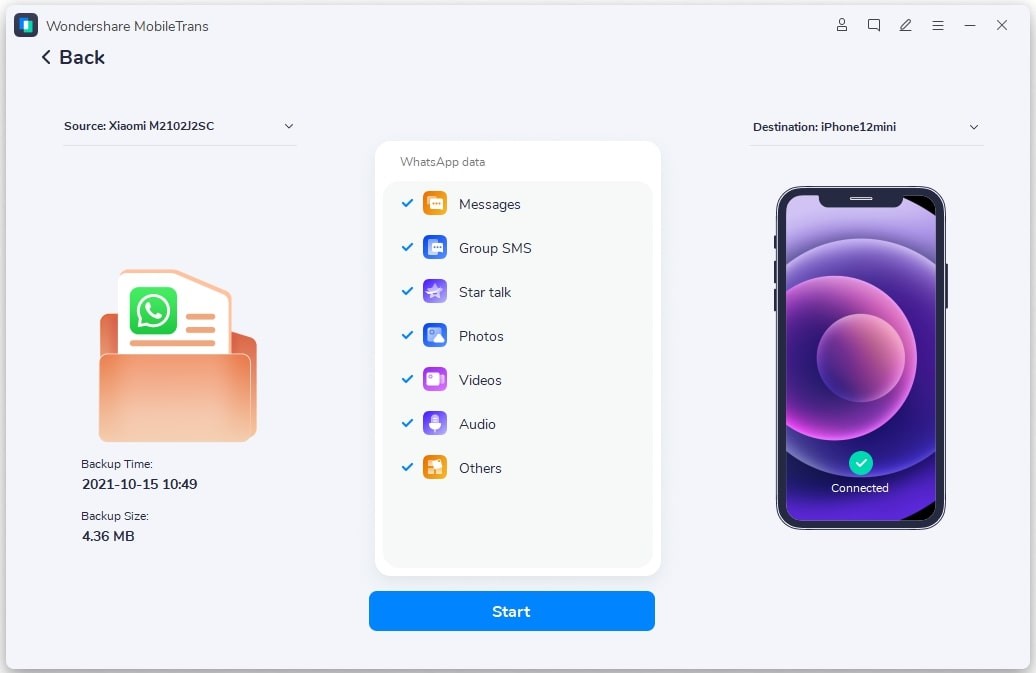One of the biggest issues that most individuals face while swapping phones is the loss of data or chats. Luckily, both Android and iOS now offer robust tools to switch between the two platforms.
Matter of fact, even WhatsApp now finally allows Android users to transfer their chats to iPhone devices. However, this comes with a few limitations because it’s only supported on Android devices running Android 5.0 or later and iPhones running iOS 15.5 or later.
So in this article, we’ll show you a better alternative to transfer your WhatsApp data from an Android device to an iPhone using MobileTrans from the company Wondershare.
How to transfer WhatsApp chats from Android to iPhone via Wondershare MobileTrans
Wondershare MobileTrans is one of the most comprehensive tools available to transfer your WhatsApp chat history from Android to iPhone.
Over the years, mobile device manufacturers and app developers have looked for ways to ease the process of migrating from one mobile OS to another.
However, sometimes the ‘official’ tools are not enough to cover all your needs. As an example of this, we have the limitations of WhatsApp when transferring data between different OS.
But, Wondershare MobileTrans helps to solve this problem. The software allows the process on Android 4.6 (and up) and iOS 6 (and up) devices.
Also, the tool is compatible with all WhatsApp files and media. So, also your images, videos, stickers voice notes, and other types of files will be safe.
To transfer your WhatsApp chat from Android to iPhone via Wondershare MobileTrans, you have two main options:
- Direct transfer (using both devices)
- Transfer from a backup
Directly transfer your WhatsApp chat history from Android to iPhone
If you have your new iPhone with you already, then these are the steps we recommend:
- Connect your Android device and iPhone to your PC via cable
- Open MobileTrans (Windows or Mac) and select ‘WhatsApp Transfer’
- The software will detect both devices, displaying the source phone on the left and the destination phone on the right (select ‘Flip’ option if you want to reverse the order)
- Click on ‘Start’ and choose if you want to keep your iPhone existing WhatsApp data as well
- Wait for the process to complete (don’t disconnect any of the devices while)
Use a backup to transfer your WhatsApp chat history from Android to iPhone
Another great advantage of Wondershare MobileTrans is being able to make a complete backup of all your WhatsApp chat history and media.
This also allows you to restore the WhatsApp backup on an iPhone even if you don’t have your Android phone with you after the backup.
- Connect your Android device to your PC via USB cable
- Open MobileTrans, select ‘Backup & Restore’ and then ‘App Backup & Restore’
- Select ‘backup WhatsApp’ and click on ‘Start’
- Wait for the process to complete (don’t disconnect any of the devices while)
- Connect your iPhone to your PC via cable
- Open MobileTrans, select ‘Backup & Restore’ and then ‘App Backup & Restore’
- Select the WhatsApp backup you made earlier and click on ‘Start’
As you can see, it is extremely easy and convenient to migrate your chat history and media through Wondershare MobileTrans. Also, the features of the software offer you additional possibilities.
For example, if your WhatsApp is taking up a lot of space on your device, you can make a backup, save the file on your PC and free up space on your smartphone.
Wondershare MobileTrans even allows you to export your chats in PDF/HTML format to read the messages without restoring the backup on your smartphone.
That said, the company also has a detailed guide showcasing a few other methods that you can use to transfer WhatsApp backup from an iPhone to Android phones. Check it out here.
So, if you are looking for a tool to easily transfer your WhatsApp chat from Android to iPhone, Wondershare MobileTrans offers you that and more.
Disclaimer: This is a sponsored post, made possible in association with Wondershare. PiunikaWeb doesn’t take any responsibility for the product being advertised here as well as how these applications are used.
About Wondershare: Wondershare is a software company founded in 2003, that provides easy-to-use software for creativity, productivity, and utility which are used in over 150 countries worldwide.
PiunikaWeb started as purely an investigative tech journalism website with main focus on ‘breaking’ or ‘exclusive’ news. In no time, our stories got picked up by the likes of Forbes, Foxnews, Gizmodo, TechCrunch, Engadget, The Verge, Macrumors, and many others. Want to know more about us? Head here.