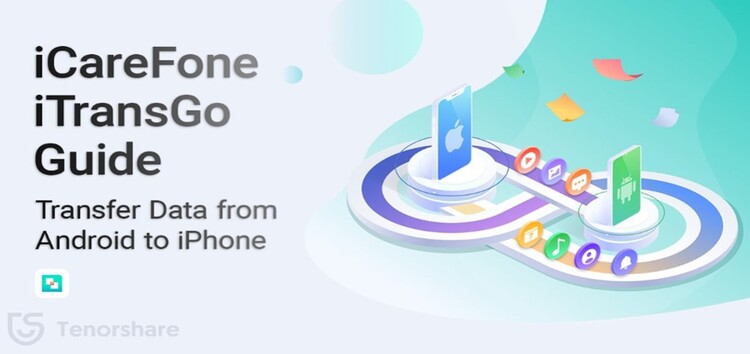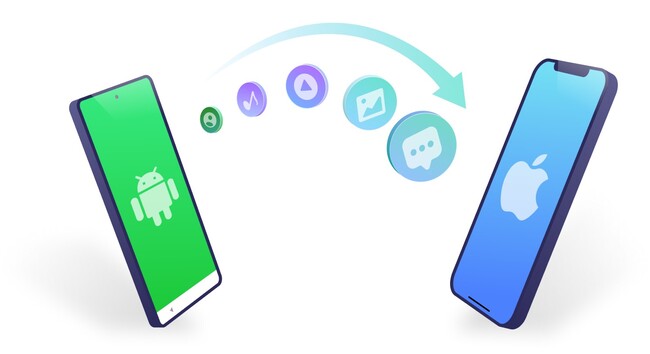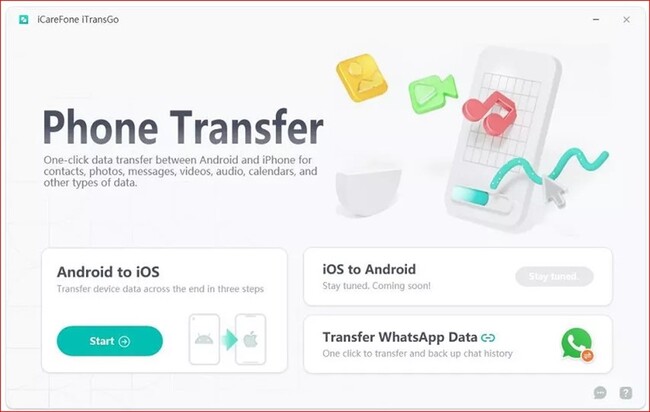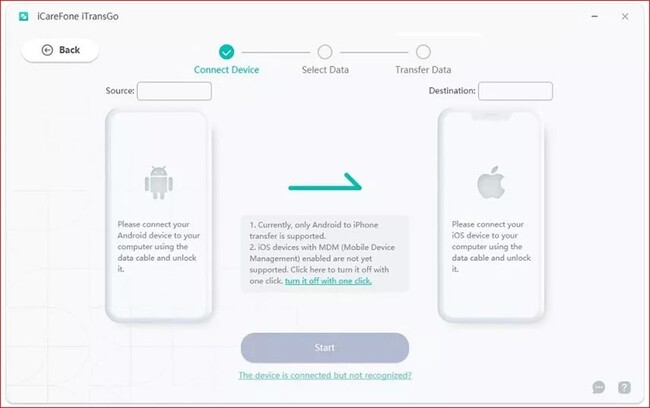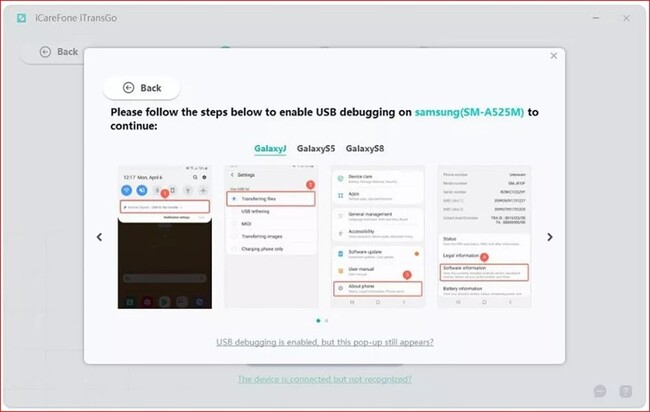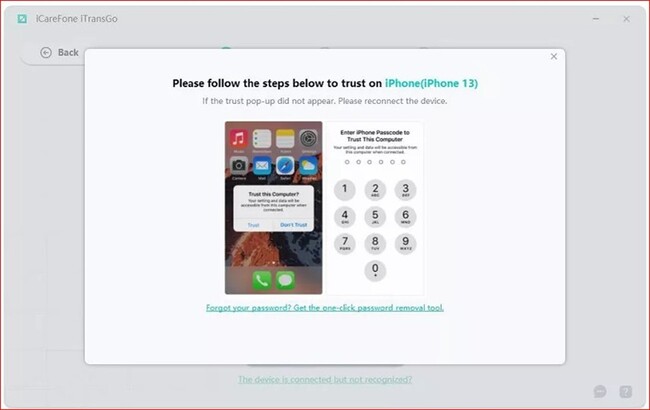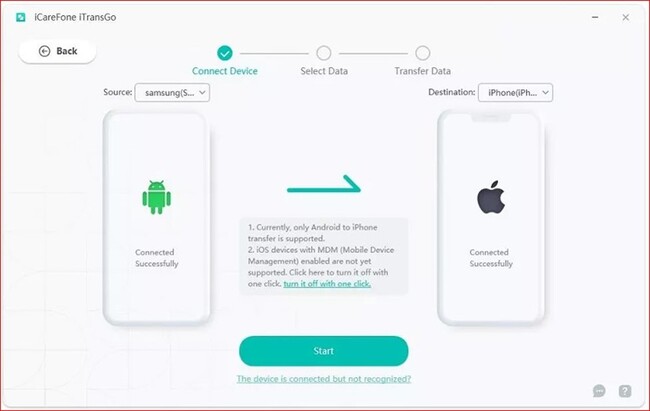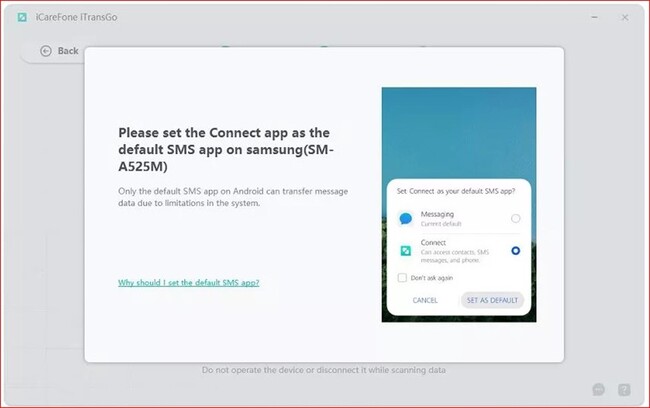Every iPhone generation usually includes new and interactive features that grab the attention of the users. So, there are quite a few Android users tempted to switch to Apple.
However, it could be a daunting experience to transfer contacts from Android to iPhone. After all, this means moving to a whole new ecosystem.
So, let’s learn some ways of transferring data and contacts from Android to iPhone and choose the easiest one.
How to transfer contacts and data from Android to iPhone via ‘Move to iOS.’
‘Move to iOS’ is a tool that may help you easily transfer contacts, message history, camera photos and videos, mail accounts, etc.
Transferring data from Android to iPhone is pretty easy using Move to iOS. The steps to follow are shown below:
1. Download the “Move to iOS” application from the Google Play Store on your Android Device.
2. Run the application and hit the button “Continue”.
3. Read and agree with the ‘Terms and Conditions’, then grant the location permission (including Calendar, Contacts, Storage, and more).
4. Now, select your iPhone and complete all the steps to set it up. Connect your Phone to Wi-Fi Network and click on “Move Data from Android” under Apps & Data.
5. Save the security code that will display your iPhone.
6. Now, run the app “Move to iOS” on your Android Phone and enter the security code when required.
7. Afterward, select the Contacts you want to transfer to your iPhone, and you are done.
Although “Move to iOS” is the best way to transfer contacts from Android to iPhone, it comes with limitations, and you can only use this application during the iPhone Setup.
Besides, there are some reasons that users have concerned about when “Move to iOS” isn’t working.
What can we do in case “Move to iOS” does not work??
Although “Move to iOS” is a smooth way to transfer data, iPhone users have filed complaints regarding failures during the process. Here are some of the reasons that could cause those kinds of problems:
- Incompatible Devices
- Unstable Wi-Fi Connection
- Insufficient Storage
- Cached Files
After knowing the reasons, here are some fixes you should try to resolve potential issues when using “Move to iOS” or another alternative:
- You must check your Network Connection on Both Devices.
- Restart both devices first to resolve the issue.
- Use “Airplane Mode” to fix the issue.
- Check Device Compatibility.
- You can also try to fix the problem by turning off the “Connection Optimizer”.
How to transfer contacts from Android to iPhone via Tenorshare iCareFone iTransGo?
Suppose you are looking for the best method to transfer contacts and data from Android to iPhone. In that case, we recommend Tenorshare iCareFone iTransGo.
This is a one-click Phone to Phone transfer tool that helps you move videos, contacts, pictures, and more within no time. It could be the best solution in case the process with “Move to iOS” cannot be completed.
1. Download and install “iCareFone iTransGo” on your PC. Hit the “Start” button to run the program under the “Android to iOS” section.
2. Use USB Cables to connect both of your devices (Android and iOS) to your Computer.
3. Interact with your Android Device and enable the “USB Debugging” option from the “Developer Settings”. Then, interact with the iOS device and click “Trust.”
4. Once your PC detects both devices, click the “Start” button to continue.
5. To continue, choose the data you want to transfer from Android to iOS, including Contacts, Calendars, Music, Photos, and Videos.
6. Once the data gets scanned, hit “Transfer Data,” and you are done.
How to transfer contacts from Android to iPhone via a Google account?
You can quickly transfer contacts from Android to iPhone using Google if you just got a new iPhone:
1. Open Settings and click on “Mail.”
2. Under the Mail option, you must interact with Accounts and click “Add Accounts.”
3. Select Google and follow the instructions to add your Google Account to your iPhone. Soon, synchronization will start, and all contacts will be downloaded to your new Phone.
How to Transfer contacts from Android to iPhone via SIM or eSIM
You may also be wondering how to transfer your contacts from Android to iPhone without using any software tools or cables. Well, here’s a guide to help you transfer contacts using SIM or eSIM:
1. Click on the Contacts app and tap the gear/three dots on the top corner of your screen.
2. Select the SIM (if you use a Dual SIM Phone), and tap on SIM Card Contacts.
3. Tap the three dots again and select “Import from Phone”.
4. The Phone will ask you to choose the contacts you want to transfer.
5. When the process gets completed, remove the SIM Card and insert it into your iPhone.
6. Look for the option “Import SIM Contacts”, choose it and wait until the process is completed.
Tenorshare iCareFone iTransGo Benefits for you
If “Move to iOS” is unable to migrate your contacts or data for unknown reasons, “Tenorshare iCareFone iTransGo” may help you complete the task within 3 simple steps. It enables you to move not only your contacts but also, videos and images.
To top it off, switching to an iPhone device from an Android means a lot of hassle as moving data could be tricky; Therefore, many users search for the most efficient methods to do it.
But thanks to Tenorshare iCareFone iTransGo, it’s no longer a tricky task. And don’t miss out use Tenorshare iCareFone iTransGo to transfer contacts from Android to iPhone with big discounts during Tenorshare’s 16th anniversary!
Disclaimer: This is a sponsored post, made possible in association with Tenorshare. PiunikaWeb doesn’t take any responsibility of the product being advertised here.
About Tenorshare: It is a company specialized in the field of device content management, data recovery, password recovery, system repair and other practical mobile phone and computer essentials.
PiunikaWeb started as purely an investigative tech journalism website with main focus on ‘breaking’ or ‘exclusive’ news. In no time, our stories got picked up by the likes of Forbes, Foxnews, Gizmodo, TechCrunch, Engadget, The Verge, Macrumors, and many others. Want to know more about us? Head here.