It doesn’t matter if it’s inactivity on social media platforms, cyber bullying or clearing cyber footprints, Instagram lets users temporarily disable their accounts whenever they want.
It’s a fairly negotiable feature for those who don’t want to get rid of their account permanently. As deleting an Instagram account comes at the cost of permanently losing videos, photos and stories.
So, disabling the account seems like a rather smart choice. And here’s how you can temporarily disable your Instagram account:
On desktop
- From your computer, go to Instagram.com.
- Click your profile picture and then click ‘Edit profile’.
- Scroll to the bottom of the page and click on the ‘Temporarily deactivate my account’ option.
- Select a reason from the drop-down menu next to ‘Why are you deactivating your account?’ and then re-enter your password.
- After stating your reason, hit the ‘Temporarily disable my account’ option.
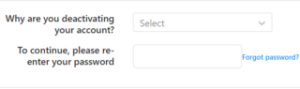
On mobile browser
- Log in to Instagram.com from a mobile browser as you can’t disable your account from Instagram app.
- Tap your profile picture in the bottom right and tap ‘Profile’, then tap ‘Edit profile’.
- Tap ‘Temporarily deactivate my account’ in the bottom right.
- Select a reason from the drop-down menu next to ‘Why are you deactivating your account?’ and then re-enter your password.
- Finally, tap the ‘Temporarily disable my account’ button.
However, there are also some users who may want to permanently delete or temporarily disable their Instagram account in order to cut down their social media usage.
For such cases, you can manage your Screen Time on iOS or Digital Wellbeing on Android.
Steps to do that on iOS
- Go to Settings and then tap on Screen Time to turn it on (in case you haven’t already).
- Tap ‘App Limits’ and ‘Add Limit’ will appear.
- Now, if you click on ‘Add Limit’, you’ll be able to set limits for individual apps.
- Tap the category name to see all the apps in that category, then select the apps (Instagram, in this case) you want to limit.
- Tap Next, then set the amount of time allowed.
- You can also customize the days and then set the limits accordingly.
- Finally after setting the limits, tap Add.
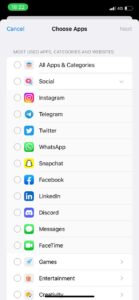
Steps to set up Digital Wellbeing on Android
- Open your phone’s Settings app.
- Tap Digital Wellbeing & parental controls.
- Tap the chart.
- Next to the app you want to limit, tap Set timer.
- Choose how much time you can spend in that app. Then, tap Set.
So, while deleting or temporarily disabling Instagram account may not always be a feasible option, one can always manage Screen Time on iOS or Digital Wellbeing on Android to cut down on extra usage.
It’ll surely help many users from following the cumbersome task of disabling Instagram accounts. Plus they’ll be able to manage their time wisely.
PiunikaWeb started as purely an investigative tech journalism website with main focus on ‘breaking’ or ‘exclusive’ news. In no time, our stories got picked up by the likes of Forbes, Foxnews, Gizmodo, TechCrunch, Engadget, The Verge, Macrumors, and many others. Want to know more about us? Head here.



