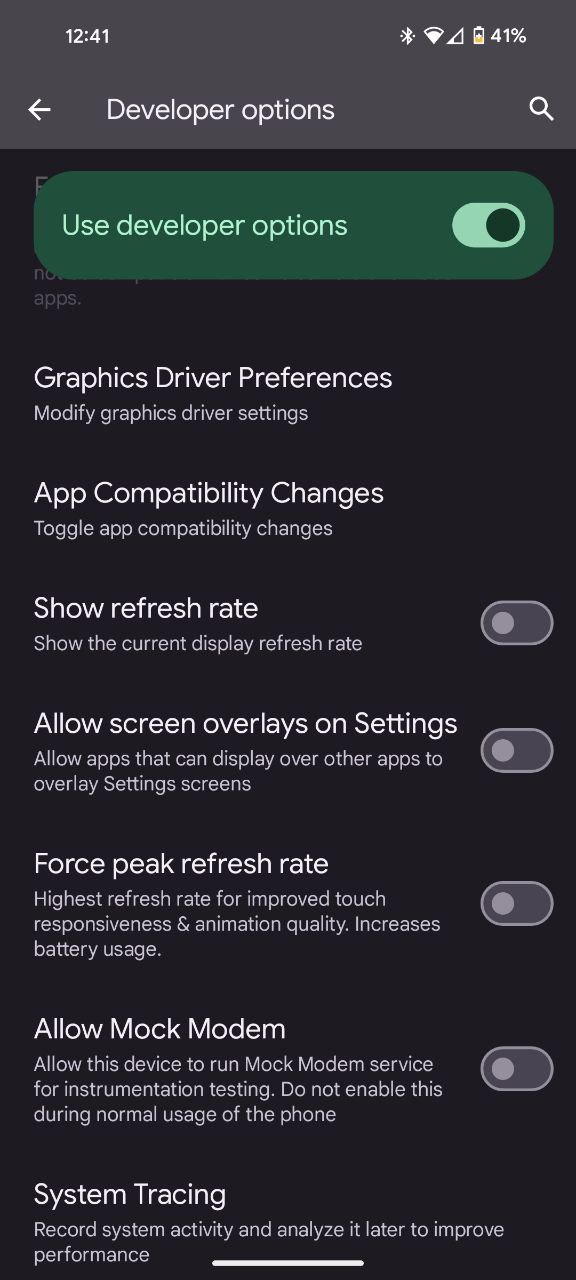Here’s the crux of the article in video form:
Remember those days when scrolling felt like watching a flipbook? Thankfully, those are ancient smartphone times, replaced by the silky-smooth era of high refresh rates. And leading the charge are the Google Pixel 8 and 8 Pro, boasting a stunning 120Hz display that makes everything from scrolling through Twitter to gaming feel like butter.
But how do you actually see this magic in action? How do you witness the pixels at their peak performance? Well, fret no more! This guide will unveil the secrets of showcasing refresh rate on your Google Pixel 8 and 8 Pro, letting you bask in the visual glory of its buttery-smooth operation.
Steps to show the refresh rate on Google Pixel 8 and 8 Pro
First things first, you will need the access to Developer options. Here are the steps to enable it:
- Open the Settings and tap on ‘About phone’ option.
- Tap ‘Build number’ 7 times.
- Enter your passcode or pattern to unlock your device.
- Then, you will get a popup on the bottom of your screen that says ‘You are now a developer!’.
Now, the pathway to revealing the refresh rate on your Google Pixel is as straightforward as navigating through a favorite app. Here’s a detailed guide on how to unleash this hidden gem:
- To embark on this journey, start by unlocking your phone and entering the Settings menu.
- Once in Settings, scroll down until you spot the ‘System’ option.
- The Developer options hold the key to the more advanced features of your Google Pixel. Tap on this option to open up a treasure trove of customization options.
- Scroll down through the Developer options until you stumble upon the elusive ‘Show refresh rate.’
- With a simple tap, you activate the display of the refresh rate on your Google Pixel.
- Once activated, the refresh rate becomes your constant companion, gracing not only your home screen but also making its presence felt whenever you open your favorite apps.

Now that you’ve unlocked the refresh rate feature, you might be wondering why it’s significant. The refresh rate determines how many times per second the screen refreshes, impacting the overall smoothness of visuals. A higher refresh rate, such as 90Hz or 120Hz, results in smoother animations, reduced motion blur, and an overall enhanced user experience.
By having the ability to display the refresh rate on your home screen and within apps, Google Pixel 8 and 8 Pro users gain valuable insights into the real-time performance of their devices. Whether you’re navigating through menus, scrolling through social media feeds, or engaging in high-octane gaming, the refresh rate becomes a visual indicator of your Pixel’s prowess.