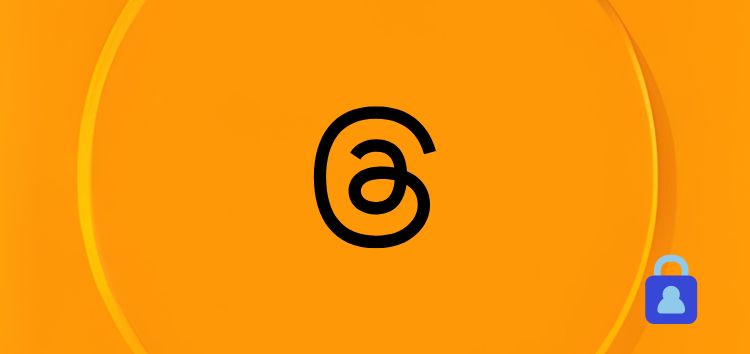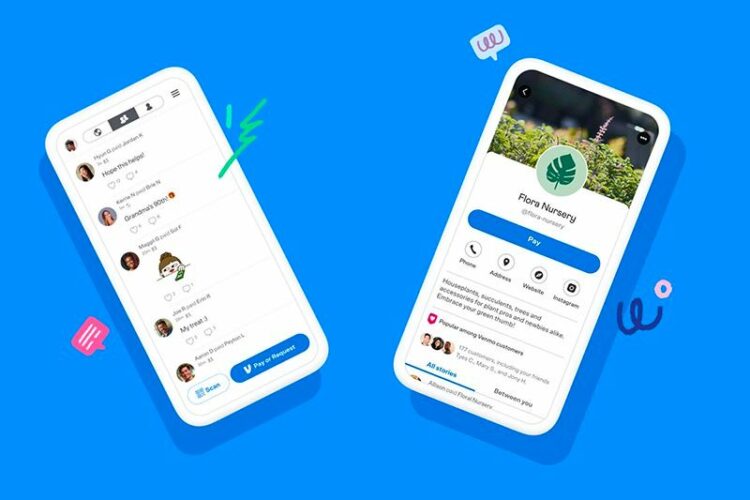Wondering how to set up or enable a ‘Private profile’ on the Threads app? We’ll help you do that with our easy-to-follow guide.
In an age where our lives are increasingly intertwined with the digital realm, privacy concerns have never been more prominent.
Furthermore, social media platforms not only offer a plethora of benefits but also prompt us to question the extent to which they expose our personal information to the world.
Why choose a private profile on Threads?
Before diving into the technicalities, let’s delve into why some users would prefer to make their Threads account private. Here are some of the reasons:
Control over your audience: One of the primary motivations behind setting up a private profile is the desire to have control over who can access your content.
Additionally, a private profile provides a heightened sense of security by ensuring that only those you trust can view your posts.
Enhanced privacy: In an era of data breaches and online threats, maintaining a private profile adds an extra layer of security.
This can give you peace of mind knowing that your personal information is not being shared with everyone.
Peace of mind: A private profile allows you to share more personal moments and thoughts without worrying about potential exploitation or misuse.
Consequently, when you maintain a private profile, you can have more confidence that only the people you want to see your content are viewing it.
Here’s how to set up or enable ‘Private profile’ on Threads app
Please follow these detailed steps to ensure that your Threads account is set to a private profile:
1. Open the Threads app: Ensure that you have the Threads app installed on your Android or iOS device. If not, download it from your respective app store and log in to your Instagram account if prompted.
2. Tap on the Profile tab: Once you are logged in, tap on the profile tab at the bottom of the screen. This will take you to your Threads profile page.
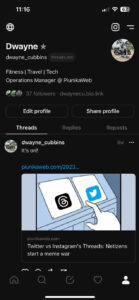
3. Tap on the menu icon: In the top-right corner of your screen, you will see a menu icon, typically represented as three horizontal lines or dots. Tap on this icon to access the app’s menu.
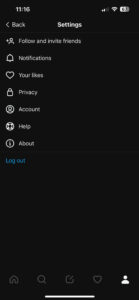
4. Go to the ‘Privacy’ settings: In the menu, look for the ‘Privacy’ settings. It is usually located in the ‘Settings’ or ‘Account’ section. Tap on ‘Privacy’ to proceed.
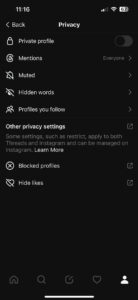
5. Toggle on the ‘Private profile’ option: In the ‘Privacy’ settings, you will find the ‘Private profile’ option. It is presented as a toggle switch. Simply slide the switch to the ‘On’ position. You may be prompted to confirm your choice.
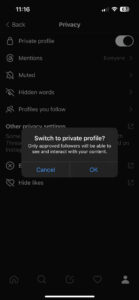
Congratulations, you have successfully set up your Threads account as a private profile! As a result, only approved followers will be able to see and interact with your content from this point onward.
What you need to know
Note that changing the privacy settings on Threads does not affect the privacy settings on your Instagram account. Your Threads and Instagram accounts are distinct entities.
So, even if your Instagram account is public, your Threads account can remain private, or vice versa.
Furthermore, the ability to change this setting is not yet available on the Threads website. Only the Android or iOS app can be used to do this.
If you find these steps easy to follow, then do let us know in the comments section below. Meanwhile, we’ll keep tabs on the latest information and keep you updated.
Note: We have more such stories in our dedicated Instagram section, so be sure that you follow them as well.
PiunikaWeb started as purely an investigative tech journalism website with main focus on ‘breaking’ or ‘exclusive’ news. In no time, our stories got picked up by the likes of Forbes, Foxnews, Gizmodo, TechCrunch, Engadget, The Verge, Macrumors, and many others. Want to know more about us? Head here.