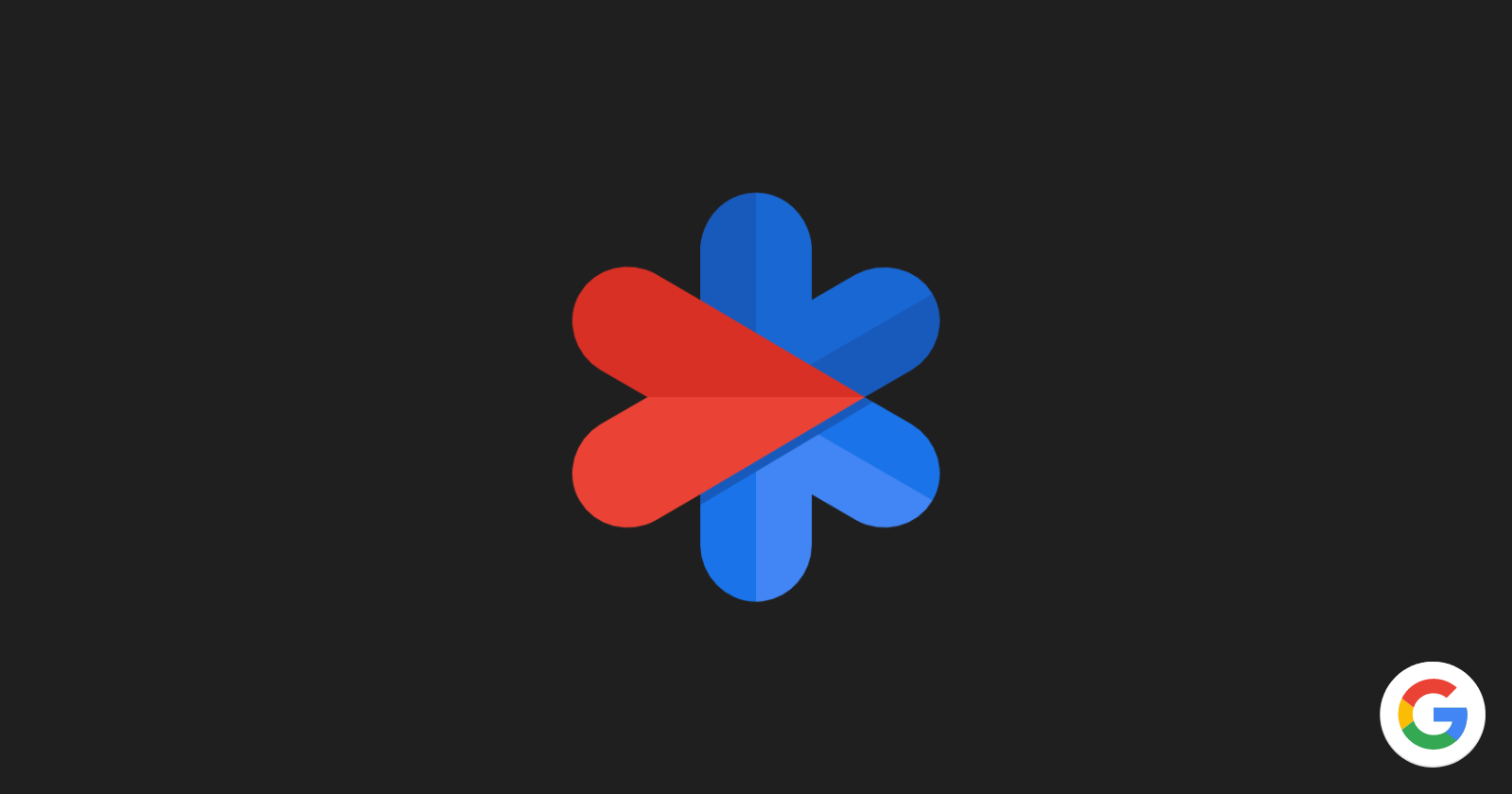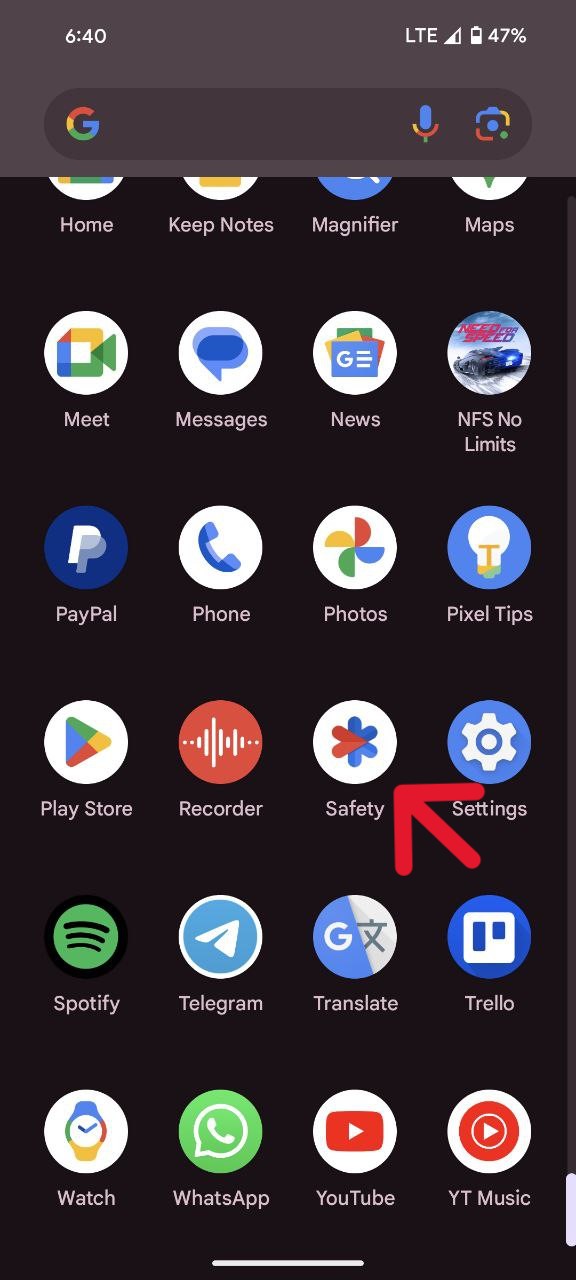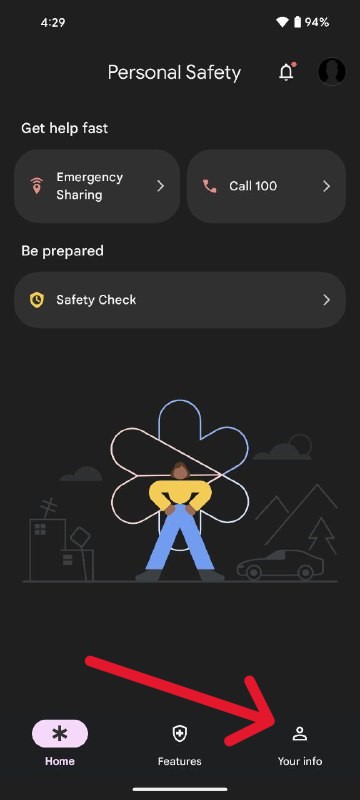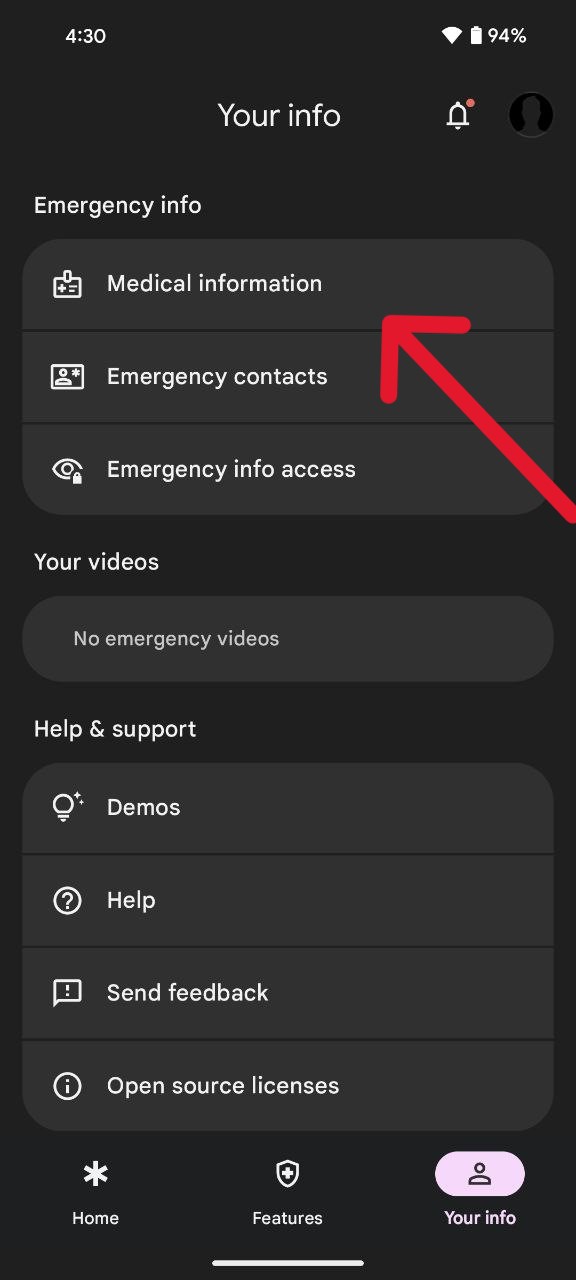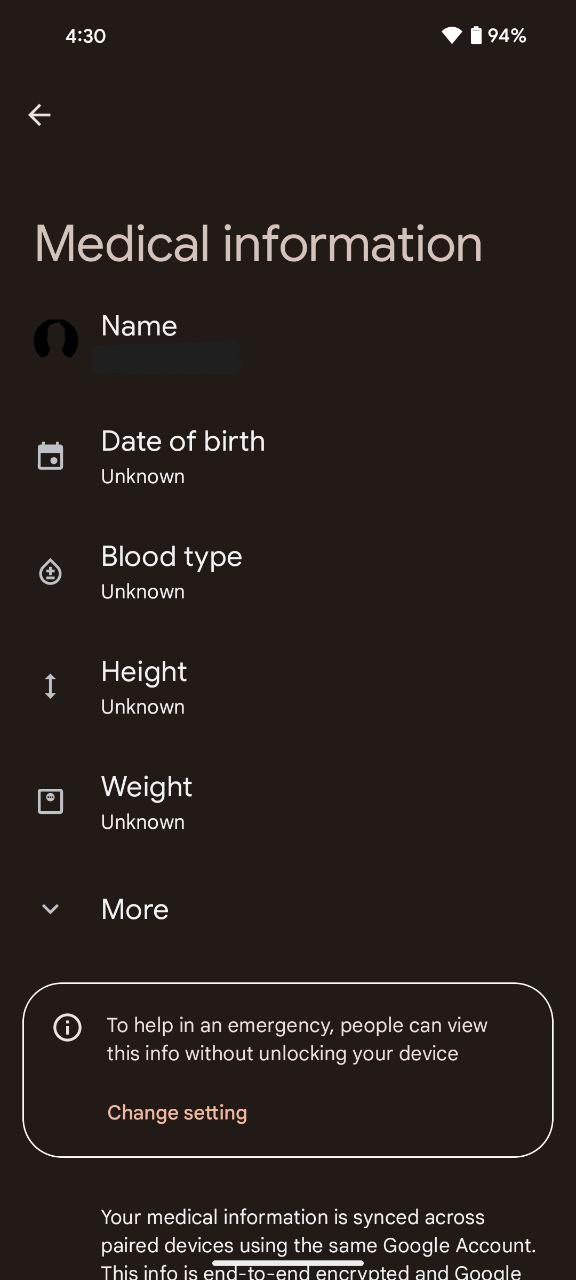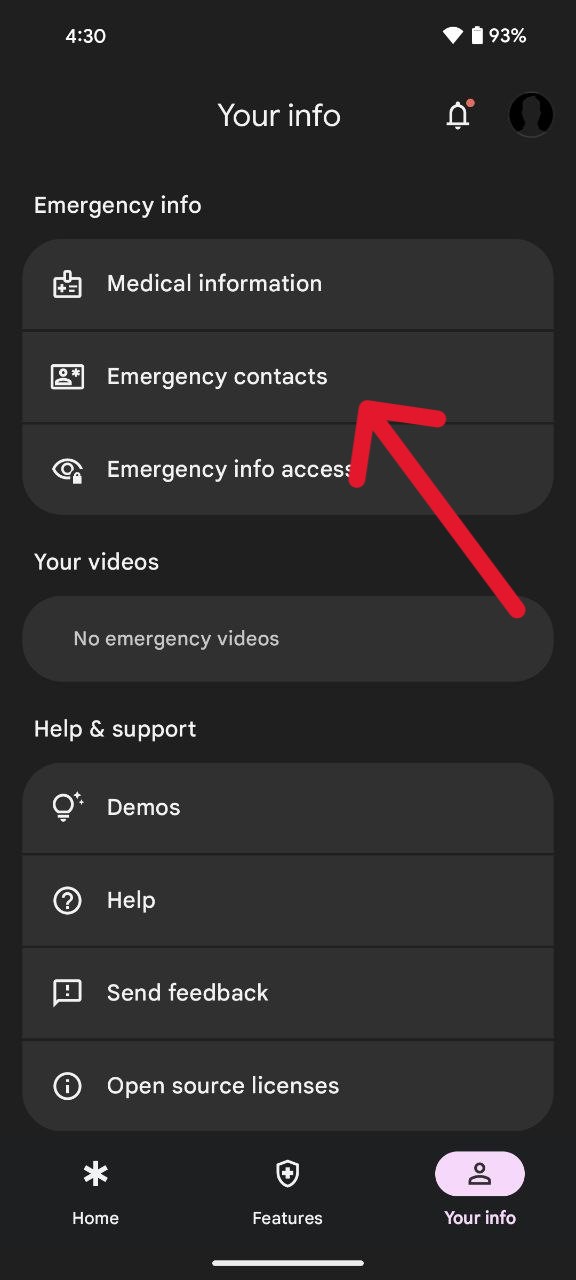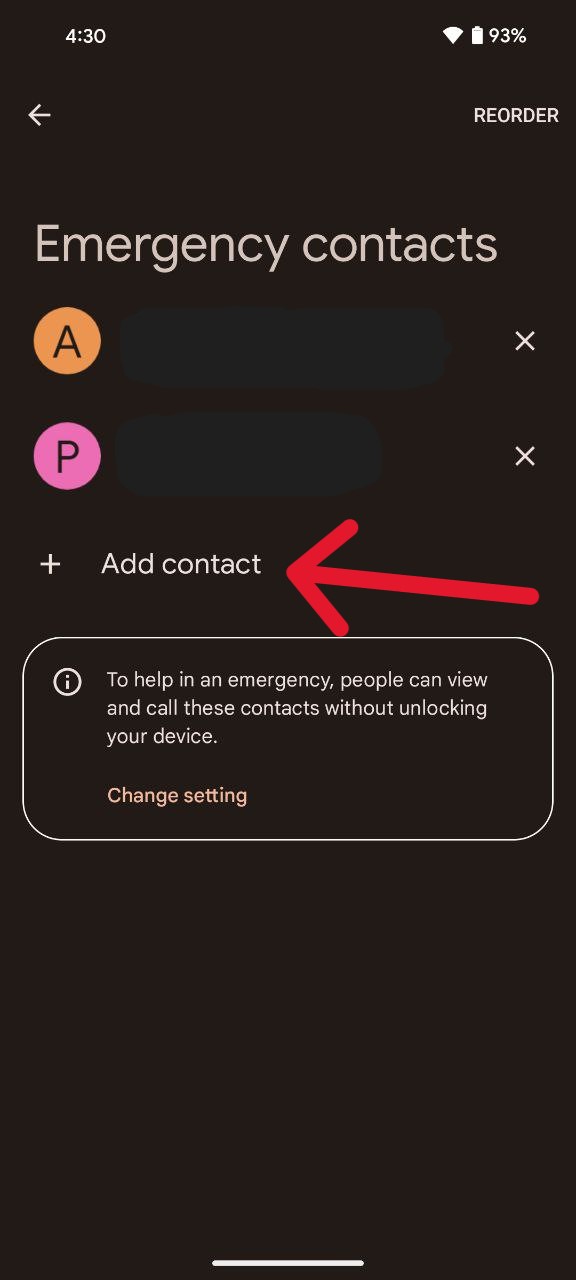In the hustle and bustle of our daily lives, emergencies can strike when we least expect them. Having quick access to crucial information during these times can make all the difference. Fortunately, Google has incorporated a feature in Pixel phones that allows users to add emergency contact info directly to their lock screen.
This can be a lifesaver for both you and those around you in times of need. In this guide, I’ll walk you through the simple steps to add emergency information to your Pixel’s lock screen using the Personal Safety app.
Setup emergency info on Pixel lock screen
Your Pixel phone is not just a sleek piece of technology, it’s a tool that can assist in keeping you safe and connected during unforeseen circumstances. Here’s how you can easily add emergency information to your lock screen:
- First and foremost, locate and open the Personal Safety app on your Pixel device. This app serves as a hub for various safety features, including the ability to add emergency information.
- If you have multiple accounts on your Pixel device, the next step is to choose the account you want to associate with your emergency information. Tap ‘Continue’ to proceed.
- Once you’ve selected the account, navigate to the ‘Your info’ section within the Personal Safety app. This is where you can manage and update your emergency contact and medical information.
- Under the ‘Emergency info’ section, tap on ‘Medical information.’ Here, you can input relevant medical details such as allergies or medications. This information will be displayed on your lock screen in case of an emergency. After entering the details, tap ‘Back’ to return to the main menu.
- Still under the ‘Emergency info’ section, tap on ‘Emergency contacts.’ This is where you can add contacts who should be notified in case of an emergency.
- To add an emergency contact, tap ‘Add contact.’ You will then be prompted to select the name of the person you want to add. If you have more than one contact, you can tap ‘Add contact’ again to include additional names. Once you’re finished, tap ‘Back.’
Congratulations, you’ve successfully added your emergency information to your Pixel’s lock screen. All the entered details, both medical information and emergency contacts, are now readily accessible in case of an emergency.