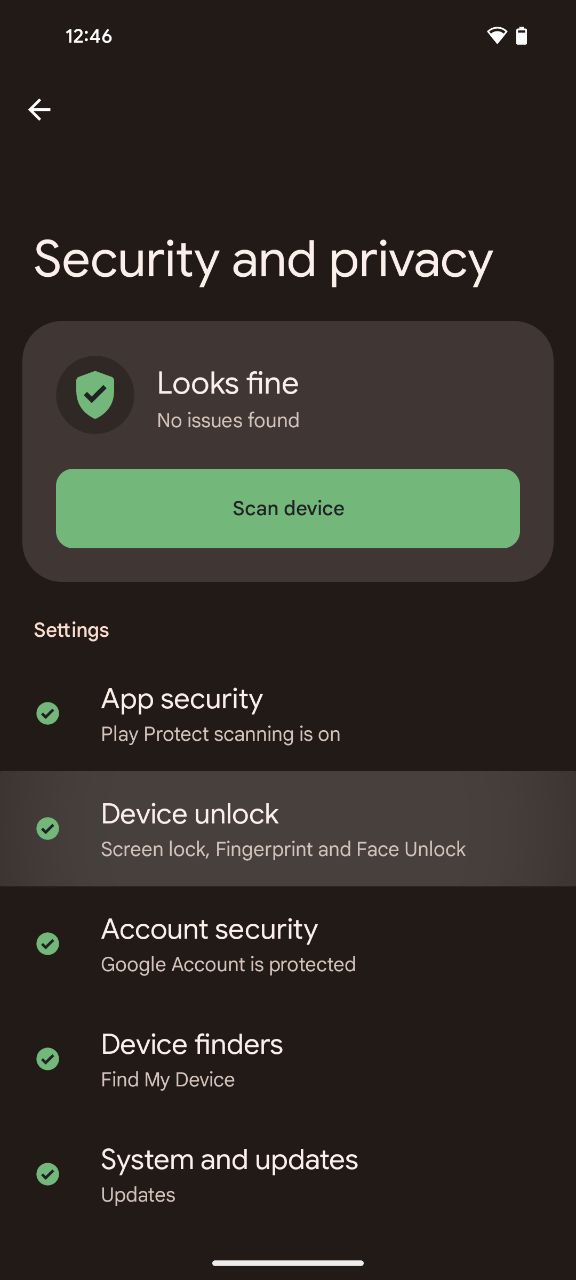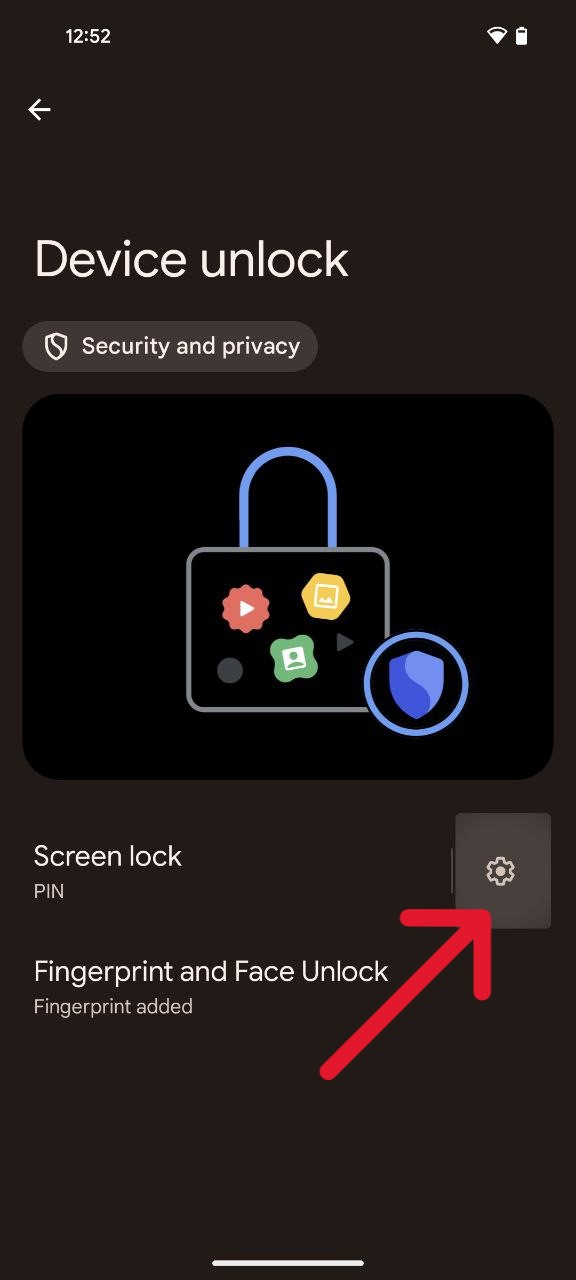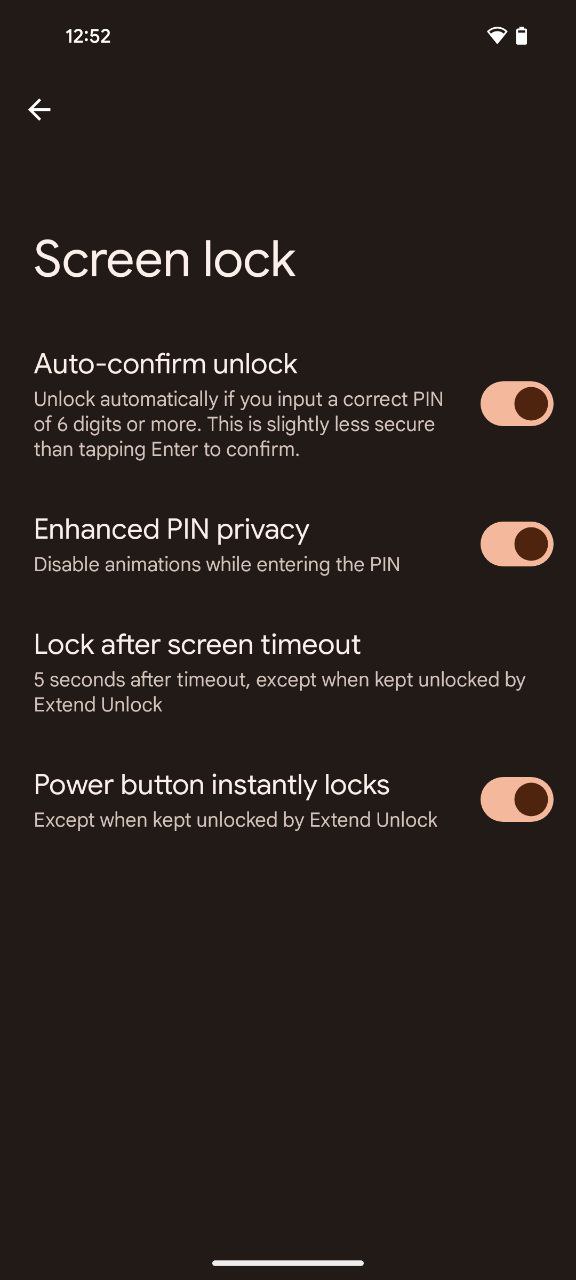For the devoted Pixel user, the intricacies of Google’s under-display fingerprint sensors are well-known. However you might be oblivious to the seamless experience other Android users enjoy when it comes to unlocking their home screens using the PIN unlock. Pixel devices compel users to tap an additional button after entering their PIN. This seemingly minor inconvenience has sparked debates among Android users about the optimal unlocking experience.
As of Android 14, a hidden gem called auto-confirm unlock has arrived, bringing Pixel closer to other Android’s one-tap convenience. No more tapping ‘Enter,’ no more second-guessing your passcode.
How to set up auto-confirm unlock on Pixel phones
Now lets unravel the details of the set up process for auto-confirm unlock feature on Pixel phones:
- To unlock the secrets behind Pixel’s effortless home screen unlocking, navigate through the ‘Settings’ menu and enter the ‘Security & Privacy’ section.
- Select the ‘Device Unlock’ option within the ‘Security & Privacy’ menu, unlocking a realm of possibilities for tailoring your device’s unlocking behavior.
- The pivotal point in Pixel’s unlocking prowess lies in the gear icon adjacent to the PIN option. Tapping this icon opens up a treasure trove of settings that will allow you to sculpt the unlocking experience according to your preferences.
- Toggle on Auto-confirm unlock. You’ll need a PIN that’s six digits or longer to activate it.
- Google doesn’t stop at simplifying the unlocking process, it goes a step further with the ‘Enhanced PIN privacy’ setting. This option turns off flashing animations when entering your PIN, adding an extra layer of privacy by making it challenging for onlookers to decipher the code.
Here you go. I’ve guided you through the process of enabling Pixel’s auto-confirm unlock functionality. That said, the ideal unlocking experience is a personal one. It’s about finding the balance between security and convenience, the rhythm that best suits your digital life.
So Pixel users, fear not! Although that additional tap may seem burdensome, it serves as evidence of Google’s steadfast dedication to ensuring your digital safety. However, now you can choose to enable auto-confirm unlock or maintain the current settings.