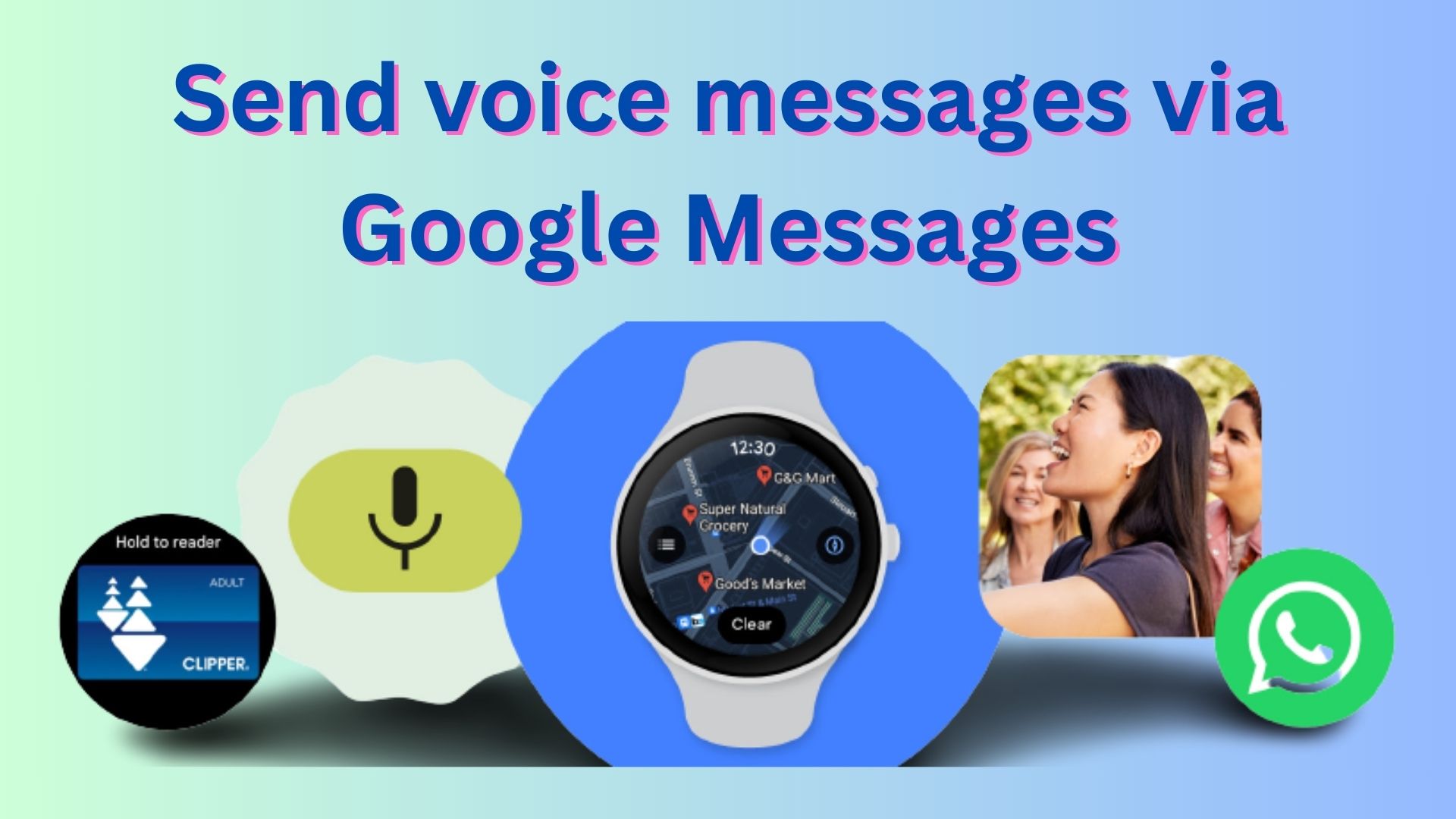Google has recently unveiled an exciting feature for Wear OS smartwatch users with the ability to send voice messages via Google Messages app.
This convenient and hands-free method of communication promises to make staying connected on the go even easier.

While the feature is currently in a staged rollout and might not be available to everyone just yet, it’s a glimpse into the future of wearable messaging.
But those who have already got it, we have compiled a step-by-step guide that will help you send voice messages via Google Messages app.
Here’s how to send voice messages in Google Messages on Wear OS smartwatches
In order to start messaging right from your wrist, you can check out the steps below:
Step 1: Open the Google Messages App
To begin sending voice messages from your Wear OS smartwatch, the first step is to open the Google Messages app. This app is a vital tool for text-based and voice-based communication on your watch.
Step 2: Select a contact whom you wish to send the voice message to.
Choose the contact you wish to send a voice message to. This should be someone with whom you want to share your voice message. Ensure that the recipient is also using the Google Messages app for seamless experience.
Step 3: Tap on the ‘Microphone’ icon.
Once you’ve chosen your recipient, look for the microphone icon within the app. It typically appears as a small microphone symbol and is the key to initiating voice messages.
Step 4: Select the option to send a voice message.
Tap on the microphone icon to open the voice message feature. Here, you’ll have the option to send a voice message instead of typing a text-based message. Choose this option to prepare for recording your message.
Step 5: Record and Send Your Message
With the voice messaging option selected, you’re ready to record your message. Press and hold the microphone icon, speak your message clearly, and then release the icon when you’re done recording.
Here’s something worth noting
It’s important to note that, at present, playback of voice messages is not supported on the Wear OS smartwatch itself. Instead, both the sender and the recipient will only be able to listen to the voice message on their smartphones.
Send voice messages via Google Messages. Messaging from your wrist is easier than ever when you can share voice messages without reaching for your phone. This new feature is starting to roll out, allowing you to easily send voice messages by speaking into your watch. Check your Messages app over the next few weeks as availability expands.
Source
This limitation may change with future updates, but for now, be prepared to reach for your phone to hear incoming voice messages.
That said, we’ll keep tabs on the latest information and update this space whenever there’s something noteworthy.
Note: We have more such stories in our dedicated Google section, so be sure to follow them as well.
Featured image source: Google
PiunikaWeb started as purely an investigative tech journalism website with main focus on ‘breaking’ or ‘exclusive’ news. In no time, our stories got picked up by the likes of Forbes, Foxnews, Gizmodo, TechCrunch, Engadget, The Verge, Macrumors, and many others. Want to know more about us? Head here.