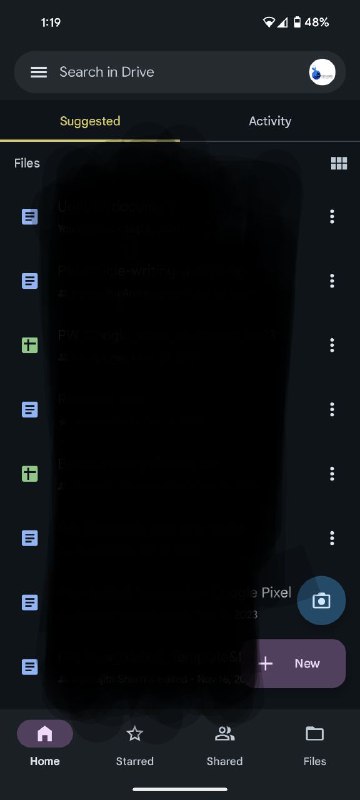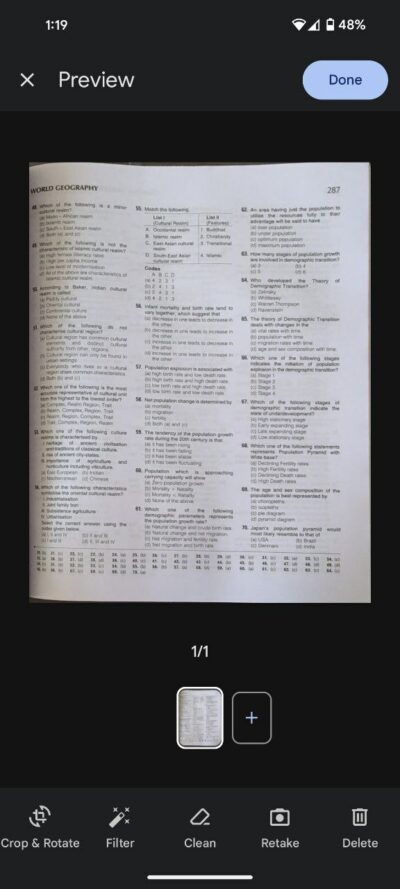Say goodbye to blurry scans and coffee-stained receipts! Google’s December Feature Drop has brought us a powerful new tool: Scan and Clean on Google Pixel phones. This AI-powered feature lets you scan documents with ease, then magically erase blemishes and creases, leaving you with crisp, professional-looking results.
Surprisingly, the Scan and Clean isn’t nestled within the Camera app as one might anticipate. Instead, you’ll find it seamlessly integrated into your Google Drive app. Remarkably, this functionality extends beyond Pixel phones, making it accessible to users on various Android devices.
How do you scan a document?
To scan a document, such as an invoice, you can use either manual or automatic selection. In automatic mode, the scan is created automatically after recognition. However, in manual mode, the app waits for your input. Here are full steps to do the scan:
- Open Google Drive: Tap the familiar blue Drive icon on your home screen.
- Grab the camera: Tap the camera icon in the bottom right corner.
- Frame your document: Hold your phone over your document, like a receipt, letter, or bill. You’ll see a blue frame outlining the area to be scanned.
- Capture the scan: Tap the center button to capture the scan.
Alternatively, Pixel users can scan directly through the Camera app. Just point your device at a document, wait for the ‘Scan document’ prompt, tap it, and follow the steps from ‘Frame your document’ onwards.
Removing stains with AI precision
One of the standout features of the Scan and Clean is its ability to eradicate imperfections like coffee stains or document creases through the power of Artificial Intelligence. After completing the scan, navigate to the ‘Clean’ option at the bottom of the screen. Here, you’re presented with the choice of brush thickness to employ for stain or crease removal.
Select the desired thickness and gently run your index finger over the afflicted area. Witness the magic as the AI algorithm seamlessly erases the blemish, leaving you with a pristine document. Once content with the outcome, don’t forget to save your newly enhanced document for future reference.
In conclusion, Google’s foray into document scanning and cleaning with the Scan and Clean feature is a commendable step towards simplifying productivity on Google Pixel and other phones. The integration of AI not only streamlines the scanning process but also adds a layer of sophistication by enabling users to eliminate unwanted blemishes effortlessly.