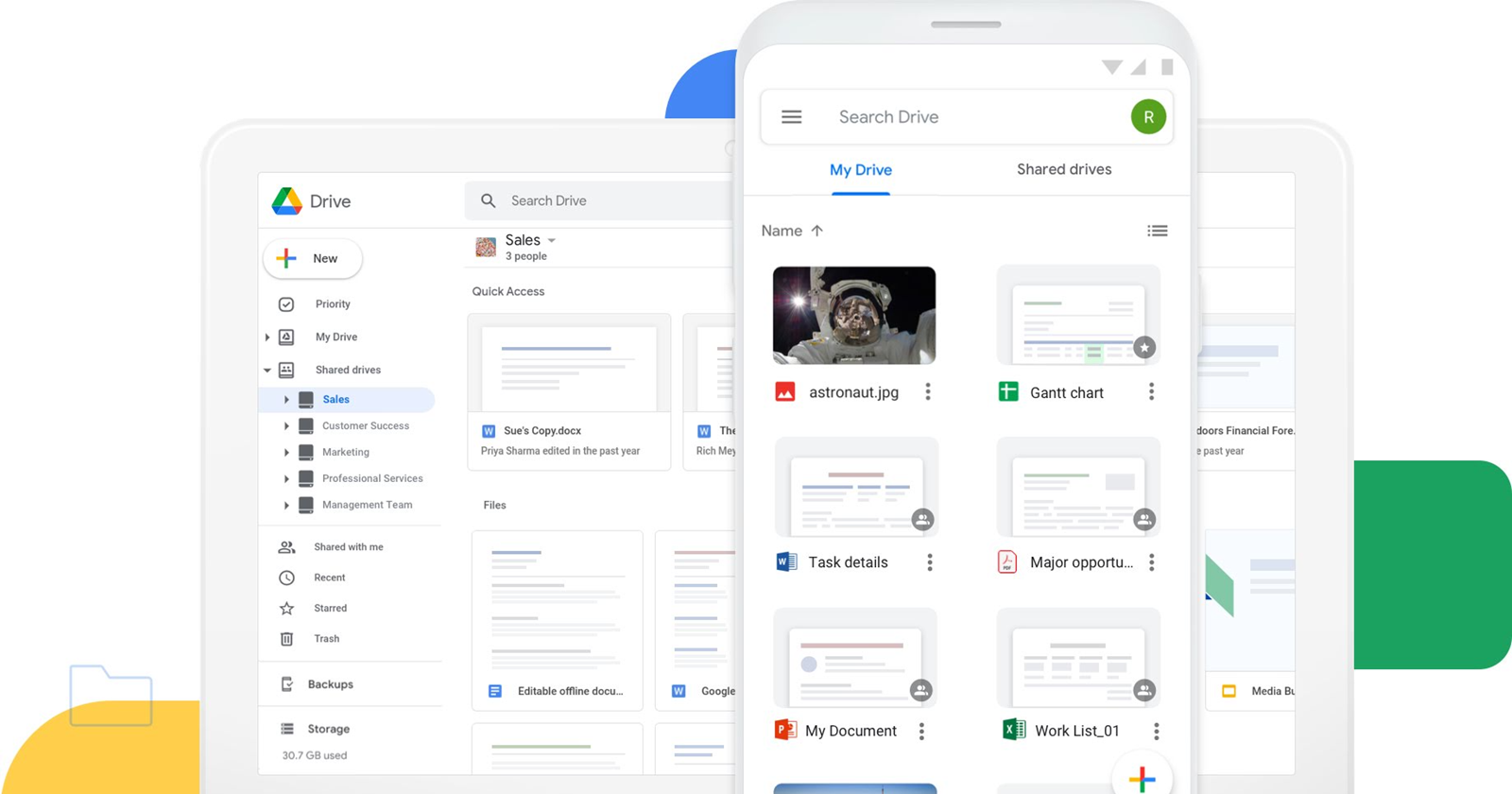Last month, Google started investigating a significant data loss issue impacting some Google Drive users. The issue came to light through a South Korean user’s forum post, quickly attracting others from various regions experiencing similar data loss.
Reports at the time indicated substantial data loss, ranging from months to years for some users, even extending back to 2016 for others. Affected Google Drive users reported missing files, including those created in Google’s productivity suite like Docs, Sheets, and Slides, along with personal files like PDFs, images, and videos.
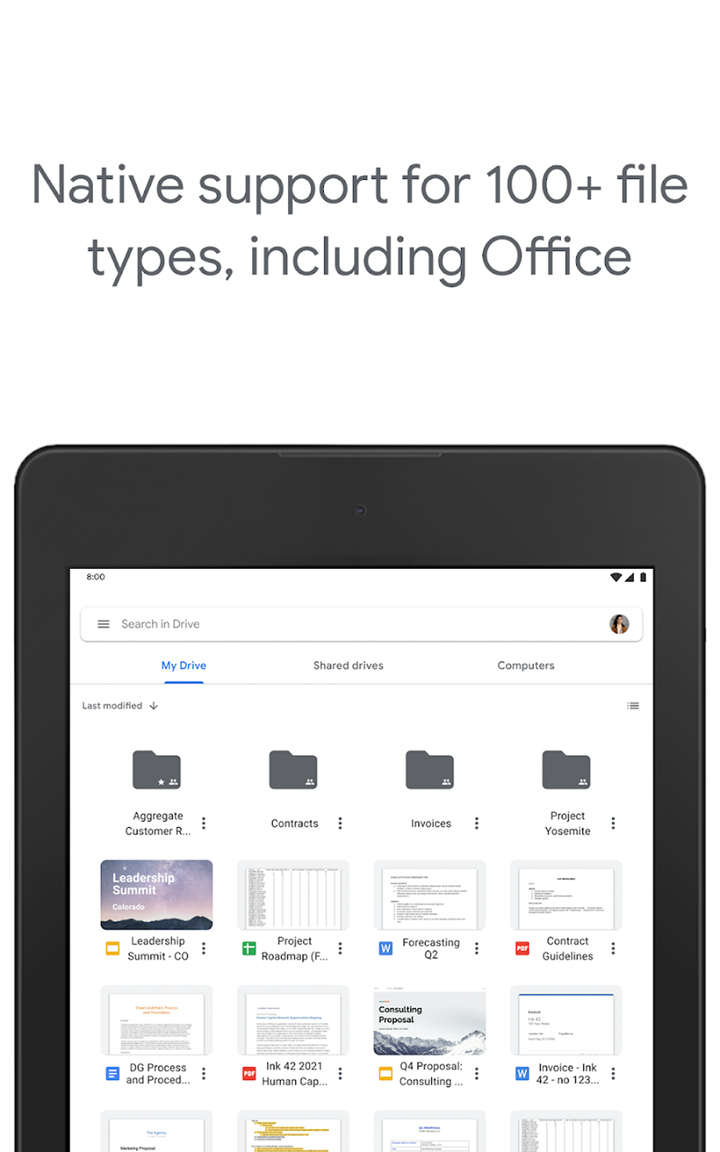
While Google acknowledged the problem, claiming it only affected a limited number of desktop users, the information lacked clarity. There was also no confirmation if all reports originated from desktop users, and crucial details about a fix or data restoration remained elusive. This lack of transparency left affected users uncertain about the fate of their lost information. But this is no more now that Google has shared a method to restore missing files from Google Drive for those affected by this bug.
How to restore files in Google Drive for desktop
According to Google, this issue affects Google Drive for desktop users on versions v84.0.0.0-84.0.4.0. To address it, follow the steps below:
- On your computer, download and install the latest version of Drive for desktop (version 85.0.13.0 or higher).
- Run the tool.
- Open the Drive for desktop app.
- In the menu bar or system tray, click the Drive for desktop icon.
- Press and hold the Shift key and click Settings.
- Click Recover from backups.
- When the recovery begins, you’ll see one of the following notifications:
- Recovery has started
- No backups found
- If a backup was found, after some time you’ll receive one of the following notifications:
- Recovery is complete
- Not enough disk space
- If you don’t have enough disk space, you can free up the required amount of disk space and run the tool again.
- If you have a volume with more space, you can use the command line interface to specify a different recovery file path.
Once recovery is complete, a new folder named Google Drive Recovery will appear on your desktop with the unsynced files. But if for some reason you encounter any issues when trying to restore missing files on Google Drive, support recommends submitting feedback via the Drive for desktop app using the hashtag “#DFD84.” While at it, make sure to check the box to include diagnostic logs.
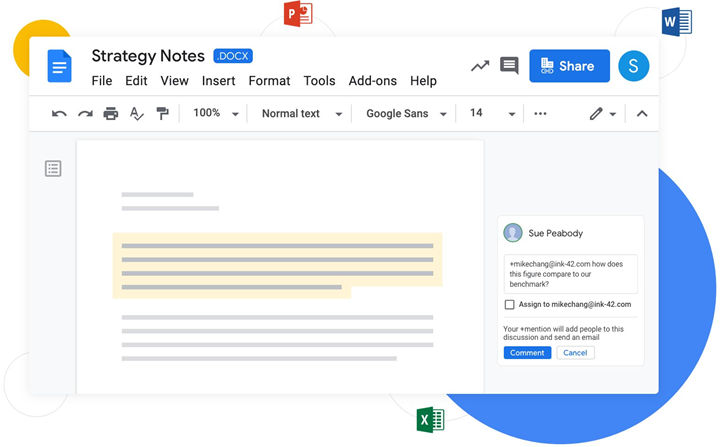
For users seeking more precise control over Google Drive file recovery, Google also has instructions for command-line restoration. Additionally, the guide caters to users who disconnected their account or deleted their local Drive cache in troubleshooting attempts. However, restoration options for these users are limited to Windows backups or macOS Time Machine. Unfortunately, for users who didn’t take these precautions, the official Google instructions currently offer no alternative solutions.
Featured image: Google