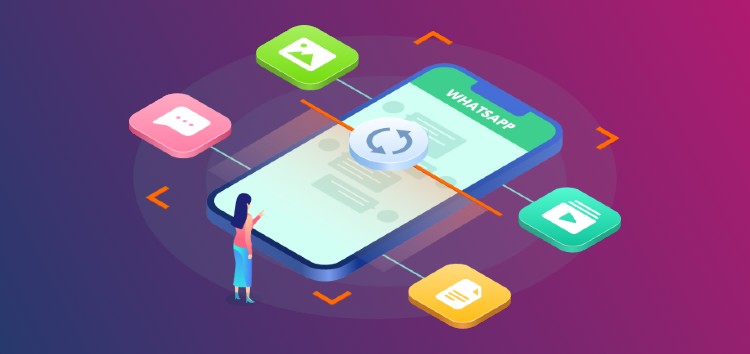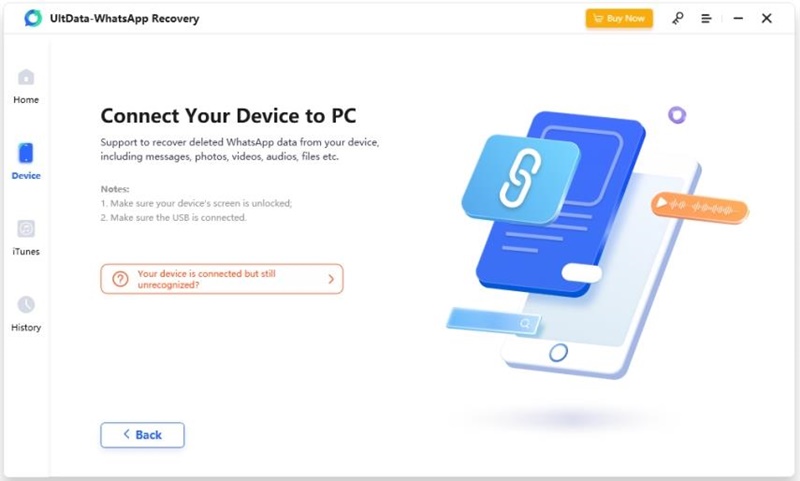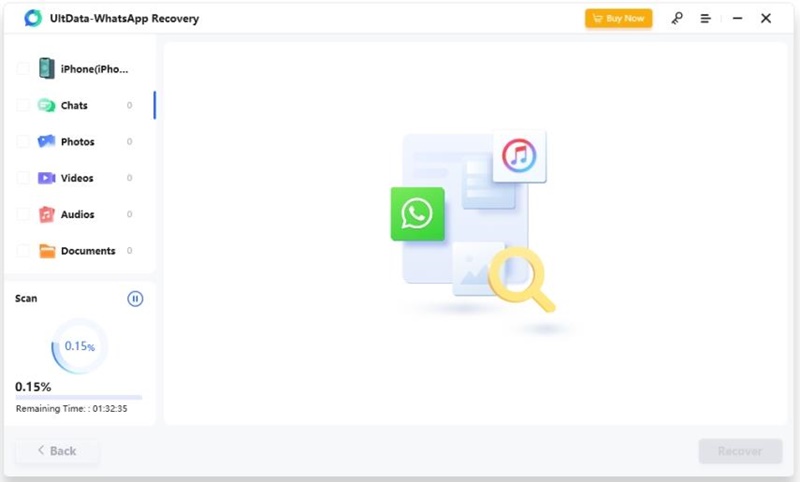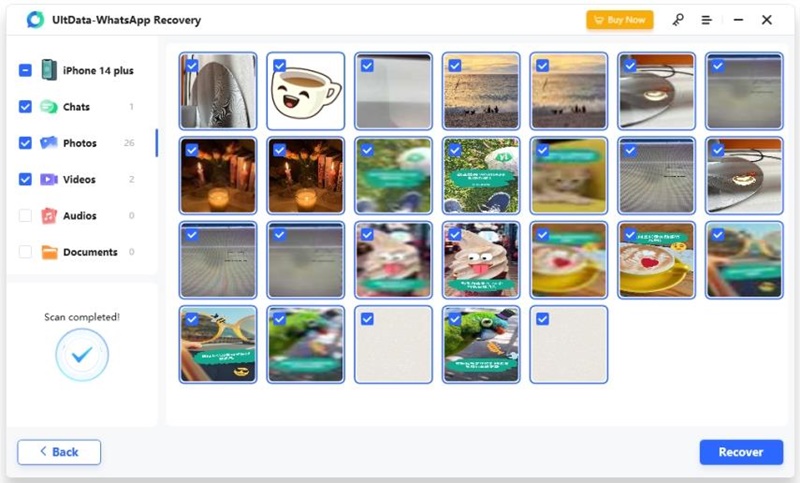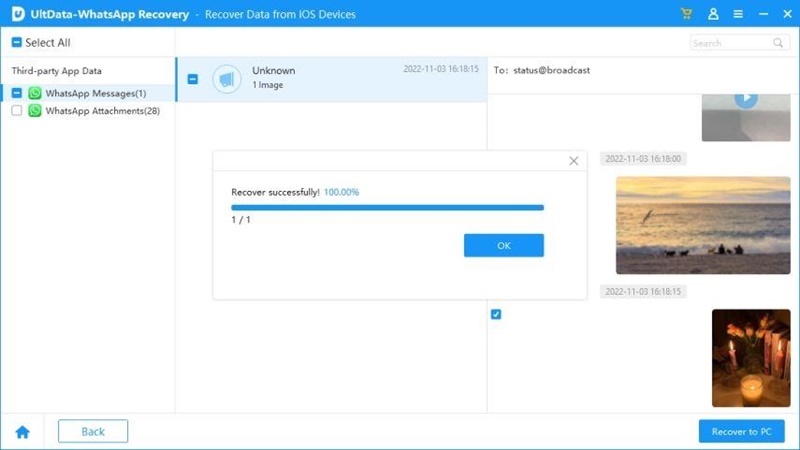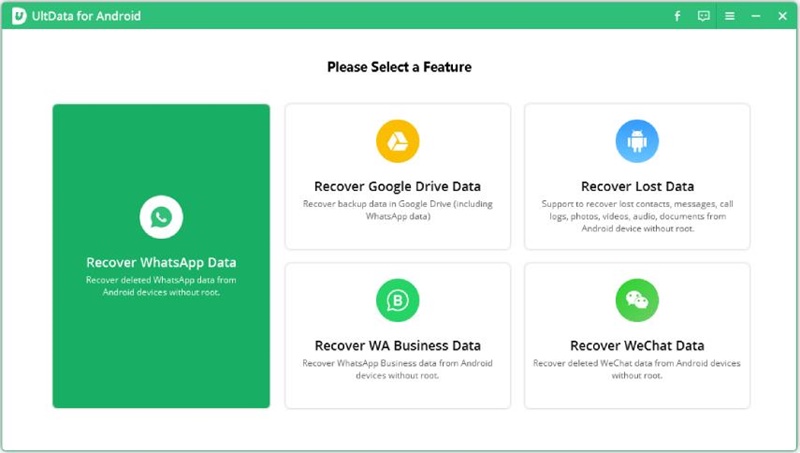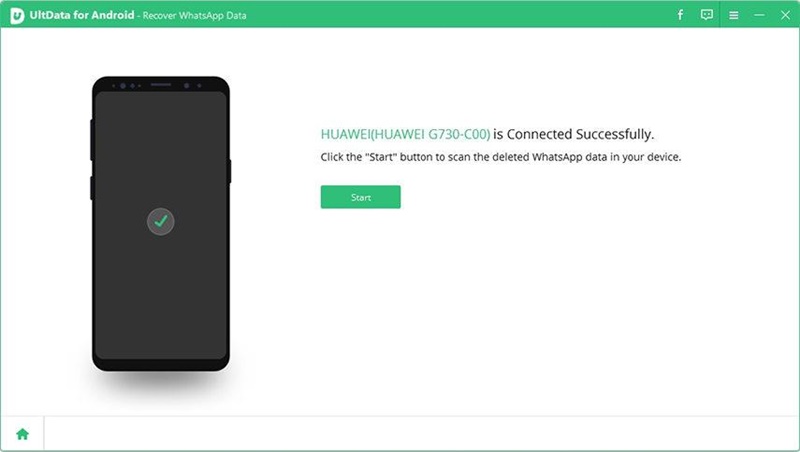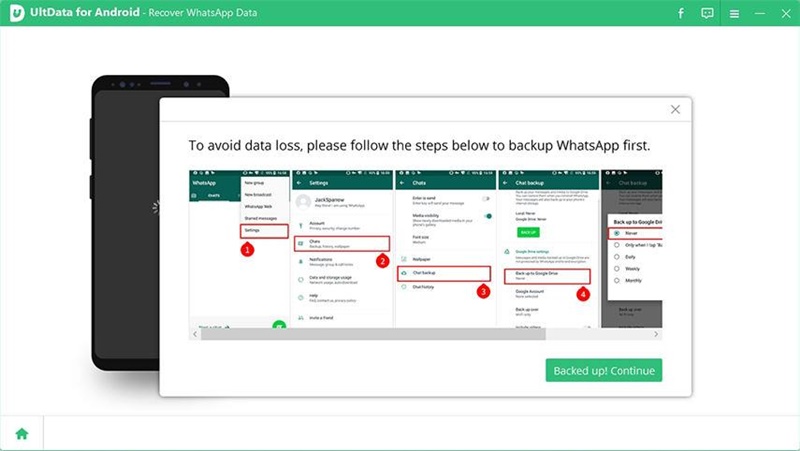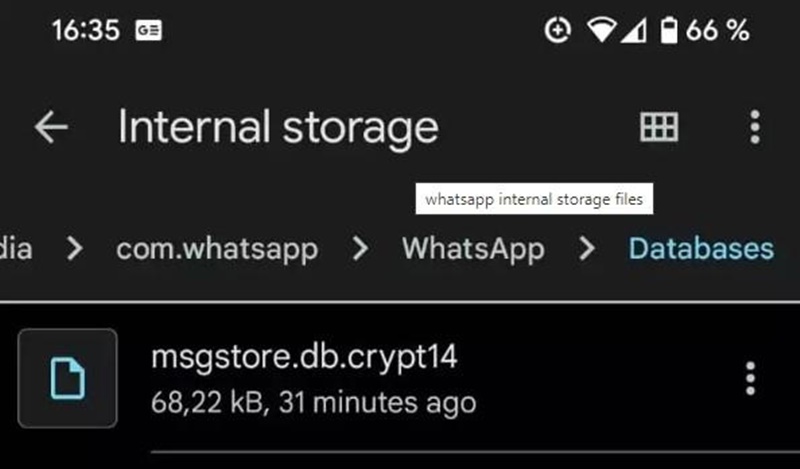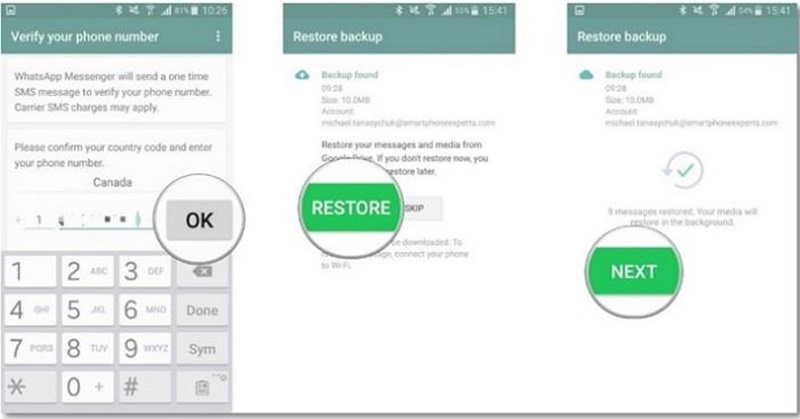This article will offer step-by-step guidance about the most trusted WhatsApp recovery tool, UltData WhatsApp Recovery.
This WhatsApp recovery tool can restore deleted messages even if you have not created a backup before.
How does UltData WhatsApp Recovery work, and how to restore deleted WhatsApp messages? The next sections are going to be quite useful for you.
How to restore deleted WhatsApp messages without backup on iPhone?
Deleting important WhatsApp messages and chats is an unfortunate event, but with the right tool, you can easily recover deleted WhatsApp chats.
Tenorshare UltData WhatsApp Recovery is a reliable, convenient, and secure tool to restore deleted WhatsApp messages, media, and contacts. Here are some other features that make it worth every penny:
- Recover deleted WhatsApp messages on iPhone without backup
- Recover videos, photos, and other types of data from WhatsApp
- Restore WhatsApp from iTunes backup
- Supports the latest version of iOS 16/iPadOS 16
Steps to restore deleted WhatsApp messages without backup on iPhone
The tool is meant to be used by all types of users, so no technical knowledge is required. Here is how to restore deleted WhatsApp messages without backup:
Step 1: Install UltData WhatsApp Recovery and connect your iOS device
You can download UltData WhatsApp Recovery on any PC or Mac and then launch the tool. And connect your iPhone or iPad to your PC with a USB cable and confirm your computer as a trusted device.
Step 2: Scan your device for deleted WhatsApp data
Once your device is successfully detected by the device, the next screen will show you the possible data that you can scan for recovery. You can select specific data or all options.
Step 3: Preview scanned recoverable data
The next windows will show you all scanned data, and you can apply filters to display the deleted data only. You can open any image or media by double-clicking the file.
Step 4: Recover lost WhatsApp data
Now, you need to confirm the ‘Recover to PC’ option if there are other types of files because only messages and contacts can be recovered to your phone directly. This is how to restore WhatsApp messages on an iOS device.
How to recover deleted WhatsApp messages on Android without backup?
You should not be worried if you need to know how to recover WhatsApp messages for Android. UltData for Android offers powerful features for WhatsApp data recovery, even for Android devices too.
You don’t even need to have a rooted device to recover deleted WhatsApp messages without backup. The success rate and support are of high quality for Android devices, just like iOS.
Steps to recover deleted WhatsApp messages on Android without backup
Are you worried about how to restore deleted WhatsApp chat without backup? Here is how to restore WhatsApp messages without a backup on your Android device.
Step 1: Install UltData for Android and connect your device
Download and install the tool on your PC, and once the tool is installed, open the tool and connect your Android device with a cable and choose the Recovery WhatsApp Data option from the home screen of the tool.
Step 2: Enable USB debugging
You will have to enable USB debugging for the smooth working of the tool. You can enable USB debugging for your device by following the given visual guidelines.
Step 3: Scan for recoverable WhatsApp data
Once your device is successfully connected and detected, click on the Start button to initiate the scanning process.
Make sure you are logged into your WhatsApp account, and the tool will ask you to back up your WhatsApp data before the process to avoid any data loss.
Click on the Show again button once the backup process is complete, and you will get clear instructions about every step.
Step 4: Preview Scanned WhatsApp Data
Now, you have the scanned data, and you can choose the specific media or files that you want to recover and finally click on the Recovery button. Once the recovery process is complete, you will have the files restored without backup.
How to restore deleted WhatsApp messages without backup for free?
For Android users, WhatsApp automatically creates a backup of the WhatsApp chats even if you have not enabled the Google Drive Backup option. You can use that backup file to restore WhatsApp for free, but this method has some limitations:
- The backup file is stored on your local device only
- This backup is available for seven days only
- It is quite complicated to restore WhatsApp with a local backup
- You have no authority to select or recover specific data
If you are still interested, here is how to restore WhatsApp data for free.
Step 1: Rename WhatsApp backup file
You need to locate the WhatsApp backup file and then change the file name from msgstore-YYYY-MM-DD.1.db.crypt14 to msgstore.db.crypt14.
Step 2: Uninstall and reinstall WhatsApp
Now, uninstall the existing app and then go to Play Store and download the latest version of WhatsApp. Open WhatsApp and enter your account credentials like phone number and name.
Step 3: Restore WhatsApp backup
WhatsApp will automatically detect the available backup file, and you will be asked to confirm or ignore the restore process. Choose the Restore option, and it will start restoring your previously backed-up chats and other media files.
Final words
UltData WhatsApp Recovery is a handy and convenient tool to restore deleted WhatsApp messages on iPhone and iPad. As compared to other discussed methods, it offers the highest success rates and faster data recovery.
Tenorshare also has a detailed guide on how to restore deleted WhatsApp messages without backup on iPhone that you can check out here.
The software is available with powerful options and offers the latest features with complete support. If you don’t want to lose important WhatsApp chats and files, grab your UltData WhatsApp Recovery right now.
For Android users, you can try UltData for Android to restore deleted WhatsApp messages without backup.
Disclaimer: This is a sponsored post, made possible in association with Tenorshare. PiunikaWeb doesn’t take any responsibility of the product being advertised here.
About Tenorshare: It was founded in 2007, and provides solutions for device content management, password recovery, data recovery, system repair, and other smartphone and computer essentials.
PiunikaWeb started as purely an investigative tech journalism website with main focus on ‘breaking’ or ‘exclusive’ news. In no time, our stories got picked up by the likes of Forbes, Foxnews, Gizmodo, TechCrunch, Engadget, The Verge, Macrumors, and many others. Want to know more about us? Head here.