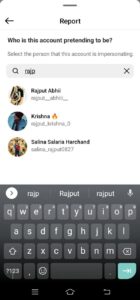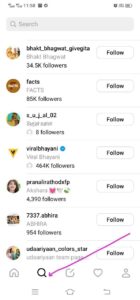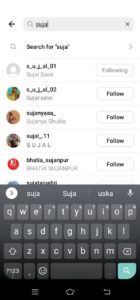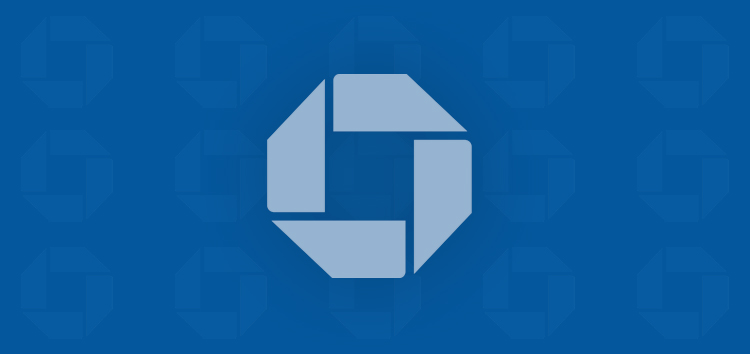Have you ever come across an account that posted content in violation of Threads’ community guidelines, leaving you with the thought of reporting it? We’ll show you how to report an account on the Threads app effortlessly.
By reporting accounts that breach guidelines, you’re not just safeguarding yourself but also helping to keep the community safe and happy.
Why report someone’s account or post on Threads app?
Reporting accounts on the Threads app is essential for several important reasons:
- First, profiles and content on Threads must follow Instagram’s Community Guidelines. If you’ve encountered anything that violates community guidelines, reporting it can prevent others from being exposed to similar issues.
- Moreover, reporting accounts serves as a shield for your online experience. When you report accounts involved in harassment, spam, or pretending to be someone else, you can ensure that your time on the app remains enjoyable and free from unwanted interactions.
- Lastly, reporting is a way to actively contribute to the Threads community’s well-being. When everyone plays their part in reporting inappropriate behavior, we collectively create a more positive and respectful online space for ourselves to enjoy.
Steps to consider to report an account on Threads app
There are two ways to report someone’s profile on Threads app. Check them out below:
Report a post through your feed
- To take an action on a post, tap on the three dots icon located next to it.
- After clicking on the three dots icon, a pop-up screen will emerge. Then select the last option labeled ‘Report,’ highlighted in vibrant red.
- You will be directed to another pop-up screen where you can select the reason for reporting the account from a range of available options. Choose the option that best aligns with your perspective on the content violation.
- After selecting your preferred option, Threads will display a confirmation message along with a ‘Next’ button at the bottom.
- If you wish to take any additional actions on the account, such as restricting or blocking it, simply tap the ‘Next’ button. Otherwise, you can simply close the pop-up screen by scrolling down.
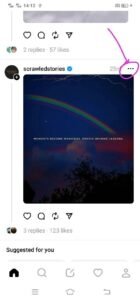
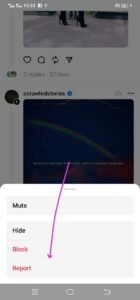
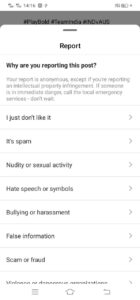
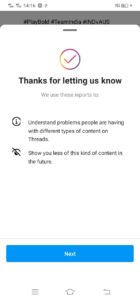
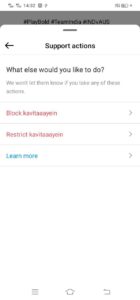
Report someone through their profile
You can access the profile you want to report through two different methods.
Via post
- Tap on the username from the post whom you want to report.
- You’ll be forwarded to the user’s profile. Then tap on the three dots icon in the top-right corner.
- A pop-up screen will display with two red highlighted options, i.e., ‘Block’ and Report’ at the bottom.
- Then you must tap on the report button to perform the required action.
- You’ll see another pop-up screen. It provides you two options to choose from, i.e., either ‘Report Post, Message or Comment’ or ‘Report Account’.
- For reporting the account, tap on the ‘Report Account’.
- Then you’ll be asked to choose the reason of reporting from three options.
- Choose this option to access a pop-up screen when you want several of reasons from which you can choose one. Pick the reason that most accurately aligns with your perception of the content violation.
- After selecting your preferred option, Threads will display a confirmation message along with a ‘Next’ button at the bottom.
- If you wish to take any additional actions on the account, such as restricting or blocking it, simply tap the ‘Next’ button. Otherwise, you can simply close the pop-up screen by scrolling down.
- You’ll be asked if you know who is pretending to be with four options, i.e., ‘Me’, Someone I follow, ‘A celebrity or public figure’ and ‘A business or organization’.
- Choose the relevant option as per your understanding. Once you select any of the options (except ‘Me’), then perform a search on username you want to report. Then tap on ‘Submit report’ on tapping searched username.
- After hitting ‘Submit report,’ Threads app confirms with a message and ‘Next’ button. To take more actions, such as restricting or blocking the account, tap ‘Next.’ To close the pop-up, simply scroll down.
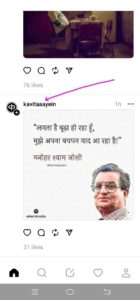
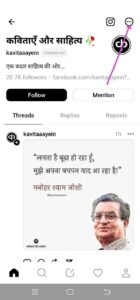
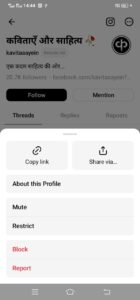
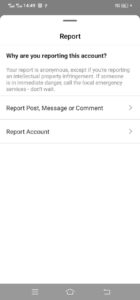
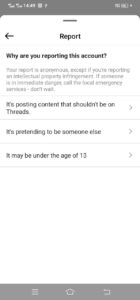
Posting inappropriate content:
Select this option to report the account when the user has posted inappropriate content on Threads.
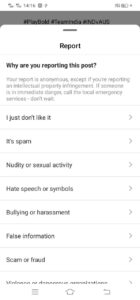
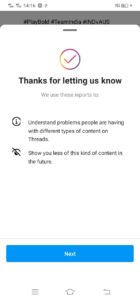
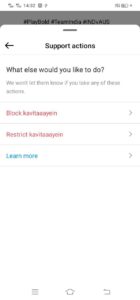
Pretending to be someone else:
Pick this option when you find someone has made a fake account using someone else’s name.
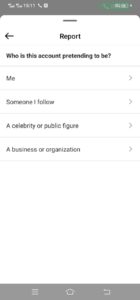
Someone is under 13:
Threads require everyone to be at least 13 years old. So if you find someone using an account below this age then you can use this as a reason for reporting it.
You can learn more by tapping on ‘Learn more’ when you pick this option.
You can report someone by searching for their profile using the search icon at the bottom, entering their username, and following the same steps as described in the second method above, starting from step 2.
So, the next time you come across content or behavior that doesn’t align with Threads community standards, don’t hesitate to use this guide.
Moreover, you can explore Instagram’s help page for further information on the subject.
Note that your report remains confidential, except when reporting intellectual property infringement. The profile you’ve reported will not be able to identify the person who reported them.
We hope that this guide has helped you learn how to report someone’s account when they violate guidelines or disrupt the positive or secure atmosphere on Threads.
PiunikaWeb started as purely an investigative tech journalism website with main focus on ‘breaking’ or ‘exclusive’ news. In no time, our stories got picked up by the likes of Forbes, Foxnews, Gizmodo, TechCrunch, Engadget, The Verge, Macrumors, and many others. Want to know more about us? Head here.