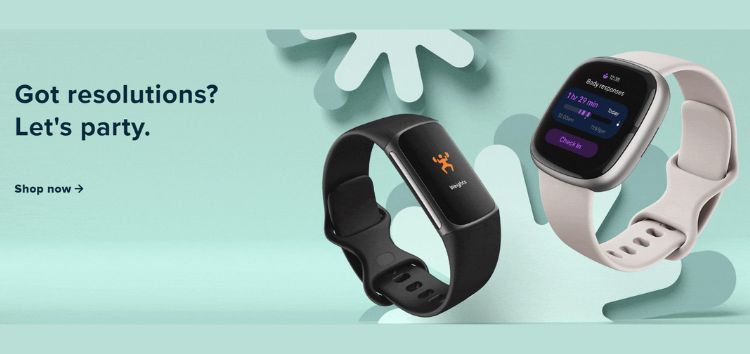Google Pixel phones offer some unique features that distinguish it from other Android brands, although they pale in some aspects. For instance, the customization possibilities are usually limited compared to what Android smartphones from other OEMs offer.
One of the first things new Google Pixel users notice is that they are unable to remove or tweak certain home screen items, like the ‘At a Glance’ widget. Throughout this story, I’ll not only show you how to remove or hide the widget, but even how to make it more functional.
Google Pixel users cannot remove the ‘At a Glance’ widget from home screen
‘At a Glance’ arrived a few years ago as a ‘smart’ widget capable of showing key info without having to open some apps. For example, the widget shows the time, weather, nearby calendar events (if you have any scheduled) or the departure time of your flight, among others.
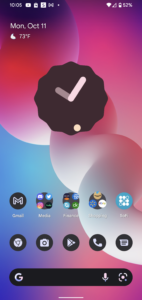
By tapping on any of those data elements, the widget will open the related app (calendar, weather, clock, etc.).
‘At a Glance’ is not exclusive to Google Pixel phones, but is an integral part of Android, so you can find it on all brands. However, Google is the only company that gives it enough importance to prevent you from removing it (or even tweaking its size) from your Pixel home screen.
This can be problematic for customization fans, as the ‘At a Glance’ widget takes up a notable portion of screen space that can’t be used to add any other items. Therefore, several Pixel fans have a third-party favorite launcher to install after receiving their new phone (launchers whose performance has worsened in Android 14, more on that here).
Being unable to remove this widget is also proving to be a negative blow for new users attracted to the brand after the launch of the Pixel 8 series. After all, removing any item from the home screen is a basic customization option on most Androids.
New ‘At a Glance’ widget does not replace the classic one on Pixel phones
The situation becomes even more surreal for Google Pixel users after the recent mass rollout of the redesigned ‘At a Glance’ widget. Many expected the new version to replace the classic one that has been around for years. But, at the end, the new widget is another separate item that the user can set on the home screen.

That said, the stock ‘At a Glance’ widget still cannot be removed from the home screen, which means that those Pixel users who want to use the new redesigned widget would have two items with exactly the same function on the screen. This contradiction or functional redundancy is causing surprise for several people who can’t find an explanation for it.
On the other hand, Android users of other brands can simply remove the original widget from their stock launcher and set the new one, without further complications.
Reasons to remove the widget, according to users
As mentioned before, one of the main reasons for removing the widget is customization, as you could set any other item (widget, icon, folder, etc.) in that free space. Another reported reason is some bugs and problems that interfere with its correct functioning, making it practically ‘useless’.
The most reported bug is related to the Weather forecast, whose readings displayed in the widget become inaccurate for some. There are even cases where weather completely disappears from ‘At a Glance’, forcing you to open the app to check this info.
There’s a temporary workaround that helps to restore the correct functioning of the weather forecast. Basically, you just need to access the ‘At a Glance’ widget settings, disable the ‘Weather’ option, and then re-enable it. However, the bug may reappear in the near future, so a fix is needed from Google.
There are other issues reported, such as missing calendar events or main apps not opening when tapping on some widget element (for instance, Google Tasks opening the web version instead of the app, etc.).
Sadly, there is no workaround available to fix these last few problems, which is especially frustrating for Pixel users who can’t remove the widget.
How to remove or customize Google Pixel ‘At a Glance’ widget
Fortunately, there are a couple of ways to remove or customize ‘At a Glance’ widget on a Google Pixel phone. The first method basically consists of installing a third-party launcher from the Play Store, as most of them allow you to tweak the home screen UI (and even the app drawer) more deeply. After installing it, you can set the widgets you want in any position on the screen.
On the other hand, there are users who appreciate the stock Pixel Launcher smoothness, so they prefer to keep using it. For them, there is also an alternative called ‘Smartspacer’, an app developed by Kieron Quinn (Quinny898 on X/Twitter) that allows you to not only hide the widget, but multiply its functionality by adding many more ‘trackable’ data items from other services and apps.
For instance, Redditor LuckyPenny4 shows how they added traffic data, daily steps and even battery percentage of their earbuds to the widget thanks to the multiple Smartspacer plugins available.
![]()
Of course, the app also allows you to hide the ‘At a Glance’ widget. However, you should know that, in its current version (still a beta), there are two main drawbacks to deal with:
- The free space after hiding the ‘At a Glance’ widget cannot be occupied by other items, as it is only visually and functionally hidden
- You will have to reconfigure your Smartspacer settings if you restart the phone
That said, we will now explain how to properly install Smartspacer app, getting dozens of new customization options for your ‘At a Glance’ widget.
How to get and install Smartspacer app
Smartspacer needs access to certain additional permissions to be able to deeply tweak a system app, so you will need to install and enable the Shizuku app on your device. Shizuku is basically an app that serves as a ‘bridge’ to access those additional required permissions.
To get started, download the Smartspacer APK from the developer’s official Discord (via this link, ‘Releases’ section) and install it on your device. Then, install the Shizuku app from the Google Play Store. If you are a root user, the app will detect it and ask you to grant it root access, after which the configuration will be completed automatically.
If you are not a root user, you can still configure it with a few additional steps:
1. Go to your phone Settings menu
2. Tap on ‘About phone’
3. Tap 7 times in a row on ‘Build number’ to unlock ‘Developer options’ menu
4. Go back to ‘Settings’ menu and tap on ‘System’, then tap on ‘Developer options’
5. Open Shizuku app and tap on ‘pairing’
6. Return to the ‘Developer options’ menu, enable ‘Wireless debugging’
7. From the ‘Wireless debugging’ menu, tap on ‘Pair devices with pairing code’
8. You will receive a pop-up with a code and a ‘Pairing service found’ notification,
9. Tap on ‘Enter pairing code’ from the notification and type the code that appeared in the pop-up, then tap on ‘Send’
10. The pairing will have been successful at this point. Go to Shizuku app and tap on ‘Start’
11. After finishing the process, you will see some cards among which are ‘Shizuku is running’ (indicating that the pairing was successful)
12. Another card says ‘Authorized applications’, tap on it, search for Smartspacer app and enable it
That’s it, now you will be able to access all the options that Smartspacer has to offer. From there you can download from the app all the plugins you want to add to the ‘At a Glance’ widget, as well as hide it if you wish.
What can you do with Smartspacer?
Once you install the Smartspacer app, you’ll have access to dozens of new options for your ‘At a Glance’ widget. Mishaal Rahman (MishaalRahman on X/Twitter) offers a summary of some of the best plugins you can add:
I hope that this story will be helpful to you to either remove the ‘At a Glance’ widget or multiply its functionality on your Google Pixel phone.
PiunikaWeb started as purely an investigative tech journalism website with main focus on ‘breaking’ or ‘exclusive’ news. In no time, our stories got picked up by the likes of Forbes, Foxnews, Gizmodo, TechCrunch, Engadget, The Verge, Macrumors, and many others. Want to know more about us? Head here.