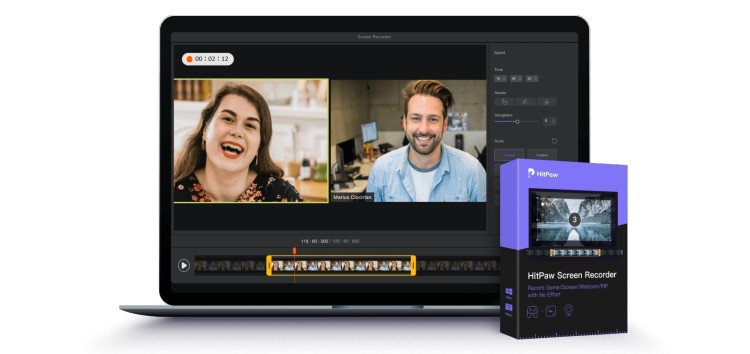How to record iPhone screen on PC or Mac? I bet you’ve been asked this question hundreds of times by your friends, clients, and other peers.
Luckily for you, I have tested dozens of screen record software with the iPhone. Therefore, I have narrowed them down to a couple of the best apps for the job.
Part 1: How to capture iPhone Screen on PC?
HitPaw Screen Recorder is the best screen recording software to record iPhone screen on Windows PC. What’s more, you can record your computer screen and webcam simultaneously in HD quality.
HitPaw Screen Recorder can also record audio and your face clearly with facecam, which makes it a great choice for teachers, tutors or students who want to create tutorial videos.
Step 1: Download and Install HitPaw Screen Recorder
Just visit HitPaw Screen Recorder’s official website. Click on the “TRY IT FREE” button to download the installation package and run the installer via following the pop up window.
Once installed, launch it on your computer via clicking the desktop icon.
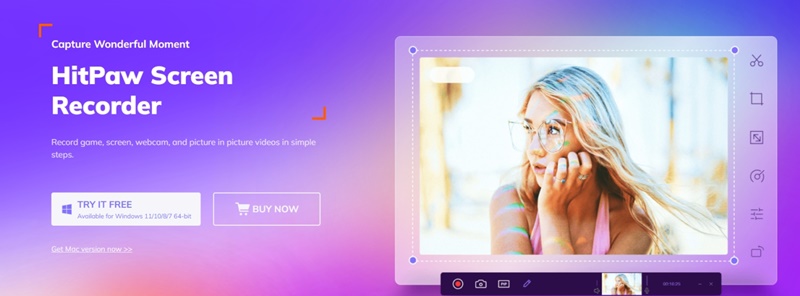
Step 2: Record IOS Screen on PC
On the right-hand side of the program, you will see the Record Device button. Click on the button, and you have three options there. One is Webcam, the other is an iPhone, and the last is an iPad.
You will record your iPhone screen; therefore, you must click on the iPhone button. A pop window will appear, which will give you instructions for connecting iPhone with the PC. Follow the below steps to mirror your iPhone to your computer.
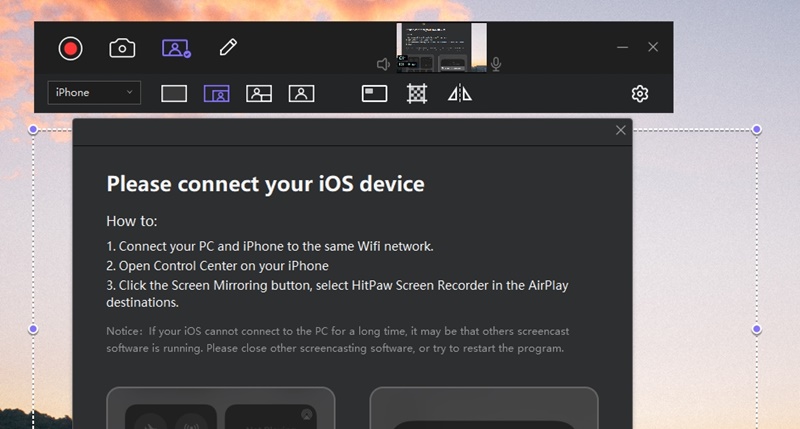
- To record your iPhone screen on PC, connecting both the PC and iPhone with the same network is essential.
- You should open the control center of your iPhone and there click on the mirroring button. Select the HitPaw screen recorder button in the AirPaly destinations. Now you will see your iPhone screen on the PC.
- Click “Recording” on your computer to start recording. Now you can do anything you want to record on your iPhone.
Step 3: Export and Save
If you want to stop the recording, then click the red dot button to stop recording. The recording will stop, and we can find the recorded video in the file tab. Press the play button, and a small editor will pop up where you can edit your video according to your need.
Once you do any editing, you can click on the “Export” to save it.
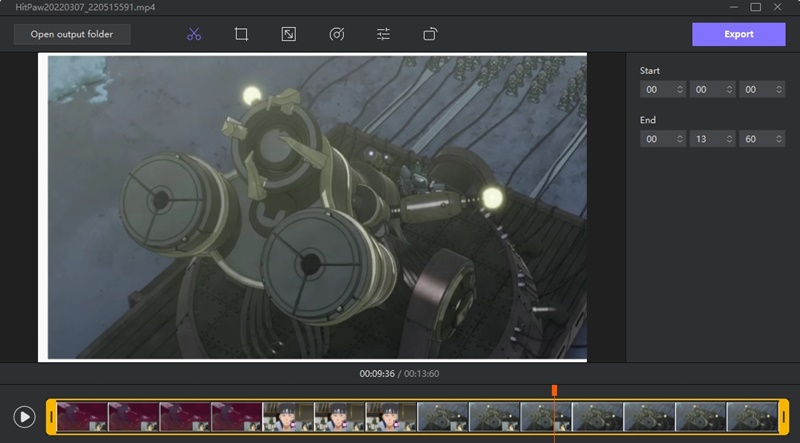
It is super easy to record the iPhone screen on windows 10/8/7, isn’t it? How about recording the iPhone screen on a Mac? No worry, there is also an awesome way here.
Part 2: How to Record iPhone Screen on Mac Computer?
If you want to record your iPhone screen for a demo or tutorial, you can use the built-in player that is Quick Time Player. Here we will show you how to use it.
- Open QuickTime Player from /Applications folder of your Mac computer.
- After that, connect your iOS device (iPhone, iPad or iPod touch) to Mac computer with the USB cable that came with the device.
- Now go to File > New Movie Recording in the menu bar of QuickTime Player.
- A recording window will appear, and you should see the camera icon next to the record button change to your iOS device name (if not, click the arrow next to the record button and select your iOS device).
- After that, click on record button (or press Command + Control + R keys on keyboard) and start recording your iOS device’s screen.
- When you are done with recording, click on Stop button in QuickTime Player and save the recorded video file.
Final Words
You can record iPhone screen on PC with HitPaw Screen Recorder and on Mac using Quicktime Player easily.
If you own an iPhone and want to record the operation or gameplay from your iPhone on PC or Mac, you can try these two ways.
And one more thing we want to mention is that HitPaw Screen Recorder will have new features coming out soon which can help you live stream and present videos on your video conference and video call.
Disclaimer: This is a sponsored post, made possible in association with HitPaw. PiunikaWeb doesn’t take any responsibility for the product being advertised here as well as how these devices are used.
About HitPaw: HitPaw is a software company that was founded in 2019. It offers video editing/converting, image editing, meme maker, and other tools.
PiunikaWeb started as purely an investigative tech journalism website with main focus on ‘breaking’ or ‘exclusive’ news. In no time, our stories got picked up by the likes of Forbes, Foxnews, Gizmodo, TechCrunch, Engadget, The Verge, Macrumors, and many others. Want to know more about us? Head here.