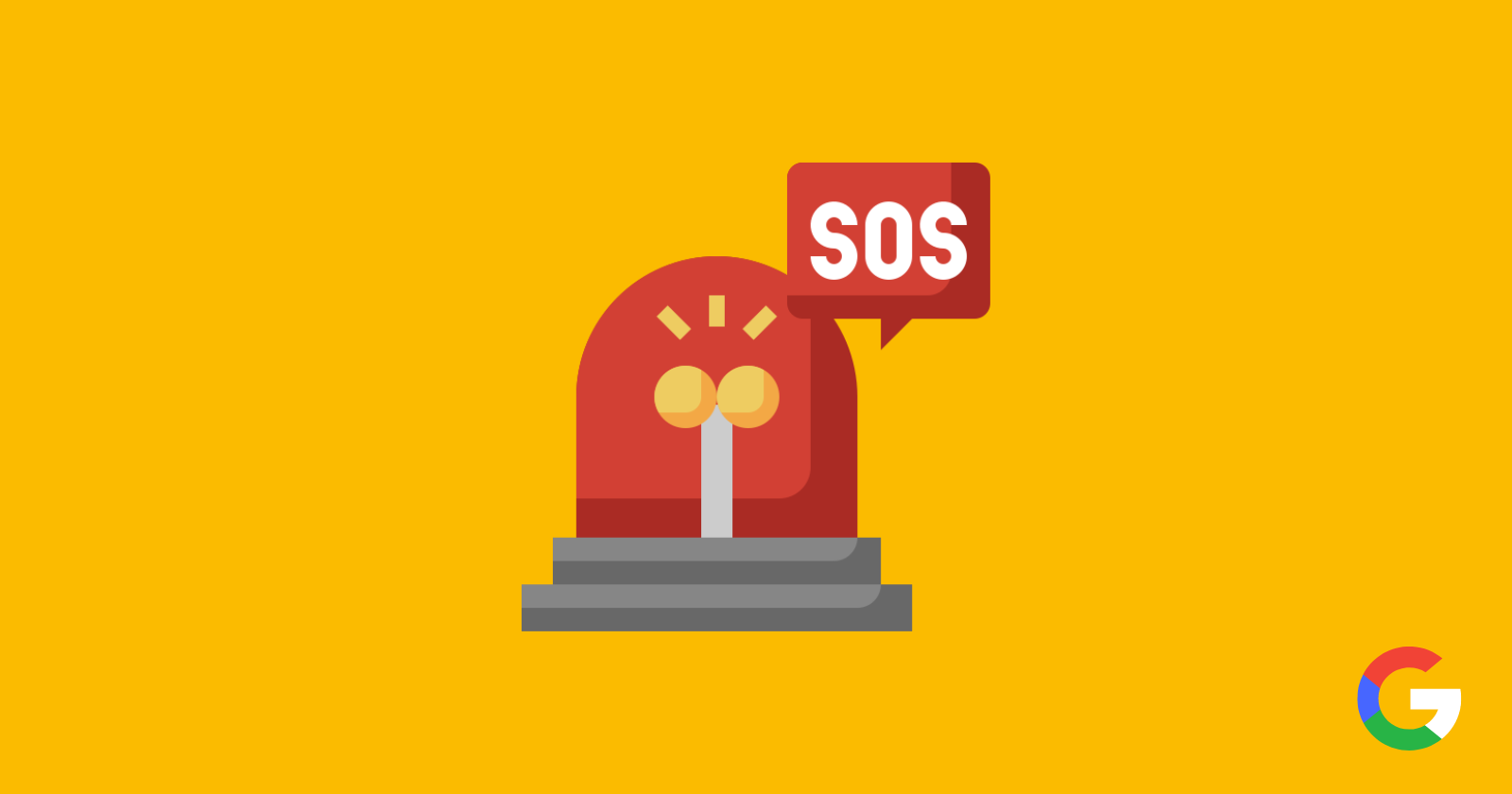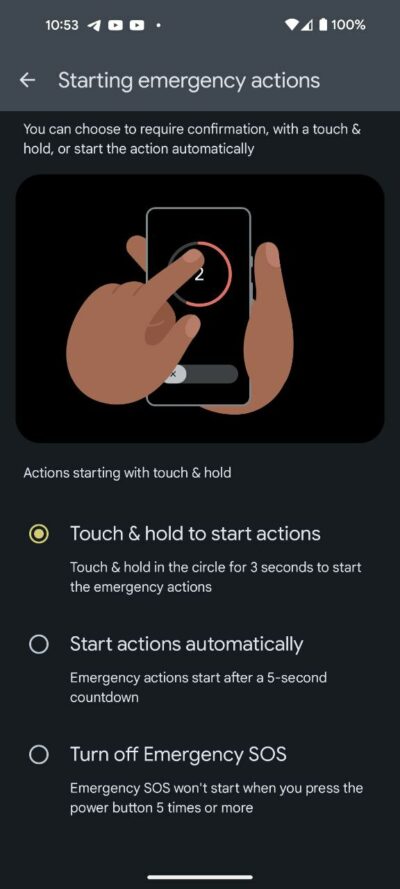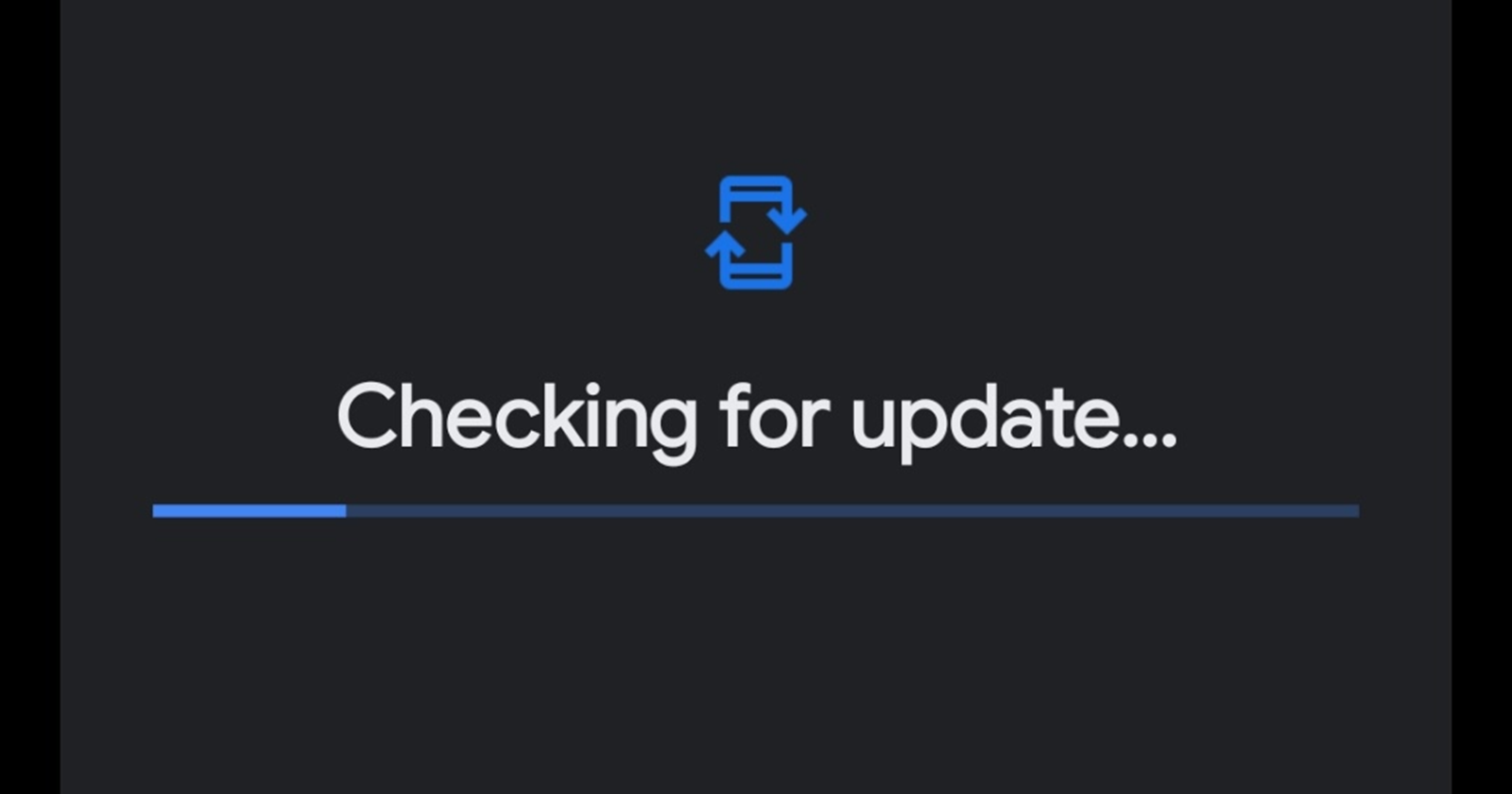Here’s the crux of the article in video form:
If you’re a Google Pixel or Android phone user, you’ve probably heard of the ‘Emergency SOS’ feature. This feature automatically calls 911 (or your local emergency number) if you press the power button five times in a row. While this feature can be helpful in a real emergency, it can also lead to accidental 911 calls, especially if your phone is in your pocket or purse.
This caused a surge in false emergency calls, authorities urged Google to address the issue. Subsequently, Google introduced a fix in Android that adds a crucial layer of precaution before initiating a 911 call.
Steps to enable ‘Touch and hold to start actions’ in Emergency SOS on Google Pixel phones
Recognizing the need for a more foolproof system, Google introduced a subtle yet effective change to the default settings for Emergency SOS on Android. Now, users have a option which prompts them to touch and hold their finger on the screen for three seconds to confirm the necessity of a 911 call. So, if you want to enable ‘Touch and hold to start actions’, here are the steps for it:
- Open the Settings menu and scroll down to find the ‘Safety & emergency’ section. Tap on it to proceed.
- Within the ‘Safety & emergency’ section, locate and select ‘Emergency SOS.’
- Under the ‘How it works’ section, opt for the second option.
- Within the subsequent menu, select the ‘Touch and hold to start actions’ option. This simple adjustment bids farewell to the era of accidental 911 pocket dials.
While the touch-and-hold confirmation is undoubtedly a step in the right direction, some users may find it less than ideal in certain emergency scenarios.
Fortunately, Google has foreseen the diverse needs of its users. For those who prefer the previous behavior, where the 911 call was initiated automatically after a set time, there is an option to revert to this configuration. Simply select the ‘Start action automatically’ option to restore the original functionality.