Summary: Can’t play H.265/HEVC videos on Samsung Galaxy? Is your video playback choppy, shortened, or coming with distorted audio on Samsung Galaxy?
If so, it’s quite possible that your video file is corrupted or incompatible. In this post, you’ll learn ways to fix and play corrupted or incompatible H.265/HEVC video files on Samsung Galaxy devices.
Whenever you watch a Blu-ray disc, a YouTube video, or an iTunes movie, you should know that it’s not the actual footage that was produced by the camera and edited by professionals.
All digital media content is compressed to make it small in size so that it will be stored on storage media or uploaded online. And this is where the HEVC/H.264 file format comes into play.
The HEVC’s predecessor, Advanced Video Coding, often known as AVC or H.264, is the most widely used movie compression technology which minimizes the overall size of the video file. The next phase in the evolution of AVC/H.264 is High Efficiency Video Coding, often known as HEVC or H.265.
It works on several compression techniques employed in AVC/H.264 to make video compression more efficient.
While this technology is standard, sometimes, due to underlying issues like missing codec, implementation errors, or compatibility issues, H.265/HEVC videos can face playing difficulties on various devices and media players.
What are these underlying issues and more importantly, how can you overcome them to make such videos play smoothly is what we’re focusing on in this post.
Reasons for H.265/HEVC File Playback Issues
The HEVC format is not a new video format but many devices and software are yet to adopt it. Therefore, the majority of video playback issues are caused by a lack of format support.
As a result, you could see an error saying “H.265 video is not playing properly” when trying to watch a file encoded in this format. The videos may appear to be choppy, broken, or corrupted.
Moreover, both AVC and HEVC video decoding require a lot of computing power and software decoding on some CPUs can be exceedingly slow. Almost all Android smartphones released after 2011 have some form of hardware AVC decoder, allowing them to play most AVC-encoded videos smoothly.
But the same can’t be said when it comes to the relatively new HEVC standard. Following are some common causes of H.265/HEVC video not playing properly:
- Unexpected interruption during a file transfer or download
- File damaged during editing
- Corruption or physical damage in the storage device carrying the file
- Virus or malware infection in your device
- Operating system incompatibility with the file format
How to Fix HEVC Files with Playback Issues on Android?
The HEVC format compresses videos, but such videos must be decoded before they can be played. Now this decoding can be performed either by the device’s CPU or by a specific chip intended to perform this work rapidly and effectively.
So, in order to fix HEVC playback issues on Android, you will first need to find out if your hardware is compatible with decoding HEVC.
The best and easiest way to find this out is by using an application from the App store, such as Media Codec Info. You can use the App for getting the codec’s information.
Make sure you look for the codec options given below:
- Qualcomm chipsets: OMX.qualcomm.hevc.decoder
- Mediatek chip-sets: OMX.MEDIATEK.HEVC.DECODER
- Exynos chip-sets: OMX.Exynos.hevc.dec
If one of the above codec options appears in the list, your device is capable of decoding HEVC video.
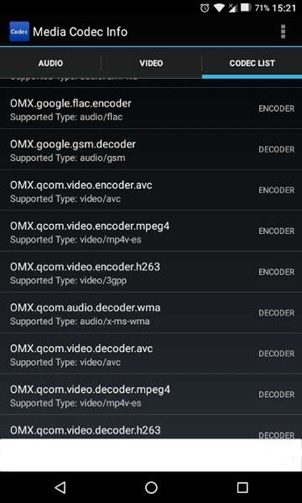
You can now proceed with resolving the error using one of the methods mentioned below.
Method 1: Convert H.265/HEVC to H.264/AVC
As we’ve already discussed, H.264 or AVC decoders are available in almost all smartphones manufactured after 2013.
So if you’re using an older smartphone model or if due to some other reason your device doesn’t support the HEVC/H.265 decoder, the best way to play the video while retaining its quality is to convert it to H.264/AVC format.
There are many open source and free tools available out there which you can use to convert the HEVC video format online easily. Make sure you’re utilizing a virus-free and malware-free online video converter. Some options you can consider are Convertio, AnyConv, etc.
You can also use offline video converters to convert HEVC files as they are more secure.
Method 2: Use software decoder for decoding the HEVC file
You can also use one of the below-mentioned software decoders for decoding the HEVC file.
Google’s HEVC software decoder
Google promotes the HEVC as a supported media file format on Android version 5.0, which was released in 2014. Though Google boasts its support for HEVC software decoding, they don’t promise that this software decoder will work on all Android 5.0+ devices.
You can confirm the same for your device by using the Media Codec Info application. Search for the OMX.google.hevc.decoder in the Codec List tab of the application. If you do have Google’s software decoder on your device, you will be able to play HEVC videos using your device’s stock video player app.
FFmpeg Decoding
FFmpeg is an application that enables the decoding of a large range of media formats, such as HEVC that are sometimes unsupported by Android.
The best way is to use media players that come with FFmpeg decoder. Therefore, it’s advised to download media players that can decode the HEVC files on Android, such as MX Player, VPlayer, FVPlayer, PotPlayer, etc.
Method 3: Repair the corrupt HEVC video file
HEVC file formats can have different file extensions, such as .HEVC, .MOV, and .MP4. To fix a corrupt H.265 file, you’ll need video repair software that supports the H.265 format and these file extensions.
Stellar Repair for Video is an advanced video repair application that can easily fix H.265 videos. It’s completely safe and secure. It repairs the damaged video while keeping the file data intact.
With this software, you can repair and restore a variety of faults in H.265 videos, including broken, clipped, audio lag, missing sound, choppy, jerky, video freeze, and more.
The software is easy-to-use and completes the repair procedure in three simple steps: add file, repair, and save. It can help you easily overcome the “can’t play H.265/HEVC videos on Samsung Galaxy” error, along with several other video playback issues.
Here’s how you can fix H.265 videos with Stellar Repair for Video.
- Connect your Android device to PC and copy the HEVC video to the PC.
- Download and install Stellar Repair for Video. Once installation completes, launch the application. From the home screen, add the videos you need to repair by clicking on the Add Files button.
- Proceed by clicking on the Repair button. It may take some time to repair the videos depending on your CPU’s computing power.
- After the videos are repaired, you can preview and save them to a desired location by clicking on the Save repaired files button.
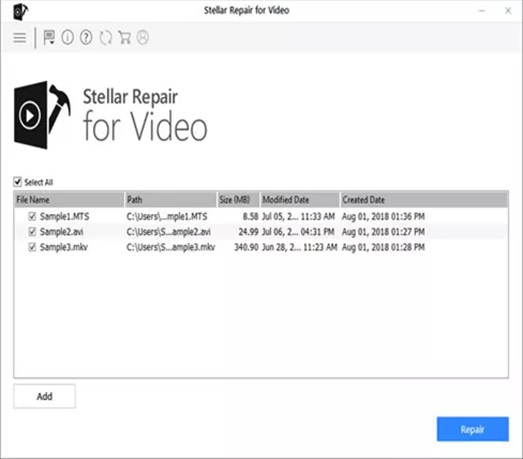
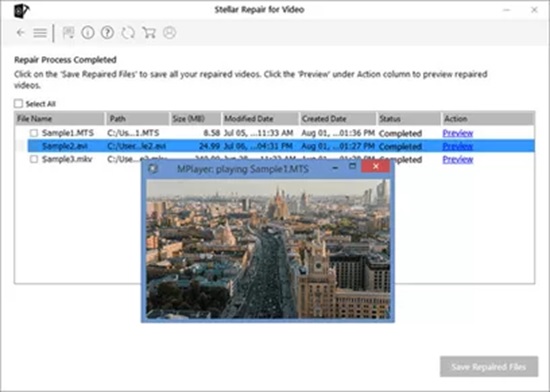
To Conclude
The H.265 standard has been adopted by a small number of media players and devices. As a result, format incompatibility lies at the root of a number of video playback difficulties.
In such circumstances, getting the correct codec, converting the file format, or switching the media player can let you play H.265 videos.
If none of these approaches works, it’s likely that the HEVC file is corrupt. Stellar Repair for Video is a safe tool that can repair corrupted H.265 videos and restore them to their original state.
Disclaimer: This is a sponsored post, made possible in association with Stellar. PiunikaWeb doesn’t take any responsibility for the product being advertised here as well as how these applications are used.
About Stellar: The company is based in India and has a presence in the US and Europe and serves customers with Data Recovery, Data Erasure, Mailbox Conversion, and File Repair software and services.
PiunikaWeb started as purely an investigative tech journalism website with main focus on ‘breaking’ or ‘exclusive’ news. In no time, our stories got picked up by the likes of Forbes, Foxnews, Gizmodo, TechCrunch, Engadget, The Verge, Macrumors, and many others. Want to know more about us? Head here.



