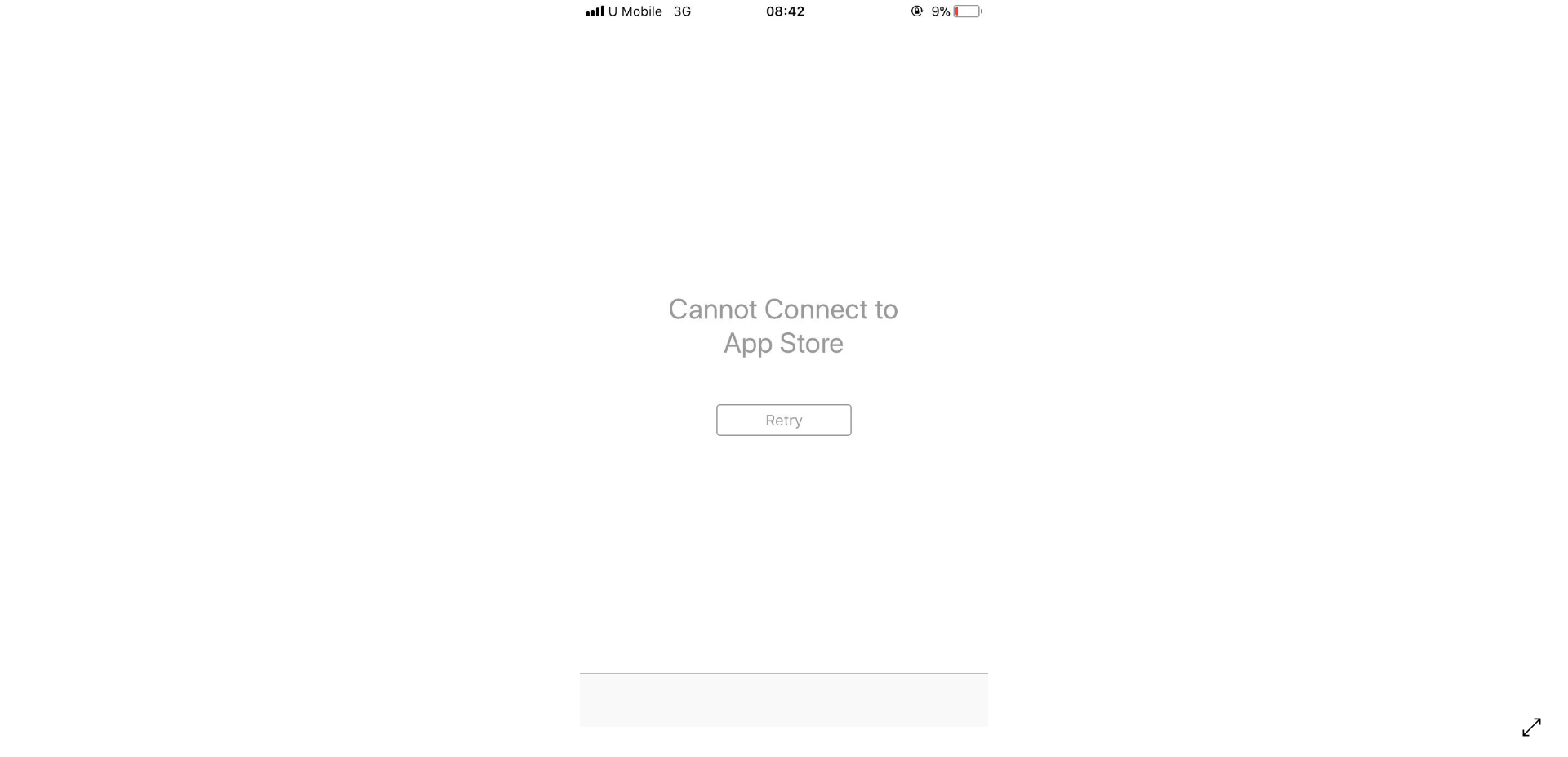We’ll walk you through the process of how to mute an account or person on Threads app, and discuss some reasons why you might want to do so.
Let’s be honest, social media can sometimes be a bit overwhelming. Your feed is bustling with posts from friends, family, acquaintances, and even some folks you’d rather not hear from.
That’s where the beauty of muting comes into play.
Why mute someone?
Before we dive into the step-by-step guide, let’s talk about why you might want to mute someone on Threads app. It’s not about being rude or dismissive, it’s about creating a more tailored and enjoyable experience on the platform.
You follow someone who’s prolific with their posts, flooding your feed with endless updates. Muting them can give your feed some breathing room.
Maybe you’ve got a friend who’s on a posting spree about a topic you’re not particularly interested in at the moment. Muting them temporarily can help you focus on other content.
How to mute an account or person on Threads app
Now that we’ve clarified why you might want to mute someone, let’s get into the nitty-gritty of how to do it.
1. Find the Profile: Open the Threads app and navigate to the profile of the person you want to mute. This can be done by tapping on their username or searching for their profile in the search bar.
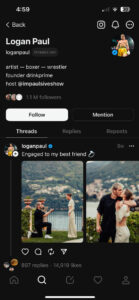
2. Access the Options: Once you’re on their profile, look for the three dots icon located at the top right corner of the screen. This icon signifies the menu for additional options.
3. Choose the Mute Option: Tap on those three dots, and a pop-up menu will appear. Among the list of options, you’ll find ‘Mute’. Tap on it.
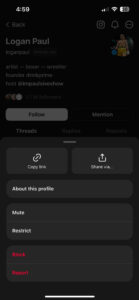
4. Enjoy the Silence: Now, the posts and updates from this individual won’t show up in your feed.
How to Unmute an Account on Threads App
If, for whatever reason, you decide to unmute the person later on, the process is just as simple:
1. Visit the Profile: Go back to the profile of the muted individual.
2. Access Options: Once again, tap on the three dots icon.
3. Choose Unmute: In the menu that appears, select ‘Unmute’.
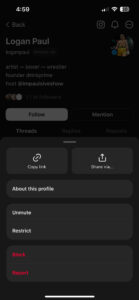
4. Confirmation: Confirm your choice, and voila, you’re back in the loop with their updates.
So there you have it, the easy-peasy guide to muting and unmuting anyone on Threads app.
If you find these steps easy to follow, then do let us know in the comments section below.
Note: We have more such stories in our dedicated Instagram section, so be sure that you follow them as well.
PiunikaWeb started as purely an investigative tech journalism website with main focus on ‘breaking’ or ‘exclusive’ news. In no time, our stories got picked up by the likes of Forbes, Foxnews, Gizmodo, TechCrunch, Engadget, The Verge, Macrumors, and many others. Want to know more about us? Head here.