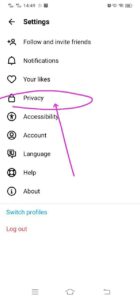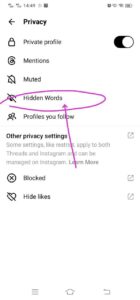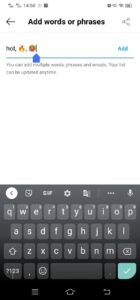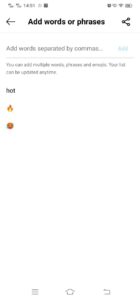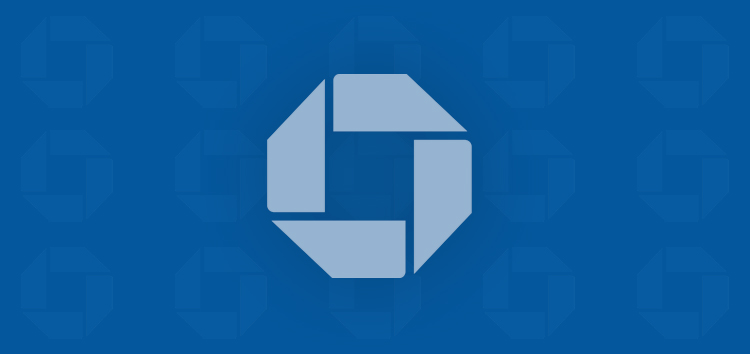Are you in search of a guide on how to hide words and phrases in replies on the Threads app? Look no further, as we are here to provide you with a step-by-step tutorial that is easy to follow.
Threads provides you with the ability to conceal specific words and phrases from replies to your posts.
This allows you and your audience to avoid encountering any responses containing words or phrases in replies to your posts that you deem offensive or negative.
There are certain methods available for concealing responses to your posts within Threads. Check them out below.
Automatically hide offensive content and spam
You can choose to activate a feature that hides replies to your posts, even if they don’t violate Instagram’s Community Guidelines, but are still seen as inappropriate, disrespectful, or offensive.
This functionality is accessible through the ‘Hidden Words’ settings, which provide you with control over this aspect.
You can still access these replies in the hidden section, and you have the option to reveal them whenever you wish. This feature is enabled by default, but you can adjust it at your convenience.
This setting is off by default, but you can activate it and manage your list of special words anytime.
Note: It’s important to note that the list of special words (Custom words and phrases) is the same for both Instagram and Threads.
Steps to manage custom words and phrases
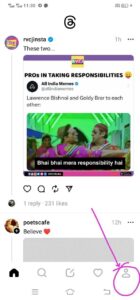
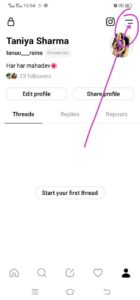
Here you can :
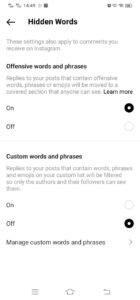
Note: Your Hidden Words settings only apply to:
Steps to manually hide replies on your Threads app
To hide entire replies on your posts, check the guide below:
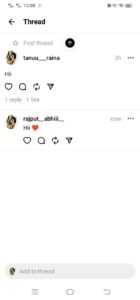
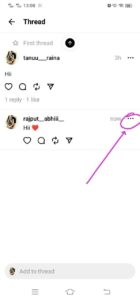
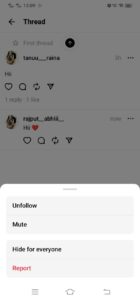
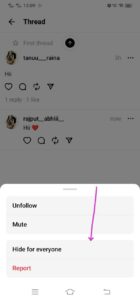
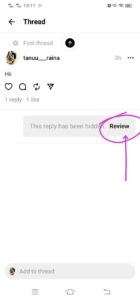
This guide should help you to avoid mean or inappropriate comments on your posts as people won’t see them when they interact with your posts.
However, if someone responds with a direct threat or vulgar language, you can report their account instead. You can check our guide on how to report a Threads account or post for help with that.
We hope that this guide has provided you with a clear understanding of how to hide posts within the Threads app’s feed.
PiunikaWeb started as purely an investigative tech journalism website with main focus on ‘breaking’ or ‘exclusive’ news. In no time, our stories got picked up by the likes of Forbes, Foxnews, Gizmodo, TechCrunch, Engadget, The Verge, Macrumors, and many others. Want to know more about us? Head here.