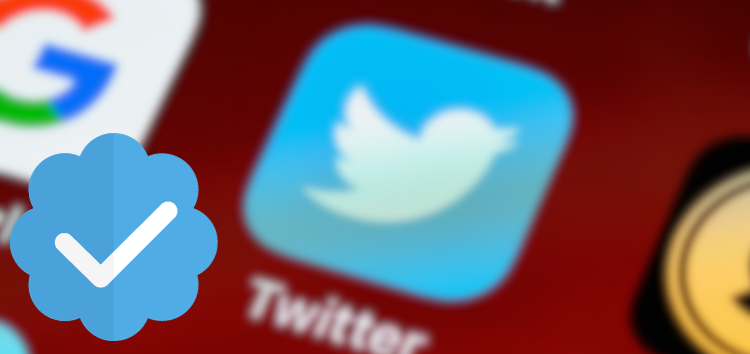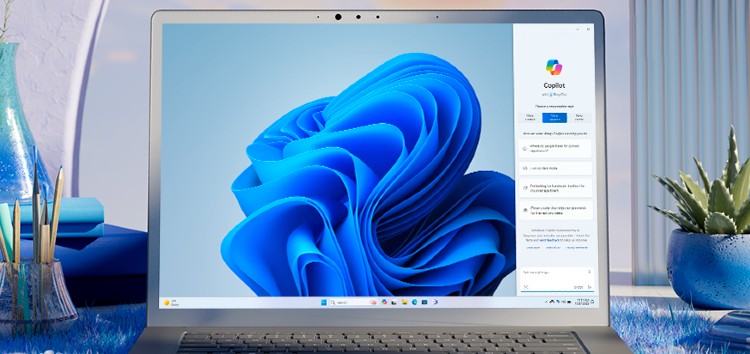Are you searching for a guide on how to hide or disable the X (Twitter) blue tick or checkmark? Look no further! Our user-friendly manual will walk you through every step of the process.
Twitter, also referred to as X, has introduced a feature that allows verified account holders to conceal their blue tick or checkmark if they choose to do so.
Why might someone consider disabling the X (Twitter) blue tick?
Primarily, it’s for the sake of privacy. Some individuals prefer to keep their subscription to X discreet, for various reasons. One such reason relates to a humorous remark known as the ‘You pay for Twitter’ joke.
In essence, they choose to hide the blue tick to avoid publicly disclosing their subscription status to X.
Steps to hide or disable X (Twitter) blue tick or checkmark
Through PC
- Visit Twitter.com or X.com and sign in to your verified account if you haven’t already.
- Navigate to the left-hand menu displaying on your window and then click on ‘More.’
- Next, select the ‘Settings and Support’ option.
- Locate the ‘X Blue’ section, and then click on ‘Profile Customization.’
- Within this section, you will find an option labeled ‘Hide your blue checkmark.’ Simply check this option.
Through the app
- Tap your profile picture located in the top left corner of the user interface (UI).
- From the menu that pops up, select the ‘Blue’ option.
- Next, choose ‘Preferences’ and then tap on ‘Verification’.
- Locate the ‘Hide your blue checkmark’ option and activate it with a simple tap.
After you’ve disabled the Blue checkmark, both you and your followers will no longer be able to see the blue tick symbol displayed next to your profile name.
Will hiding or disabling the X (Twitter) blue tick or checkmark result in any adverse consequences?
No, removing the blue tick from your profile will not affect the other benefits associated with your subscription.
You will still retain the advantages such as improved response visibility, a higher character limit, access to additional formatting options, the ability to edit posts, and more.
The only visible change will be the absence of the blue tick on your profile, but all other subscription perks will remain intact.
We hope that this guide helped you learn the process for easily concealing or deactivating the X (Twitter) blue tick or checkmark.
PiunikaWeb started as purely an investigative tech journalism website with main focus on ‘breaking’ or ‘exclusive’ news. In no time, our stories got picked up by the likes of Forbes, Foxnews, Gizmodo, TechCrunch, Engadget, The Verge, Macrumors, and many others. Want to know more about us? Head here.