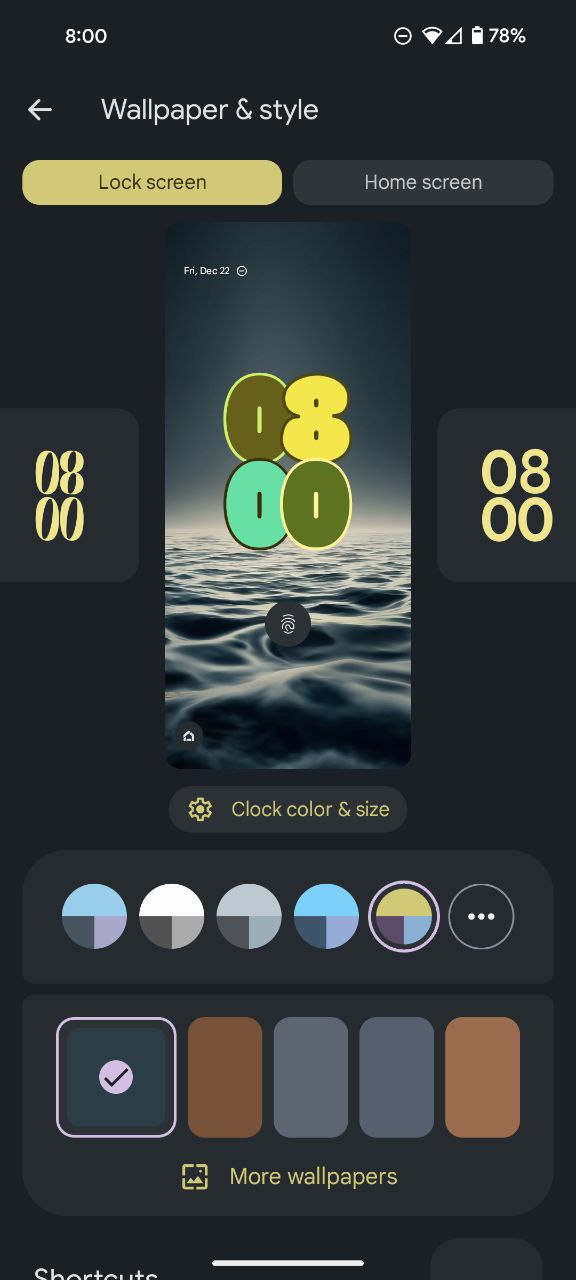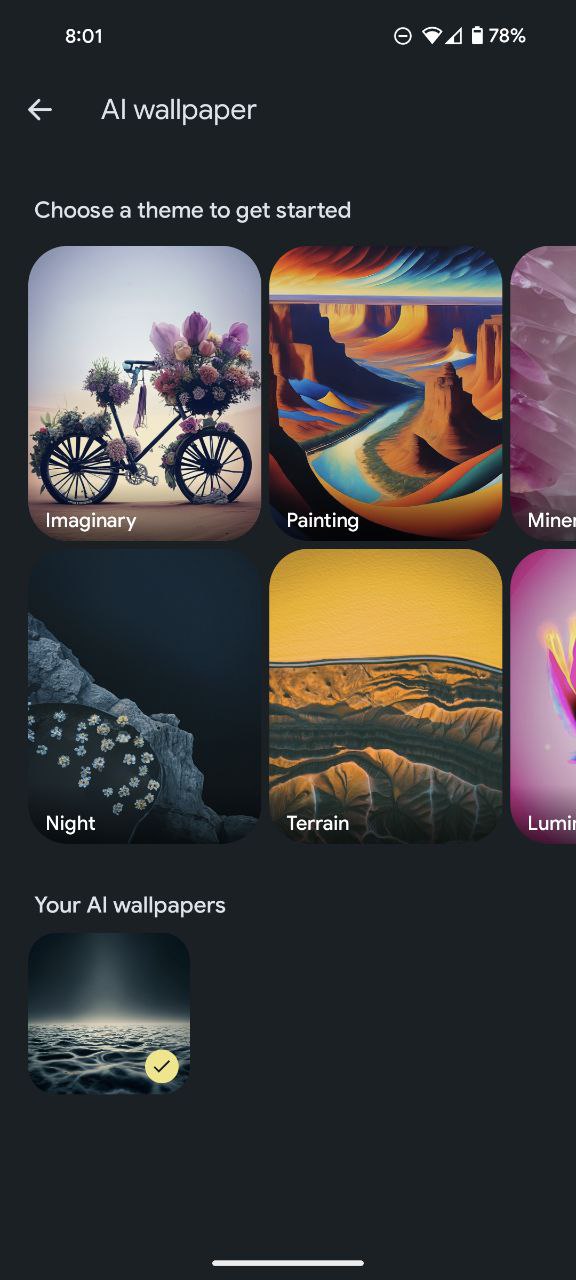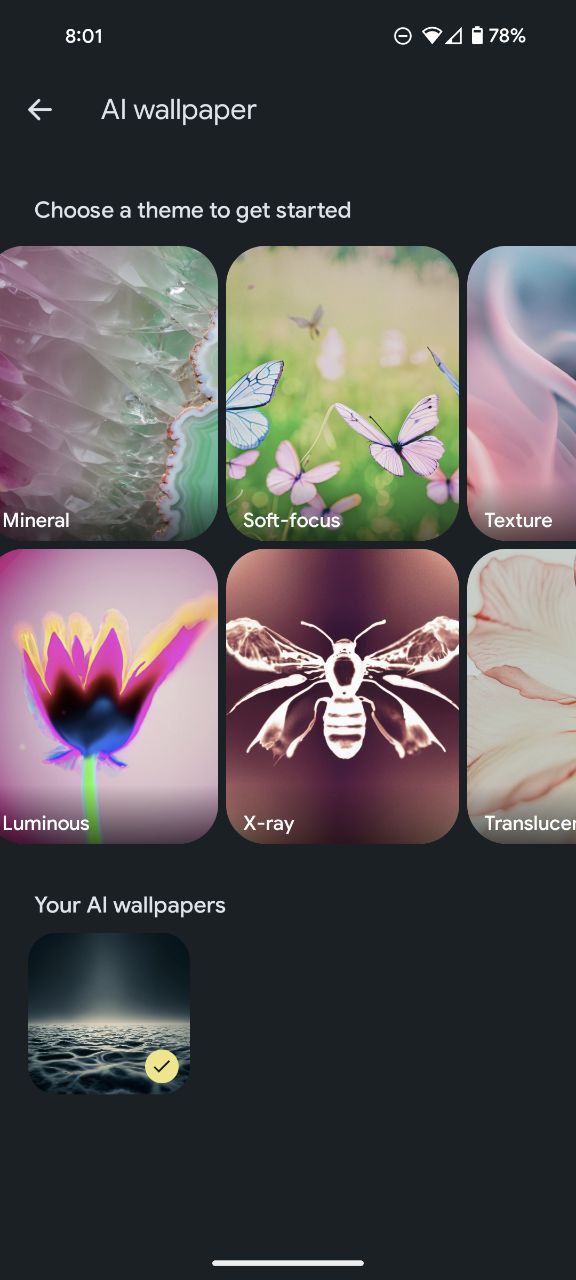Google has once again captured the attention of smartphone enthusiasts with the release of Android 14. Among the myriad of features and improvements, a standout innovation is the inclusion of a cutting-edge generative AI wallpaper tool. This tool empowers users to transcend the mundane and adorn their screens with visually captivating and entirely unique wallpapers.
In this guide, I will delve into the step-by-step process of harnessing the creative potential of AI to generate custom wallpapers on your Google Pixel phone.
Steps to generate custom wallpapers on your Google Pixel phone
Firstly, it’s important to note that the AI wallpaper feature is currently exclusive to the Google Pixel 8 and Google Pixel 8 Pro, both operating on the Android 14 platform. Others will have to wait for now.
- Open ‘Wallpaper & style’. You can find it in the Settings app or tap and hold on your current wallpaper.
- Tap More wallpapers.
- To generate a custom AI wallpaper, tap AI wallpaper.
- You’ll have to give the AI a starting point. Choose one of the preset themes like mineral, imaginary, texture, painting, or x-ray.
- After selecting a theme, your Pixel device will present a prompt consisting of underlined words related to the chosen theme. These words form the foundation upon which the AI creates the wallpaper. You can modify these words by tapping on them to refine your desired outcome.
- When you’re happy with your prompt, tap ‘Create wallpaper.’ Your Pixel device will conjure four distinct wallpaper options based on the customized prompt.
- Swipe through the options and select the one that resonates with you by tapping the checkmark in the top right corner.
- With your chosen wallpaper at hand, the final step involves selecting where you want to display it. Opt for ‘Home Screen’ to greet you upon unlocking your phone, or select ‘Home and Lock Screens’ for a cohesive visual experience across both locked and unlocked states.
Voila! Your phone is rocking a one-of-a-kind wallpaper, born from your imagination and powered by AI. Enjoy!