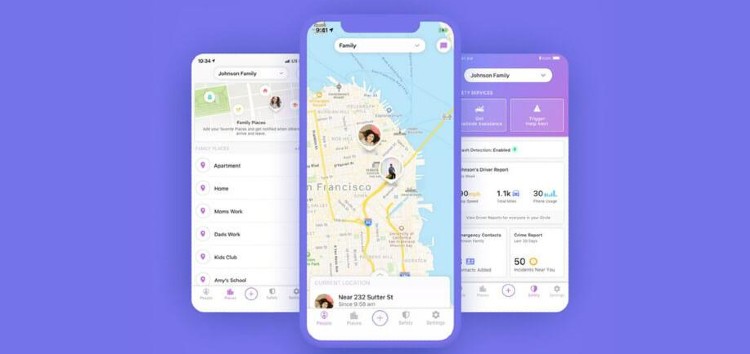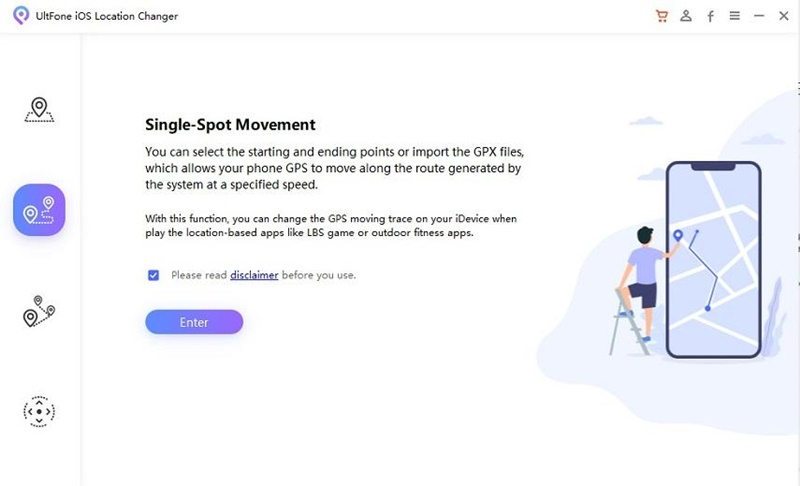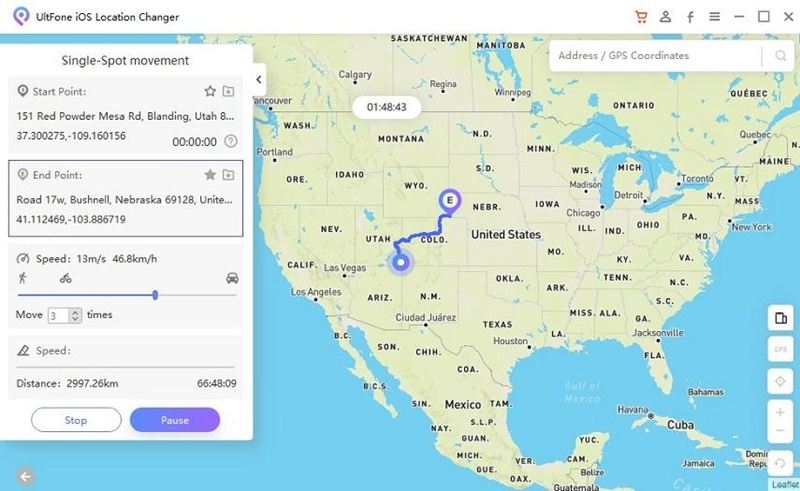Are you looking for a way to fake your location on Life360? You may find yourself in a situation where you need to spoof your location, whether it’s to get out of an annoying family dinner or hide the fact that you didn’t follow mom and dad’s rules.
Don’t worry; there is a simple solution! In this blog post, We’ll show you why you need to spoof your location in Life360.
This can be done thanks to UltFone iOS Location Changer, which is the best and safest way to fake or spoof your location in Life360. Keep reading to learn more about faking or spoofing your location using Life360 on iPhone 2023!
Stop Life360 tracking vs spoofing Life360
The digital surveillance tool Life360 allows users to track their family members and be aware of their whereabouts.
The platform is gaining traction among parents, especially those with teenagers, who want to maintain a safe digital environment for them and monitor where their kids are.
Despite this, some citizens are raising the issue of how to protect children’s privacy without being overly intrusive.
Therefore, various methods have been explored – such as spoofing Life360 – with varying degrees of success.
While these approaches may appear as a workaround to stop life360 tracking, they also bring up ethical dilemmas and negative consequences that must be taken into account before trying them out.
It is essential to think critically about parental control to balance protection and respect for personal freedom.
Why do you need to spoof location in Life360?
While Life360 is a useful tool to keep your family safe, sometimes you may want to hide your location from life360 for various reasons.
Perhaps you don’t want your parents to know that you are going out with friends when they have expressly forbidden it or hiding your whereabouts when sneaking off to an event.
Another reason might be that you don’t want to give out your real location when traveling to unfamiliar places or to keep your privacy intact. In any case, spoofing life360 can help you out.
How can you fake/trick your location on Life360 on iPhone safely?
If you’re looking for a way to fake your location on Life360 without being detected, UltFone iOS Location Changer is the best option.
This tool makes it easy to spoof Life360 tracking and preserve your privacy. It works by allowing you to simulate your location on any map with just a few clicks.
Using this software, you can change the location of your iPhone to anywhere in the world with a single click.
You can also customize your coordinates manually, which means you will be able to provide a more precise fake GPS location for Life360.
In addition, this software is completely safe and secure. UltFone iOS Location Changer uses advanced encryption technology and anonymization methods to protect your privacy when spoofing your location.
You can also be sure that your real GPS coordinates won’t be revealed, even if you are using an unsecured Wi-Fi connection.
- One-Click to change GPS location to anywhere.
- Import/Export GPX file to create your own routes.
- Control your movement direction with a joystick conveniently.
- Work with location-based apps, such as Pokemon Go, WhatsApp and Facebook, etc.
- Support the latest iOS 16/iPadOS 16 and iPhone 14/14 Pro/14 Plus/14 Pro Max.
Step 1: Install and launch UltFone iOS Location Changer. Connect the iOS device to your PC. On the main interface, select Single-Spot Movement option. Click on ‘Enter’ to continue.
Step 2: Your real location is the start point of the route, just tap on the map to choose a destination location. And you can also enter the destination address in the search bar accordingly.
UltFone also has a detailed guide on the topic that you can check out by heading here.
How to stop Life360 from tracking you?
Turning off the location tracking on Life360 is easier than ever! To do this, launch the app and click on ‘Settings’ in the bottom-right corner.
You can then select from which circle you would like to disconnect and turn off location sharing. All that’s left to do is disable it by tapping on ‘Location Sharing’ and clicking on the slider.
Check the map to confirm that you have successfully paused location sharing. It should now display ‘Location Sharing Paused!’
Now when you do something private, Life360 will not be able to share your whereabouts with people in a circle.
How to freeze location on Life360 iPhone?
Keeping track of your teens is important, and Life360 makes it easy with location freezing. One way to do this for iPhone users is to turn off Wifi and data for the Life360 app.
Head to Settings, find Life360 and disable Cellular Data, Background Refresh, and Motion & Fitness.
This ensures the location on Life360 will remain paused at the chosen point so parents can rest assured their teens are staying safe! This method can be reversed whenever necessary.
How do you know if someone froze their location on Life360?
You’ll need to check the app to tell if someone has frozen their location on Life360. Just look at their profile under the ‘Beacon’ section, and if it says ‘Location Sharing Paused’, you know they’ve switched it off.
That also means you can view their last logged location on the map. So whether you’re keeping track of your family or making sure your employees are staying put, Life 360 is a great tool to have in your back pocket.
Can Life360 see what you are doing on your phone?
No, Life360 cannot see what you are doing on your phone. It can only track your location and movement as long as the app runs in the background.
This means that even if you’re not using your phone to make calls or send messages, Life360 can still monitor where you are via GPS tracking.
However, it cannot view or access your private data, such as messages and photos. The app also cannot detect if you are spoofing your location.
So feel free to be creative with how you use Life360 without worrying about being caught!
Conclusion
Spoofing Life360 and stopping tracking may seem like a good way to protect children’s privacy, but it comes with ethical considerations.
It is important to think critically about parental control to balance the need for protection and personal freedom.
UltFone iOS Location Changer makes it easy to spoof Life360 and stop tracking, giving parents the peace of mind they need.
So don’t be afraid to explore the world of location spoofing – remember to do it responsibly!
Disclaimer: This is a sponsored post, made possible in association with UltFone. PiunikaWeb doesn’t take any responsibility of the product being advertised here.
About UltFone: The company develops utility technologies and applications that offer integrated solutions for iOS data recovery, Android data recovery, data transfer, iOS system repair, and more.
PiunikaWeb started as purely an investigative tech journalism website with main focus on ‘breaking’ or ‘exclusive’ news. In no time, our stories got picked up by the likes of Forbes, Foxnews, Gizmodo, TechCrunch, Engadget, The Verge, Macrumors, and many others. Want to know more about us? Head here.