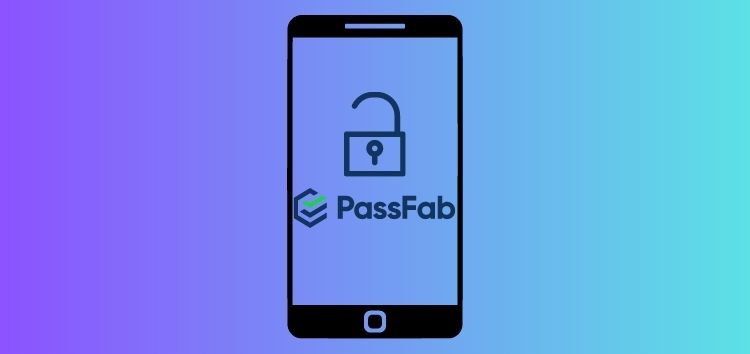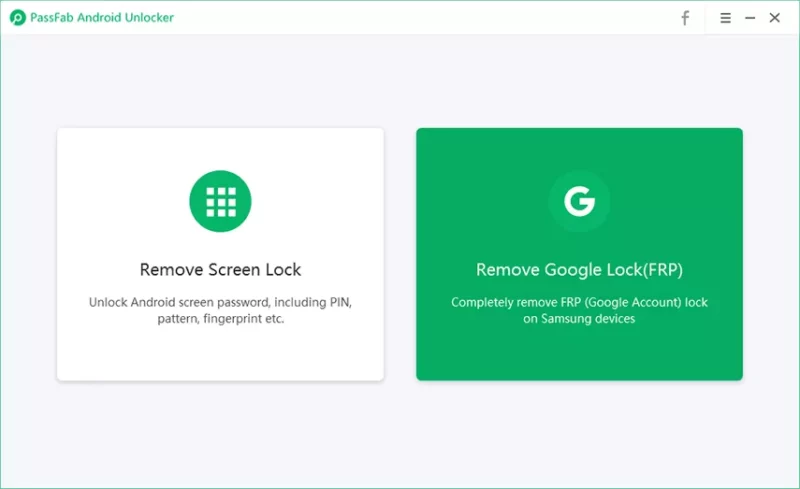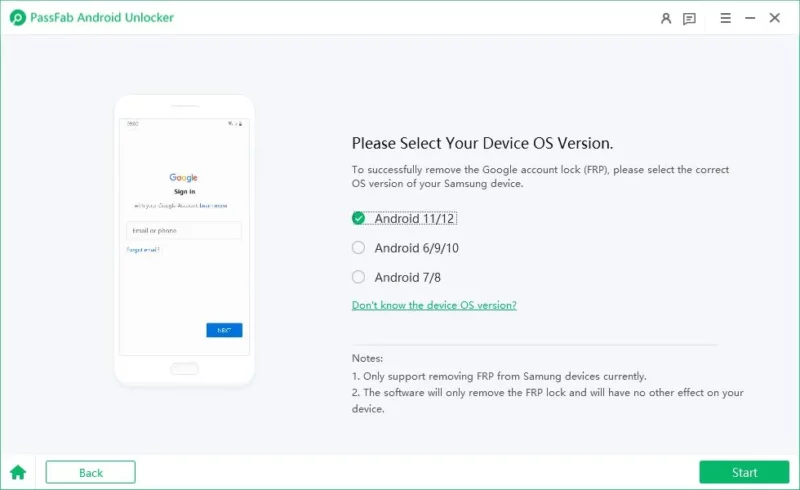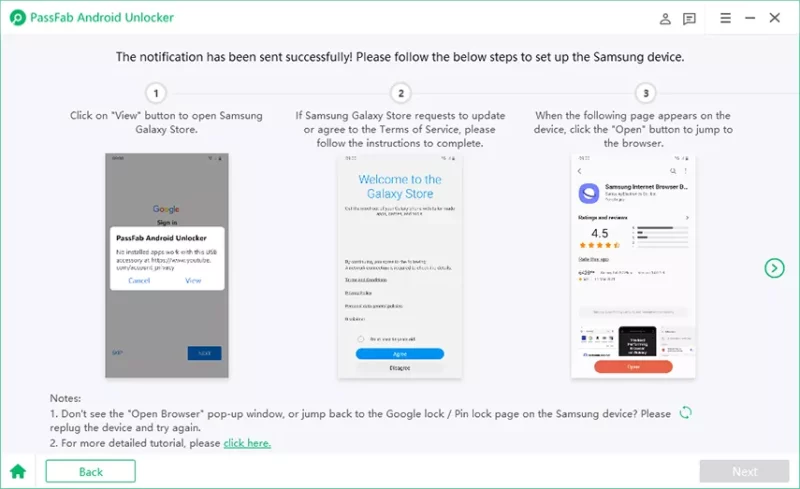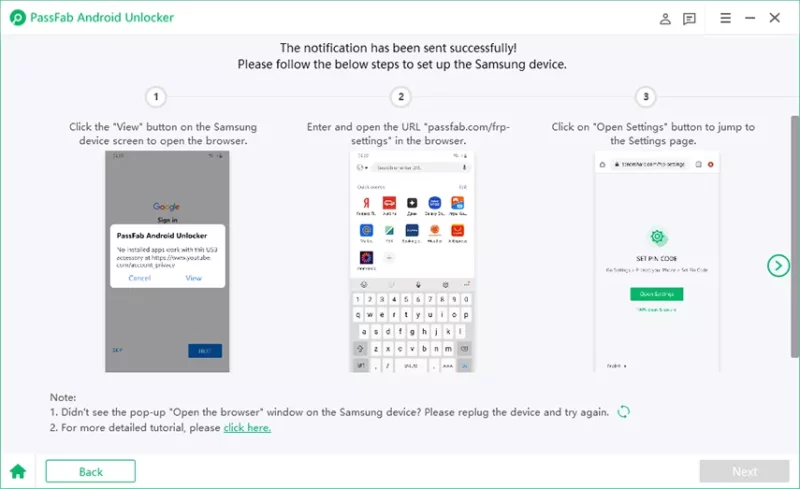Smartphones have become one of the most important gadgets we use in our daily lives. Hence, brands like Samsung are known for their innovative technology and advanced features, ensuring that our data remains secure.
But what if you find yourself locked out of your Samsung phone, desperately trying to remember the elusive password?
It can be incredibly frustrating, even panic-inducing, as you fear losing access to your valuable device and all the cherished moments it holds.
Take a deep breath and fear not, for in this guide, we’ll go over how to factory reset Samsung without a password.
Way 1: Unlock Samsung device without a password using PassFab Android Unlock
PassFab Android Unlock is a powerful tool that may assist you in regaining access to your Android smartphone if you have lost your password or the device has been locked by FRP.
If you’re looking for a universal unlock pin for Android to regain access, PassFab Android Unlock is a good option. However, it’s important to make sure that the tool is compatible with your device before you buy it.
If you’re not sure, you can contact PassFab customer support for help.
Here are the steps to unlock Samsung without a password:
Step 1: Begin by downloading and installing the user-friendly PassFab Android Unlocker on your computer. This powerful tool will be your ally in unlocking your Samsung device without the need for a password.
Step 2: Wait until the installation process is completed.
Step 3: Now, launch the PassFab Android Unlocker and connect your Samsung device to your trusty PC or laptop using a USB cable.
Let them establish a connection, creating a bridge of hope between your locked phone and the unlocking solution.
Step 4: As the PassFab Android Unlocker interface illuminates your screen, you’ll be greeted with a range of features designed to tackle various unlocking challenges.
Step 5: Locate and select the option that says ‘Remove Google Lock (FRP).’ This feature will be your guide on this unlocking journey.
With hope in your heart and a click of the mouse, hit ‘Start to Remove’ to venture forth into the next step.
Step 6: Now, you need to identify the OS version of your Samsung smartphone. Is it the recent Android 11 or 12 update or an earlier version, such as Android 7 or 8?
Once you’ve made your choice, click ‘Start’ to let the PassFab Android Unlocker work its magic.
If you have an Android 12, 11 device:
If you’re device is running Android 6, 9, or 10:
If you’re device is running Android 7, 8:
Note: Join PassFab’s 13th Anniversary, to enjoy 20% off and take advantage of the ‘Buy One, Get One Free’ offer.
Way 2: Reset Samsung without password via Google Account
Here are the steps that you need to follow to unlock your Samsung phone if you forgot your password without a factory reset.
Step 1: Make sure your Samsung Galaxy phone is turned on and connected to either mobile data or Wi-Fi. Then, grab another device, like a computer or tablet, and open any web browser.
Step 2: In the web browser, go to the website https://www.google.com/android/find. This is where you can remotely manage your Android devices.
Step 3: On the website, log in using the same Google account that is currently logged in on your Samsung Galaxy phone. This will allow you to access your phone’s information and control it remotely.
Step 4: Once you’re logged in, you’ll see a display of your Galaxy phone on the page. Look for the option labeled ‘ERASE DEVICE’ on the left side of the screen and click on it.
Step 5: A new page will appear, asking for confirmation. Click on ‘ERASE DEVICE’ once again, and then click on ‘Erase’ to confirm your choice. This action will initiate the factory reset process on your phone.
Step 6: After confirming, your locked Samsung phone will restart and begin restoring itself to its factory settings. This process may take a few minutes. Simply wait until the reset is complete and your phone turns back on.
Way 3: Reset device without password using Samsung’s ‘Forgot Pattern’ feature
Here are steps on how to unlock your Samsung phone if you forget your password and do not want to perform a factory reset.
Step 1: When you’ve unsuccessfully entered the wrong pattern five times on your Samsung phone, you’ll notice a ‘Forgot Pattern’ option located at the bottom of the lock screen. Tap on it.
Step 2: A screen will appear asking you to enter your Email ID and password. Input the correct credentials associated with your Google Account and tap on the Sign-in tab.
Step 3: After successfully signing in, you will be redirected to the Screen Unlock settings page. On this page, you’ll have the option to reset the pattern lock on your Samsung device.
Way 4: Reset Samsung device without a password by contacting support
There is no secret code to unlock the Android phone password. But if all else fails, you can contact Samsung support.
Step 1: Look for the contact information for Samsung Support. You can find their details on the official Samsung website or in the documentation that came with your device.
Step 2: Get in touch with Samsung Support by phone, email, or live chat. Let them know that you need help to reset your Samsung device because you’ve forgotten the password.
When you explain the situation, Samsung Support will guide you through the necessary steps to verify that you’re the owner of the device. They might ask for details like the IMEI number, serial number, or other specific information about your device.
Step 3: Once they’ve confirmed your ownership, Samsung Support will provide you with instructions on how to perform a factory reset on your device without requiring the password.
They might walk you through a series of button combinations or offer specific software tools to help you with the reset.
Frequently asked questions about how to reset an Android phone
Here are the most frequently asked questions about how to reset your Android device.
1. What is the master reset code for Samsung?
There is no secret code to unlock the Android phone password. However, you can use tools like PassFab to unlock your device.
2. How do you reset a locked phone?
You can use different ways to reset a locked phone. For example, you can do a factory reset using the buttons on your Samsung device.
3. Can you factory reset a Samsung phone remotely?
Yes, it is possible to factory reset a Samsung device remotely if certain conditions are met.
Specifically, if you have a Google account logged in on your locked Samsung Galaxy phone and have enabled the ‘Find My Device’ feature.
4. Is it possible to unlock a locked Android phone?
Yes, it’s possible to unlock a locked Android phone. However, you will have to reset the device to gain access. Hence, you’ll lose your data in the process.
Conclusion
If you are logged out of your phone due to a forgotten password, there’s no need to panic. There are many ways that you can use to know how to reset your Android phone when locked.
For example, you can try contacting Samsung Support, you can regain access to your device and start fresh. However, PassFab stands out as a recommended tool to facilitate the unlocking process.
The company also has a detailed guide on how to unlock your Android phone without a password that you can check out here.
Disclaimer: This is a sponsored post, made possible in association with PassFab. PiunikaWeb doesn’t take any responsibility of the product being advertised here.
About PassFab: The company was founded in 2010 with a goal to provide easy password recovery solutions for Windows, iPhone, Office, PDF, ZIP, RAR and more. PassFab has served 20+ million users around the world.
PiunikaWeb started as purely an investigative tech journalism website with main focus on ‘breaking’ or ‘exclusive’ news. In no time, our stories got picked up by the likes of Forbes, Foxnews, Gizmodo, TechCrunch, Engadget, The Verge, Macrumors, and many others. Want to know more about us? Head here.