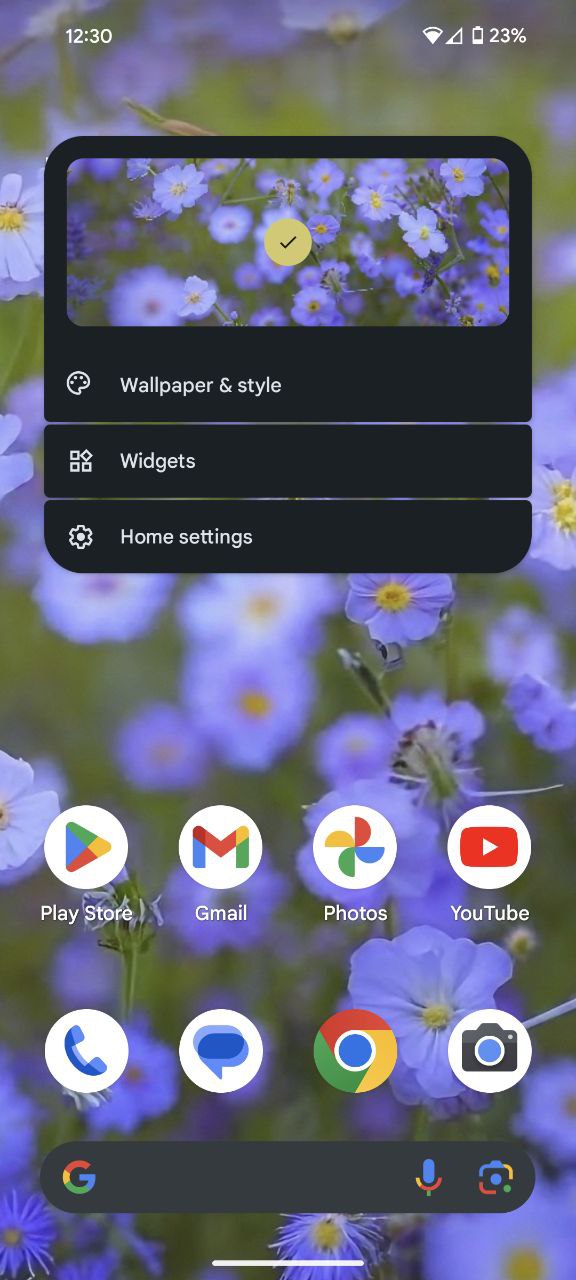Themed icons have emerged as a powerful tool for personalizing the user experience on Google Pixel phones. Traditionally, this was reserved for advanced users adept at employing third-party methods. However, in Android 12, Google ushered in a new era of accessibility by integrating themed icons into its Material You design language.
This transformative feature not only meets expectations but elevates the customization game by providing broader theme support on a system level. Let’s delve into the seamless process of enabling themed icons on Google Pixel phones, ensuring a visually harmonious and less cluttered home screen.
Steps to enable Themed icons on Google Pixel phones
To get started with themed icons, turn on the settings on your Google Pixel phones by following these instructions:
- To commence the personalization journey, initiate the process by performing a tap-and-hold action on an unoccupied area of your Google Pixel phone’s home screen. This action prompts the appearance of a user-friendly popup.
- Select the ‘Wallpaper & style’ option.
- Tap the ‘Home screen’ tab positioned in the upper-right corner before navigating to the bottom of the screen, where the coveted ‘Themed icons’ toggle is located. Activate this feature with a simple tap.
- Return to your home screen and observe the enchanting transformation. Themed icons now seamlessly synchronize with the colors of your wallpaper, crafting a visually unified and less cluttered appearance for your launcher.
But the journey doesn’t end there as Google Pixel phones offer further customization options to elevate your theming experience. Changing the color of your themed icons can be as simple as changing your wallpaper. Android, in its wisdom, automatically identifies the dominant color in your new wallpaper and applies it to your icons, ensuring a harmonious blend of elements.
For those who wish to retain their existing wallpaper, fear not as Google provides an array of options to suit every taste. Navigate to the ‘Wallpaper & style’ section in your Settings app, scroll down, and you’ll discover a treasure trove of color schemes. With nine wallpaper color schemes and fourteen alternate color options, the palette of possibilities is vast. This level of customization empowers users to curate an aesthetic that resonates with their unique style.