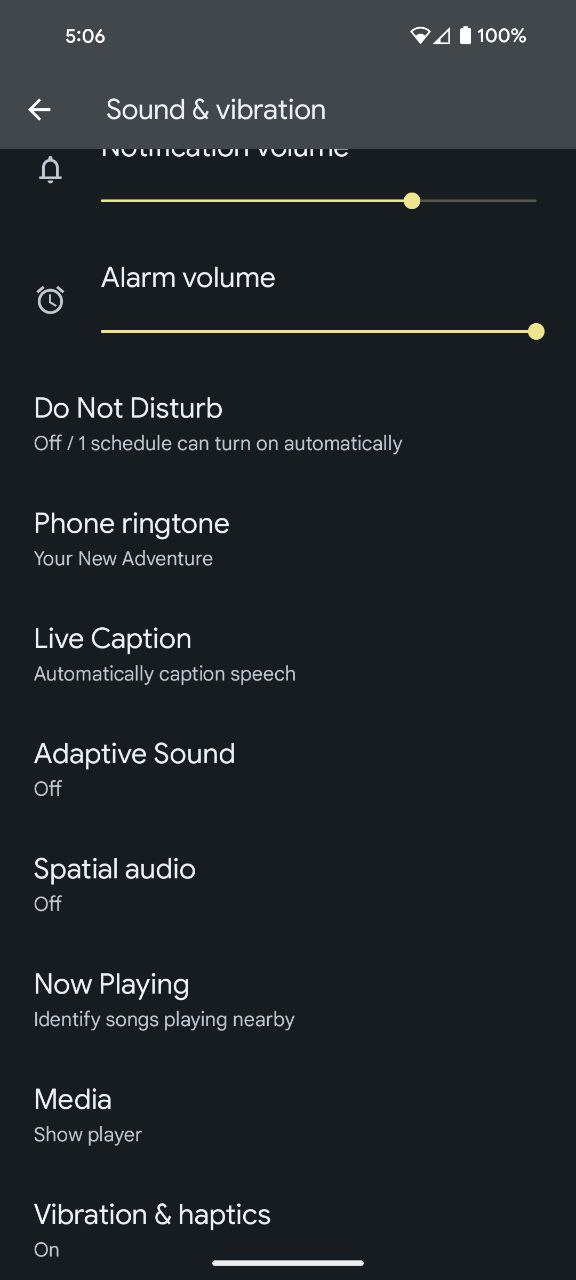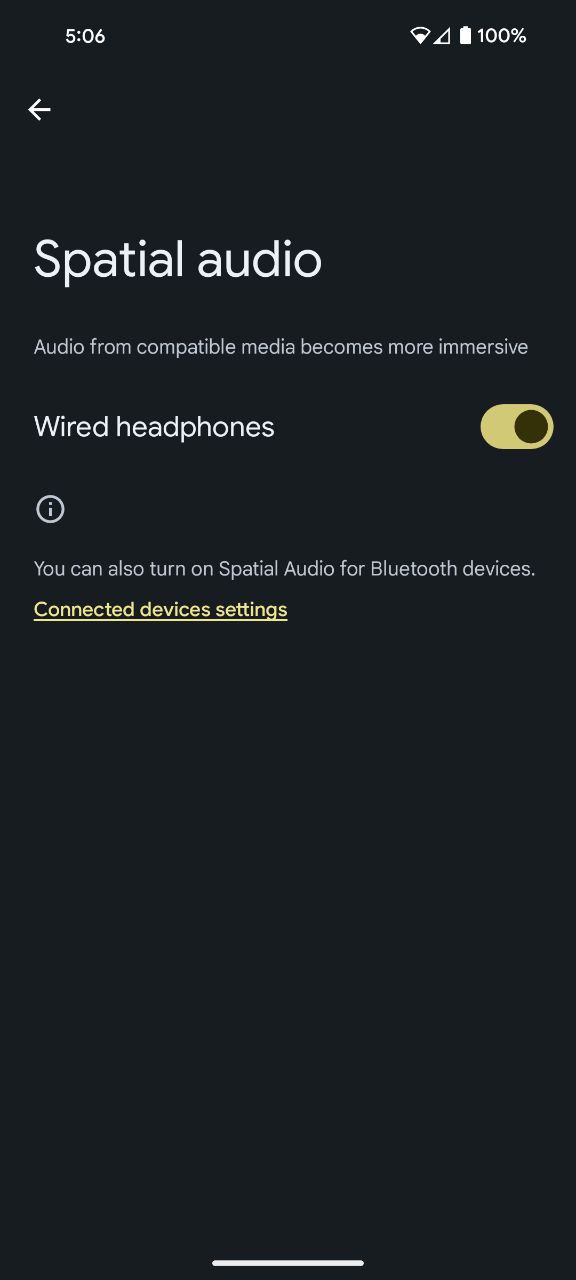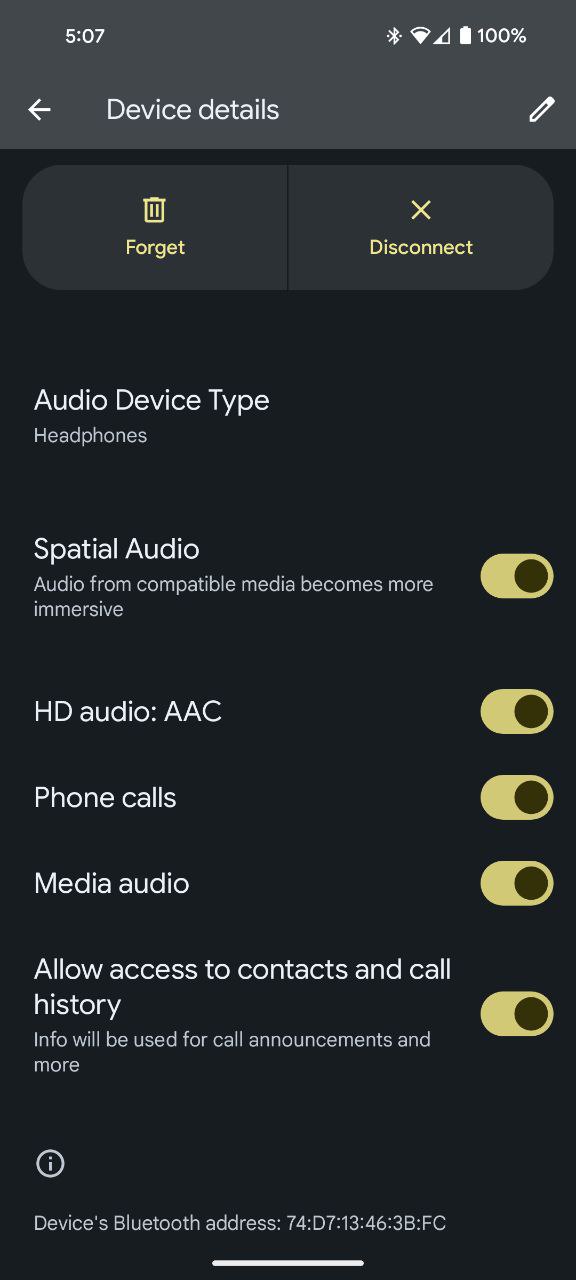Here’s the crux of the article in video form:
Ever craved that cinematic audio magic at home? Well, prepare to be swept away, Google Pixel users, because Spatial Audio is here to transform your listening experience. Imagine: watching a movie, and suddenly, a whisper brush past your ear, a car screeches right around you, the orchestra envelops you in its lush embrace. All with your trusty Pixel and the right headphones, you’re no longer glued to the screen, you’re right in the heart of the action.
Steps to turn Spatial Audio on
Spatial Audio is available on a range of Pixel devices, including Pixel 6, Pixel 6 Pro, Pixel 7, Pixel 7 Pro, Pixel 8, Pixel 8 Pro, Pixel Fold, and Pixel Tablet. Whether you prefer the intimacy of headphones or the freedom of your device’s speakers, the following steps will guide you through the process of turning on Spatial Audio for an unparalleled audio experience.
Using Spatial Audio with headphones
If you own a wired or wireless headphones, then these steps are for you:
- Open your device’s Settings app.
- Navigate to ‘Sound & vibration’ and select ‘Spatial audio.’
- Choose the type of headphones you wish to use with Spatial Audio:
Enabling Head-Tracked Spatial Audio with Pixel Buds Pro Earbuds
Pixel Buds Pro Earbuds owners need to follow these steps to enjoy the immersive experience:
- Access your device’s Settings app.
- Go to ‘Connected devices,’ select ‘Pixel Buds Pro,’ and then tap ‘Settings’, followed by ‘Head tracking.’
- Activate ‘Head tracking’ to enjoy a dynamically adjusted audio experience with Pixel Buds Pro.
Activating Spatial Audio for built-in speakers (Pixel Fold and Pixel Tablet)
If you own a Pixel Fold or Pixel Tablet, you can replicate the Spatial Audio experience even without headphones. Follow these simple steps:
For Pixel Fold:
- Open your device’s Settings app.
- Navigate to ‘Sound & vibration’ and select ‘Spatial audio.’
- Turn on ‘Phone speakers’ to activate Spatial Audio for your Pixel Fold’s built-in speakers.
For Pixel Tablet:
- Open your device’s Settings app.
- Tap ‘Sound’, and then select ‘Spatial audio.’
- Toggle on ‘Tablet speakers’ to enjoy Spatial Audio directly through your Pixel Tablet’s speakers.
Embrace the future of audio technology with your Google Pixel phone, and let the captivating Spatial Audio elevate your entertainment experiences to new heights. Turn it on, tune in, and get ready to be swept away by the immersive world of sound that awaits you. Happy listening!