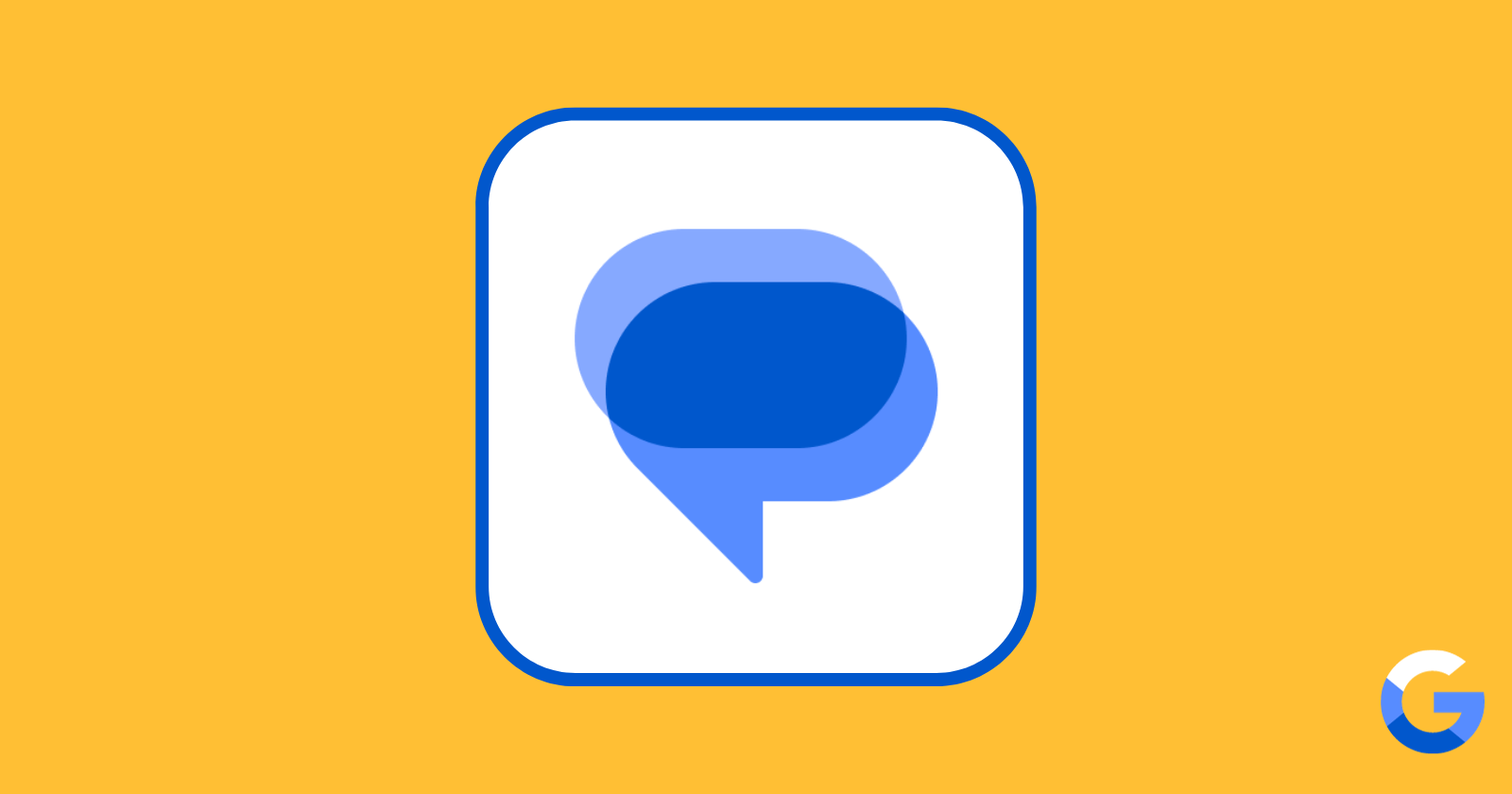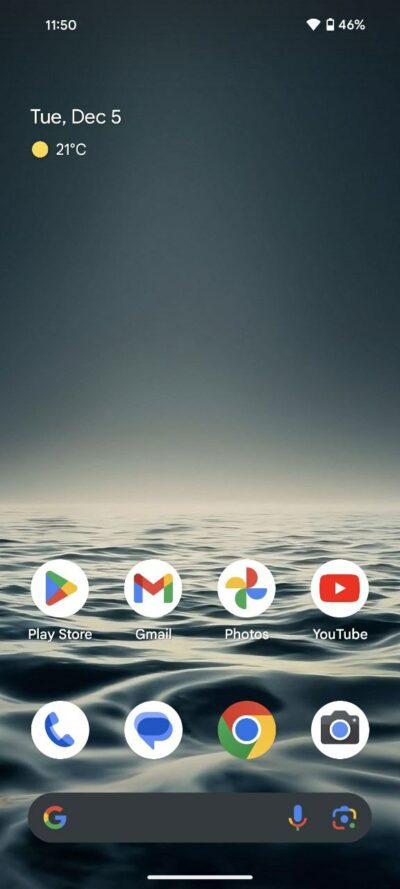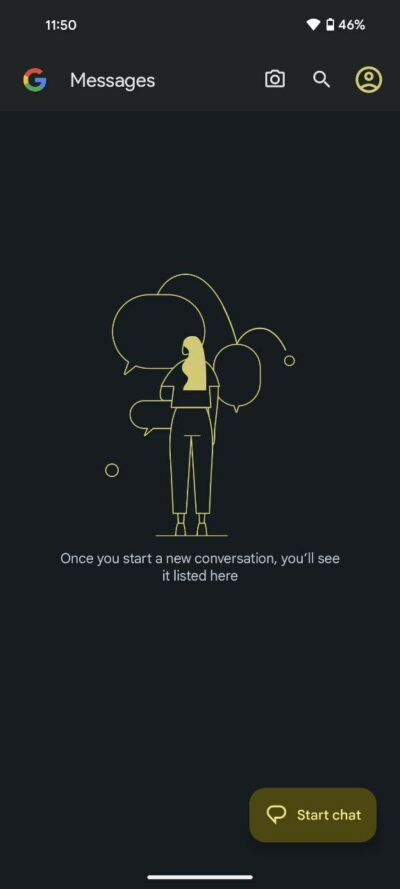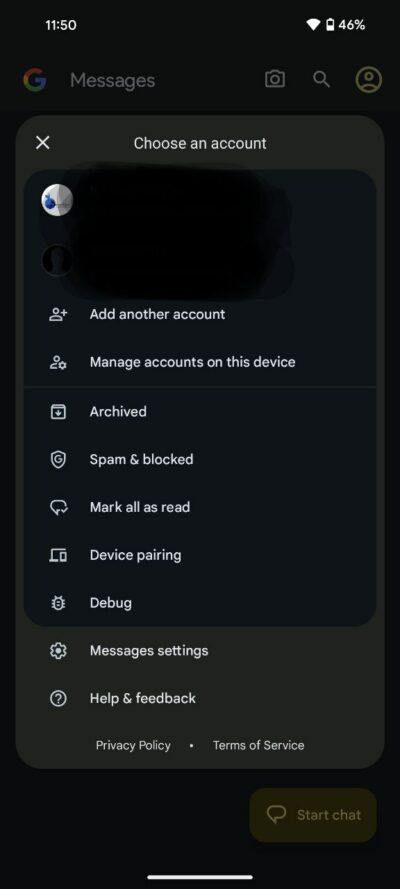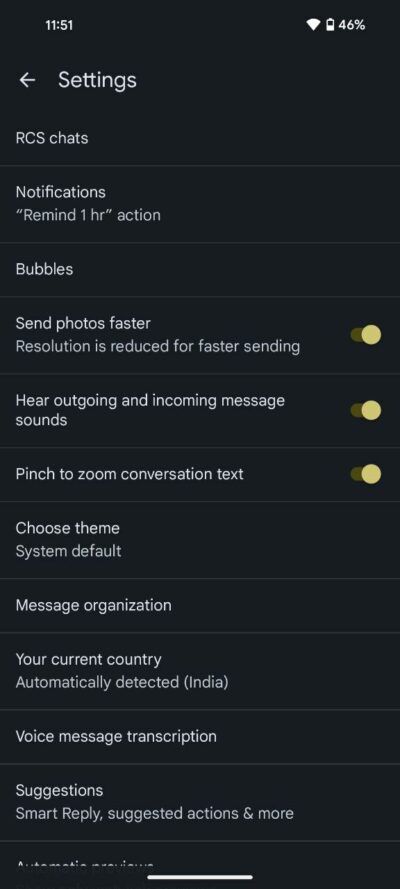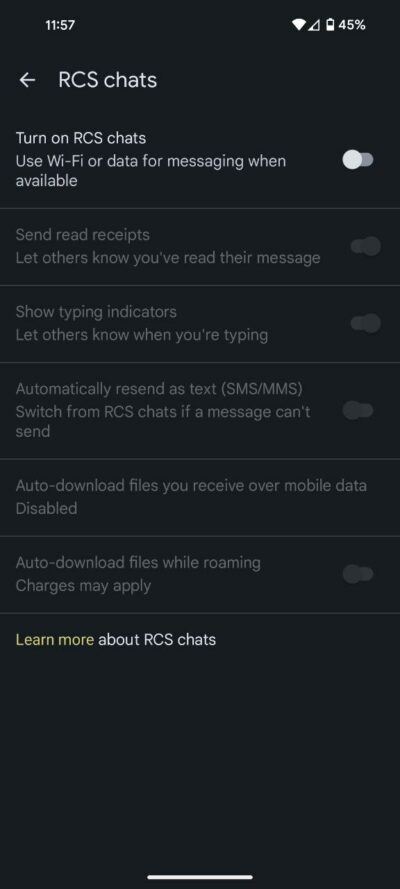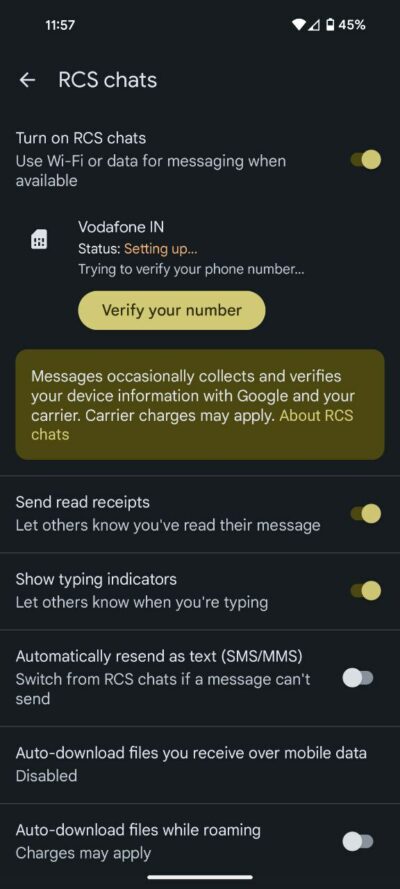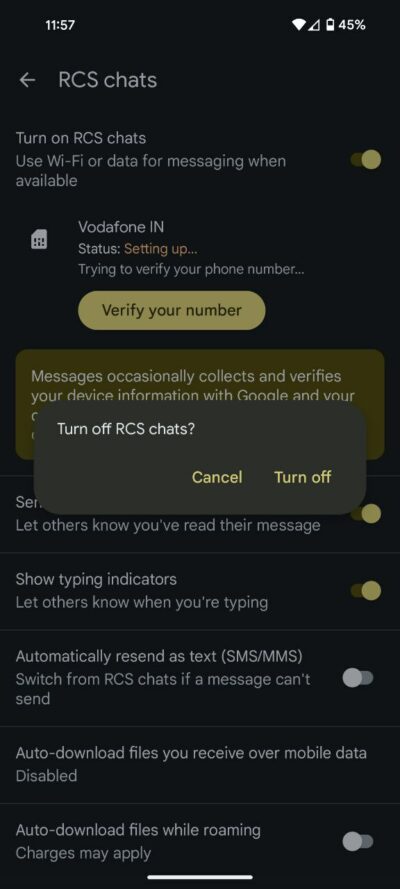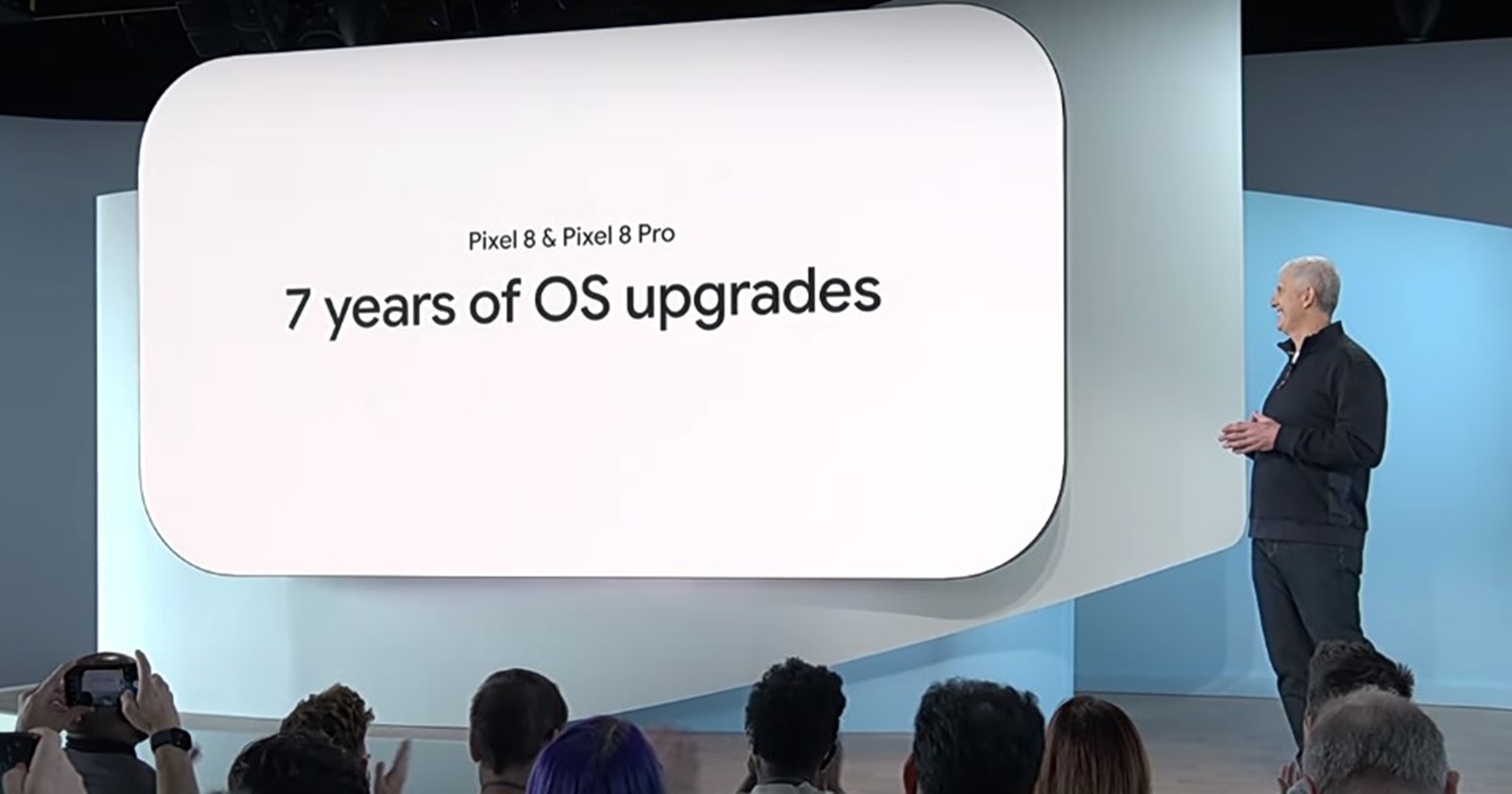Here’s the crux of the article in video form:
In a world dominated by instant communication, text messaging has evolved significantly from its humble origins. The rise of messaging apps with advanced features had rendered traditional SMS somewhat outdated. However, the introduction of Rich Communication Services (RCS) has breathed new life into text messaging, propelling it into the modern era with features that rival or surpass those of other messaging platforms.
Enabling RCS messaging on Google Messages
RCS elevates the texting experience by introducing capabilities such as read receipts, media transfers, enhanced group chats, and more. To unlock these benefits, however, users need to ensure that RCS is enabled on their Android phones. While numerous SMS apps support RCS, in this article I will guide you through the process of enabling it on the default messaging app on most Android devices – Google Messages.
Follow this step-by-step process using Google Messages:
- Launch Google Messages: Locate the app on your device and open it.
- Access your profile: Tap on your profile icon situated in the top-right corner of the screen. This icon typically represents your Google account and serves as the gateway to personalized settings.
- Navigate to Messages settings: Once in your profile section, look for the option to access ‘Messages settings.’ This is where you’ll find a range of customization options for your messaging experience.
- Select RCS Chats: Within the Google Messages settings, locate and select the option labeled ‘RCS chats.’ This is the hub for all things related to RCS, where you can toggle settings according to your preferences.
- Toggle RCS Chats: Finally, you’ll encounter the toggle switch to turn RCS chats on or off. If it’s not already activated, slide the toggle to the ‘on’ position to enable RCS and unlock its full suite of features.
Disabling RCS: When and Why?
While RCS brings a plethora of advantages, there may be instances where users prefer to disable it. This could be due to concerns about privacy, data usage, or a simple preference for the simplicity of traditional SMS. Disabling RCS is as straightforward as enabling it, providing users with the flexibility to tailor their messaging experience.
To disable RCS on Google Messages:
- Follow the same steps outlined earlier to navigate to ‘Messages settings.’
- Locate the ‘RCS chats’ option. Then open it and you will see ‘RCS chats’ toggled ‘on’
- Toggle the switch to the ‘off’ position.
The transition to RCS not only modernizes your messaging but also aligns it with the expectations set by other popular messaging platforms. So, I hope this guide provides everything you need to enable and disable RCS messaging on your Android phone.