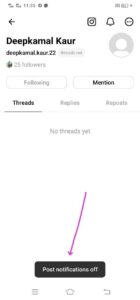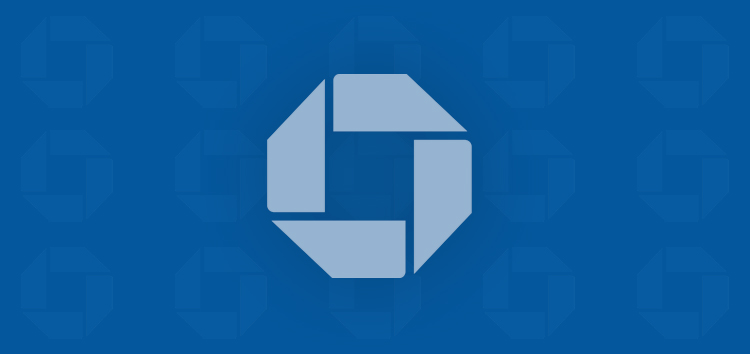Seeking a guide on how to enable or disable notifications from someone’s account on Threads app?
Our clear and simple instructions will guide you through the process of toggling notifications for anyone you follow or intend to follow.
Why to toggle notifications from an account on Threads app?
Sometimes, we might overlook posts or updates from people we are following or someone important to us on the Threads app.
To ensure you never miss a beat and stay in the loop with all the latest posts, whether from people you follow or even those you haven’t followed yet, you can easily enable notifications for other accounts.
Therefore, enabling notifications for someone you follow on Threads ensures that you receive alerts whenever they create a new thread.
Step to enable notification from an account on Threads
For someone you follow
There are two ways you can manage post notifications for someone you follow on Threads.
Through your profile
- Navigate to your profile by tapping the profile icon located in the bottom right corner.
- Then tap on ‘Followers’ which is present just below your profile info.
- At the top of the Followers list, simply tap on ‘Following’, located adjacent to the ‘Followers’ section.
- To access the profile for which you want to receive new thread notifications, perform a search for their username. Once you’ve found it, simply tap on their account name to visit their profile.
- Finally, on their profile page, locate and tap the bell icon located in the top right corner.
- You won’t see a pop-up to follow the account. Instead you’ll see a prompt message of confirmation from Threads i.e ‘You’ll get notifications when they post’.
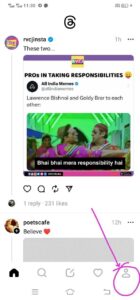
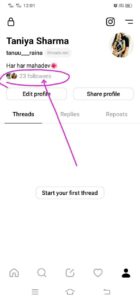
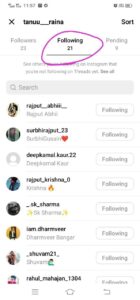
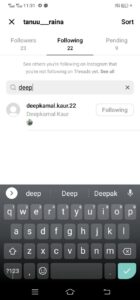
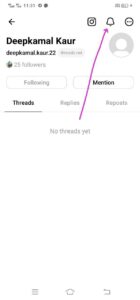
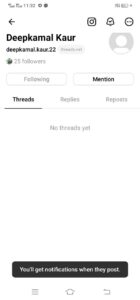
Through search
- Begin by tapping the ‘Search’ option located at the bottom of the screen.
- Next, select the ‘Search’ bar at the top.
- Type in the name of the person for whom you’d like to manage notifications.
- Once their account appears in the search results, tap on their account name to access their profile.
- Finally, navigate to the top right corner of their profile and tap on bell icon to enable notification for that account.
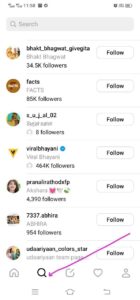
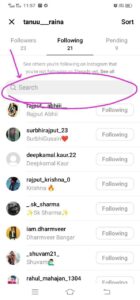
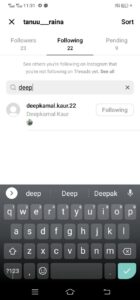
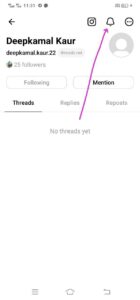
Furthermore, you can also check out Instagram’s help page, where you’ll find additional details on the topic.
For someone you don’t follow
- Commence by tapping the ‘Search’ option located at the bottom of the screen.
- Tap on the search bar and type the account name for which you want to get notified evertime they post something new.
- Once their account appears in the search results, tap on their account name to access their profile.
- Then, click or tap the ‘Follow’ button to initiate the account follow process, as you must follow the account before enabling notifications for getting their updates.
- Once you hit the ‘Follow’ button, a bell icon will appear in the top-right corner. Simply tap on the bell icon to activate notifications for the account you’ve just followed.
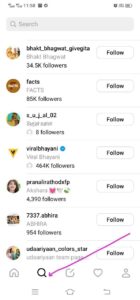
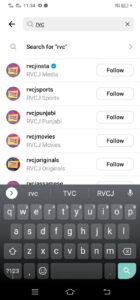
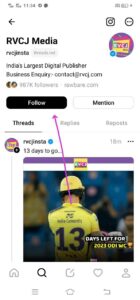
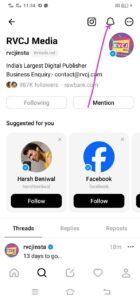
Moreover, if you’d like to enable notifications for someone with a private account who hasn’t yet accepted your request, you’ll need to patiently wait till they accept your request.
Once they’ve accepted your request, you can follow the same procedure as discussed above for someone you follow.
Step to disable notification from an account on Threads
To disable notifications for previously enabled accounts, you must individually visit each account.
- Head to your profile by tapping on the profile icon on the top-right corner.
- Then tap on the ‘Followers’ located beneath bio section.
- You’ll be directed to followers list. Then at the top of the Followers list, simply tap on ‘Following,’ located adjacent to the ‘Followers’ section.
- Tap on the search bar preseent on the top of the following list.
- To access the profile for which you want to diactivate new notifications, perform a search for their username. Upon locating their profile, just tap on their account name to navigate to their profile page.
- Finally, find and tap the bell icon once more, situated in the upper right corner of their profile page.
Note: To enable or disable notifications for multiple individuals, you’ll need to visit each profile separately and adjust their notification settings one by one.
It’s worth noting that people aren’t notified when you turn notifications on or off for them.
That being said, for granular control over the notifications you receive from Threads, you can check out our detailed guide on how to manage or customize push notifications.
We hope this guide helped you figure out how to block and unblock an account on the Threads app by Meta.
PiunikaWeb started as purely an investigative tech journalism website with main focus on ‘breaking’ or ‘exclusive’ news. In no time, our stories got picked up by the likes of Forbes, Foxnews, Gizmodo, TechCrunch, Engadget, The Verge, Macrumors, and many others. Want to know more about us? Head here.