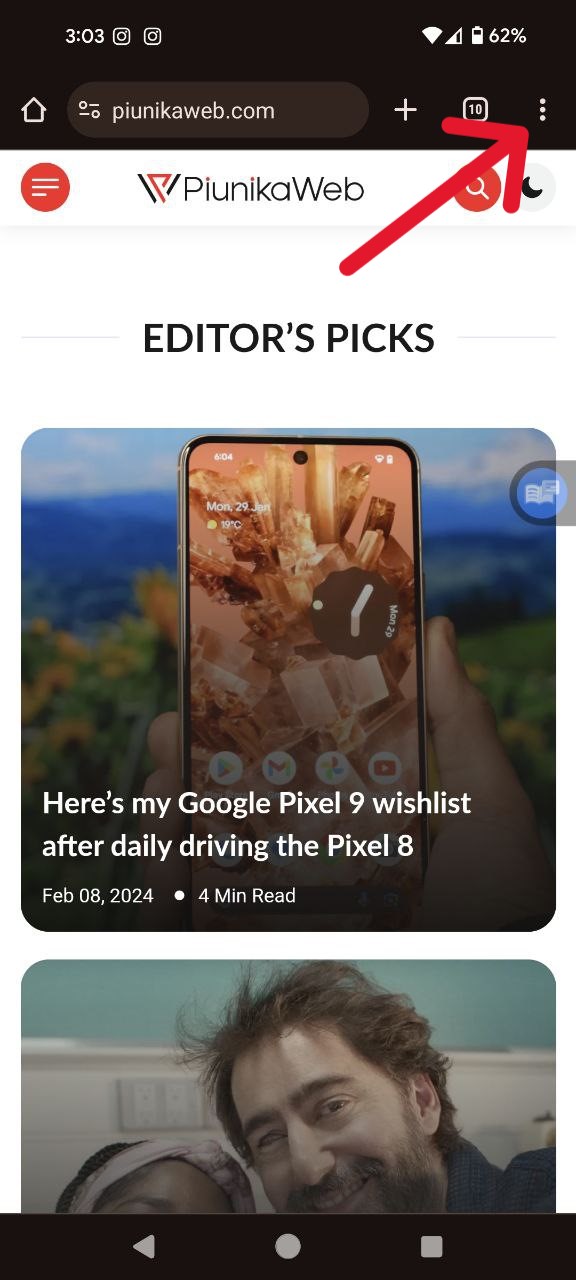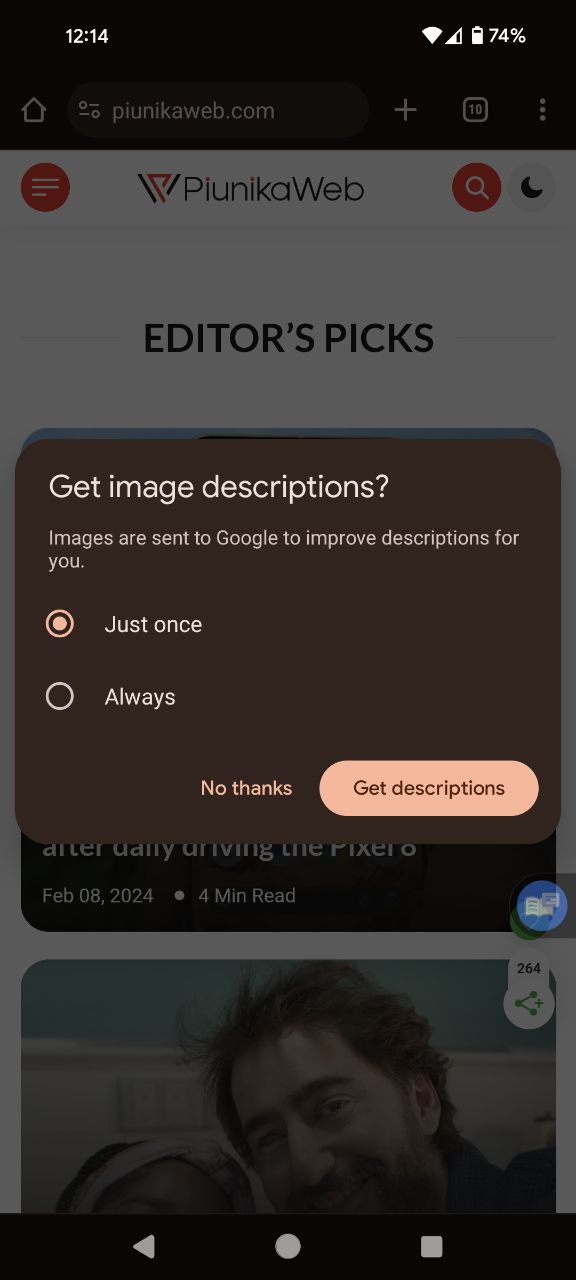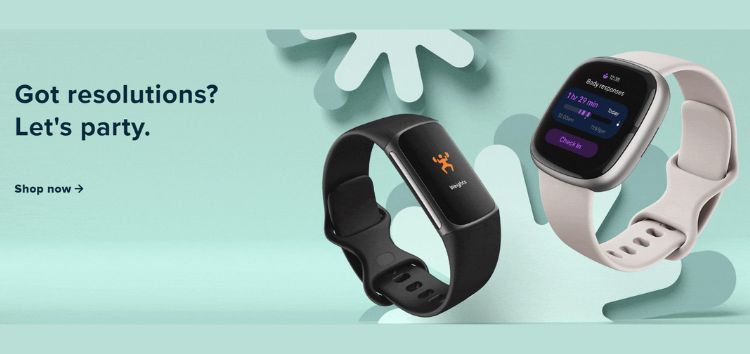For users of screen readers, accessing information from images that lack descriptive alt text can be a challenging experience. Thankfully, Google Chrome has a feature called ‘Get image descriptions,’ which utilizes Google’s advanced algorithms to provide users with meaningful descriptions of unlabeled images. Now let me tell you how to utilize it.
Steps to enable ‘Get image descriptions’ on Chrome
Before we delve into the steps, it’s important to note that to unlock this feature on Chrome, you need to download the Reading mode app. After that you have two options to enable this feature: within a specific page or through your Chrome settings. Let’s explore each method in detail.
Turn on image descriptions from Google on a page:
This is the first method where you can enable ‘Get image descriptions’ in Chrome for a page you’re already on:
- Begin by launching the Chrome app on your Android device.
- In the top-right corner of the screen, locate and tap on the ‘More’ option.
- Within the menu, find and click on ‘Get image descriptions.’
- You might encounter a prompt asking for your agreement to obtain image descriptions from Google.
- For one page: Select ‘Just once’ and then tap ‘Get descriptions.’
- For all pages: Choose ‘Always’ before clicking ‘Get descriptions.’
Note: If you initially enabled image descriptions for a single page, leaving or refreshing the page will deactivate this feature.
Turn on image descriptions in Chrome settings:
Second method involves Chrome settings:
- Launch the Chrome app on your Android device and navigate to the address bar.
- Tap on ‘More,’ in the top right hand corner represented by three vertical dots, and then select ‘Settings.’
- Within the Settings menu, look for the ‘Accessibility’ option.
- Tap on ‘Image descriptions’ to toggle them ‘on’.
Either of these methods will work on your Pixel and other Android phones. If you encounter an issue where you are not getting ‘Get image descriptions’ option even after installing the Reading mode app, just restart the device. I hope this feature will be a welcomed addition in your lives.