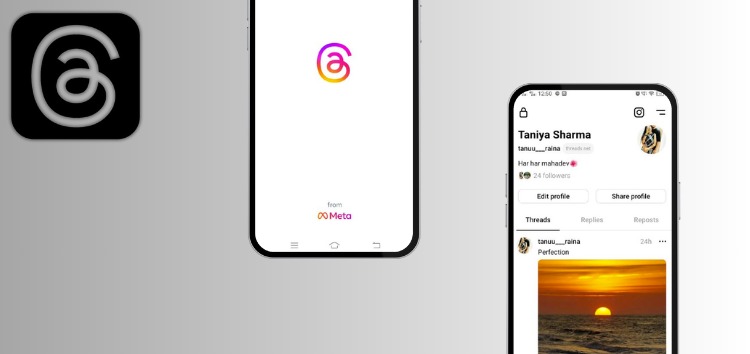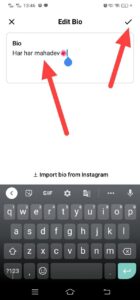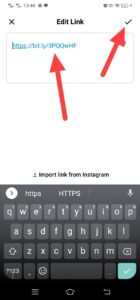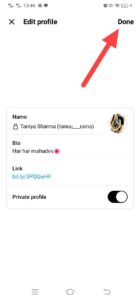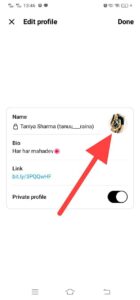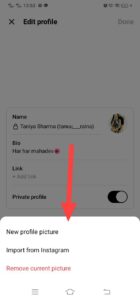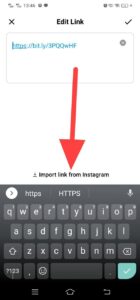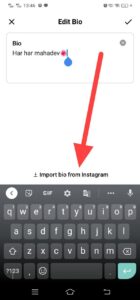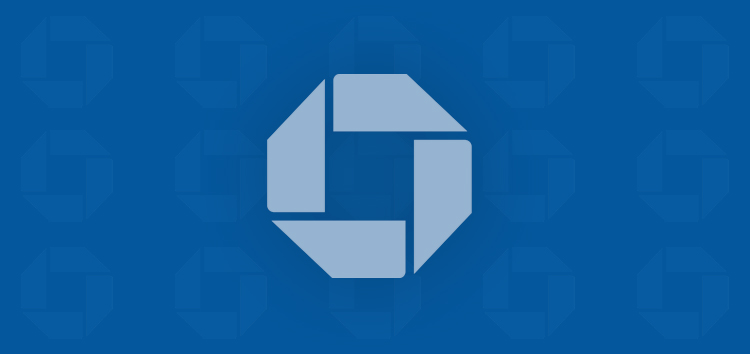Searching for a tutorial on how to edit your profile to change your bio and display picture (DP) on the Threads app? We’re here to guide you through each step of the process.
Threads lets you pick a great profile picture, write an interesting bio, and tweak other parts of your online identity. It helps you be yourself on the internet.
Additionally, it ensures that your online image shows who you really are and helps you convey your message to everyone.
Steps to edit a profile (including changing your bio and display picture (DP)) on the Threads
Check them out below:
Edit your profile information
To access and modify your profile, follow these steps:
- Navigate to your profile by tapping the profile icon located in the bottom right corner.
- Beneath your profile details at the top, select ‘Edit profile’.
- Then select either ‘Bio,’ ‘Link,’ or both, depending on your preferences for updating, after that tap on click icon in the upper right corner after making your updates.
- Lastly, confirm your changes by tapping ‘Done’ once more in the top right.
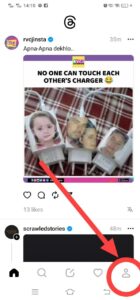
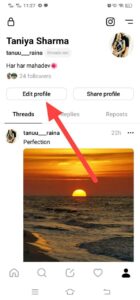
Edit your profile picture
- To access your profile, simply tap the profile icon located in the bottom right corner.
- Once you’re on your profile page, select the ‘Edit profile’ option below your profile information at the top.
- Afterward, select your profile picture and pick from three available options: ‘New profile picture,’ ‘Import from Instagram,’ or ‘Remove current picture.’
- New profile picture: Pick this option when you wish to upload a new image to use as your display profile on your Threads account.
- Import from Instagram: To import from Instagram, select this option to sync your Instagram display profile with your Threads account.
- Remove current picture: Choose this option if you want to eliminate the image currently present on your Threads account.
- Finally, tap ‘Done’ in the top right corner to save and confirm your changes.
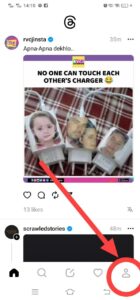
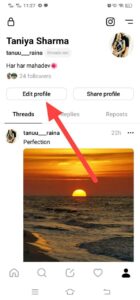
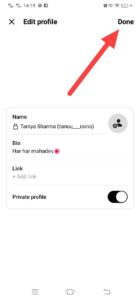
To import your bio and link from Instagram, simply follow the preceding steps and opt for the ‘Import bio from Instagram’ and ‘Import link from Instagram’ respectively.
Note: If you change your profile picture, bio, or link on Threads it will not impact your corresponding profile picture, bio, or link on Instagram.
In fact, you can explore Instagram’s official documentation on the feature here.
PiunikaWeb started as purely an investigative tech journalism website with main focus on ‘breaking’ or ‘exclusive’ news. In no time, our stories got picked up by the likes of Forbes, Foxnews, Gizmodo, TechCrunch, Engadget, The Verge, Macrumors, and many others. Want to know more about us? Head here.