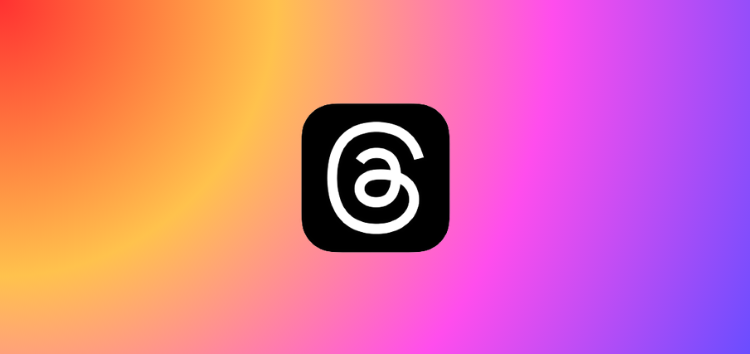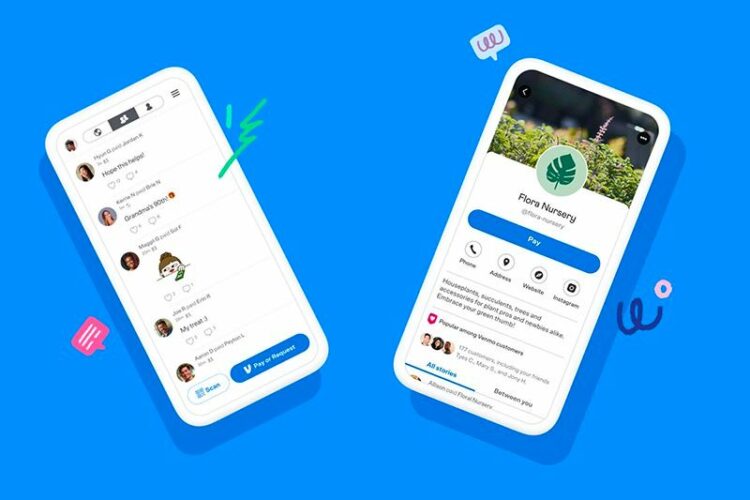If you are looking for ways to deactivate your Threads account, you have come to to the right place.
The relatively newly created Threads is Meta’s rival to Twitter. It lets users post threads, join public conversations, and follow friends or creators with the same interests.
Why deactivate in the first place?
As with any social media platform, there might come a time when you want to take a step back from Threads or deactivate your account entirely.
These reasons can vary from person to person, but they often include:
1. Reducing online presence: Some users find that social media platforms can be overwhelming or distracting.
Deactivating your Threads account can help you disconnect from the constant stream of information and notifications.
2. Don’t want to delete you Instagram: Since we all know that there is no option to delete your Threads account without having to delete the associated Instagram account, it is important to consider the best course of action.
Therefore, the best option for users who no longer wish to use the app is to deactivate the account.
3. Privacy and security: In an age of increasing cybersecurity threats, deactivating unused accounts is a good cyber hygiene habit.
It reduces the potential attack surface for hackers and minimizes the risk of your account being compromised.
How to deactivate profile or account on Threads app
If you’ve created a Threads account driven by the initial excitement and curiosity the app spurred but decided it’s not for you, let’s dive into the step-by-step process of deactivating your profile:
1. Open Threads: Begin by opening the Threads app on your device.
2. Access profile tab: Locate the Profile tab at the bottom right corner of the screen and tap on it. This will take you to your profile page.
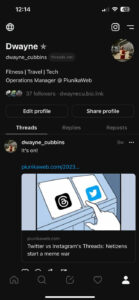
3. Open account settings: On your profile page, tap on the Menu icon located at the top right corner of the screen. This will open a dropdown menu. Find the ‘Account’ settings option. Tap on it.
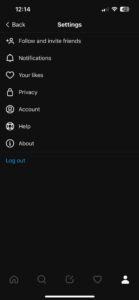
4. Confirm deactivation: In the ‘Account’ settings, you will see the option to ‘Deactivate profile.’ Tap on this option.
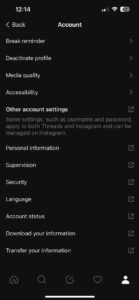
5. Final confirmation: Threads will ask you if you are sure you want to deactivate your profile. To proceed, tap on the button below that says ‘Deactivate Threads profile.’
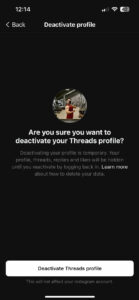
6. Confirmation prompt: You’ll receive another final confirmation asking, ‘Are you sure?’ Confirm your decision by tapping the ‘Deactivate’ button.
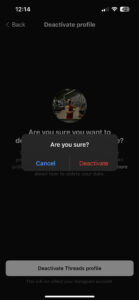
Important things to remember
It is crucial to understand that deactivating your Threads profile is a temporary action. Moreover, you can reactivate your profile whenever you decide to use Threads again.
However, your data will not be permanently deleted upon deactivation. Instead, all your posts, replies, likes, and comments will be hidden, and your profile will no longer be accessible.
Importantly, deactivating your Threads account will not affect your linked Instagram account.
If you find these steps easy to follow, then do let us know in the comments section below.
Note: We have more such stories in our dedicated Instagram section, so be sure that you follow them as well.
PiunikaWeb started as purely an investigative tech journalism website with main focus on ‘breaking’ or ‘exclusive’ news. In no time, our stories got picked up by the likes of Forbes, Foxnews, Gizmodo, TechCrunch, Engadget, The Verge, Macrumors, and many others. Want to know more about us? Head here.