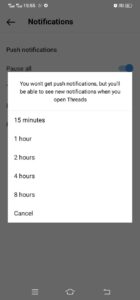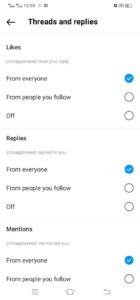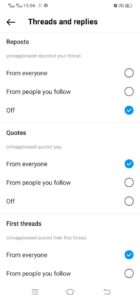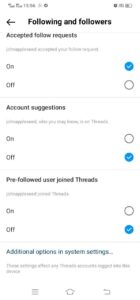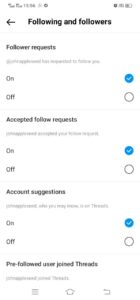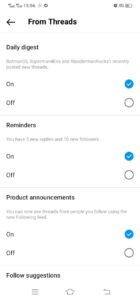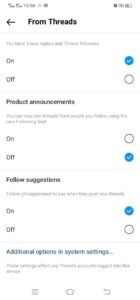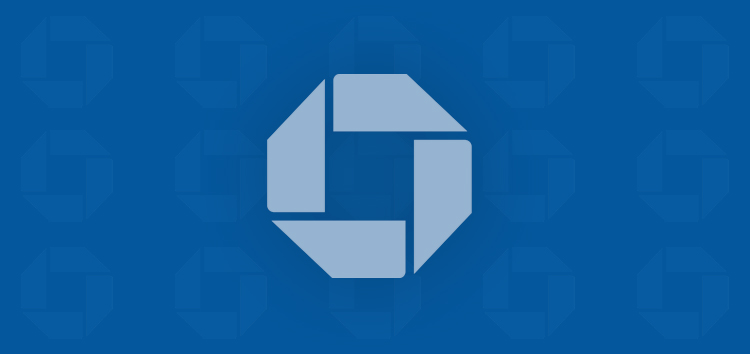Want to make your Threads app work just the way you want it to? We’ve got you covered with a simple guide on how to customize the push notifications experience on the app.
By default, you’ll be bombarded with notifications for everything. But luckily, Threads offers you granular control over push notifications from the app.
So in this guide, we’ll provide you with a straightforward, step-by-step walkthrough that will help you in managing your push notifications on Threads.
Why customize or manage push notifications on Threads?
Whether you want to stay connected to friends, family, or work, it’s time to reclaim control over your digital life. This is can be achieved by getting rid of unnecessary distractions.
And what’s more distracting than random notifications, right?
Thanks to the ability to pick and choose what notifications you wish to receive and what notifications you want to avoid, Threads empowers you to concentrate on what truly matters.
Having your smartphone being less of a distraction will help you enhance your productivity and maintain a healthier work-life balance while remaining connected to the people and conversations that are most relevant to you.
A complete guide on customizing Push notifications on Threads app
Steps to find the push notifications settings:
To get started, you’ll need to first find the notifications settings. To do this, head to the profile and tap on the settings icon on the top right corner. Then tap on ‘Notifications’ to open the ‘Push notifications’ screen.
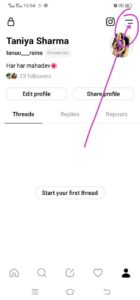
You’ll now see a few options to choose from: ‘Pause All,’ ‘Threads and Replies,’ ‘Following and Followers,’ and ‘From Threads.’
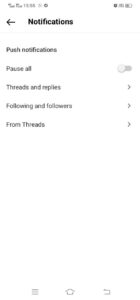
Customize push notifications on Threads
Key Features
- Pause all : This feature allows you to pause all notifications for Threads app. However, you’ll be able to see new notifications when you open Threads.
Note: If you change your mind about pausing notifications, you can tap the ‘Cancel’ button.
- Threads and replies: This gives you an opportunity to manually manage notifications with your social circle. You can tweak notifications for likes, replies, mentions, reposts, quotes, or initial threads.
- From everyone: Choosing this option means you’ll get notifications from everyone, irrespective of whether you follow them or they follow you.
- From people you follow: Picking this would mean that Threads will only send you notifications from people who you follow when they interact with you.
- Turn off: As the name implies, you won’t get notifications when you choose this.
Click/tap to view image Click/tap to view image
- Following and Followers: In this section, you’ll be able to customize which notifications you wish to get for things related to followers and accounts you follow.
- Follower requests/New followers: If you don’t want to see notifications when someone request to follow you then you can turn it off by selecting ‘Off’ and vice-versa.
- Accepted follow requests: To stop getting notifications when someone accepts your request, just tap the ‘Off’ button. And if you want to start getting notifications again, just tap the ‘On’ button.
- Account suggestion: If you don’t wish to see account suggestions then you can also turn it off from off button.
- Pre-followed user joined Threads: When a friend joins Threads and you don’t want to be bothered by notifications about it, simply tap the ‘Off’ button to silence those alerts.
Click/tap to view image
- From Threads : With this notification setting, you can control various other options, such as Daily Digest, Reminders, Product Announcements, and Follow Suggestions. You can easily turn these options on or off according to your preferences.
- Whatever new is posted on Threads by your followers will show up in your ‘Daily digest’. If you wish to stop this notification then you just have to turn it off by taping on ‘Off’.
- You can also choose to stop notifications from reminders to check out piled up messages, requests, or new followers.
- Like most of us, if you too don’t want ‘Product announcement’ notifications, you can turn them off, thankfully.
- Threads also notify on giving you suggestion to follow someone to see when they post new threads. These unwanted notifications can be handled with turning it off.
Note : Additional options are available in system settings which is present at the bottom of Threads and replies screen. If you miss something in these settings, you can visit additional settings for more settings.
We hope that the guide we’ve shared above has given you the details you require to personalize the push notifications on your Threads app from Meta.
PiunikaWeb started as purely an investigative tech journalism website with main focus on ‘breaking’ or ‘exclusive’ news. In no time, our stories got picked up by the likes of Forbes, Foxnews, Gizmodo, TechCrunch, Engadget, The Verge, Macrumors, and many others. Want to know more about us? Head here.