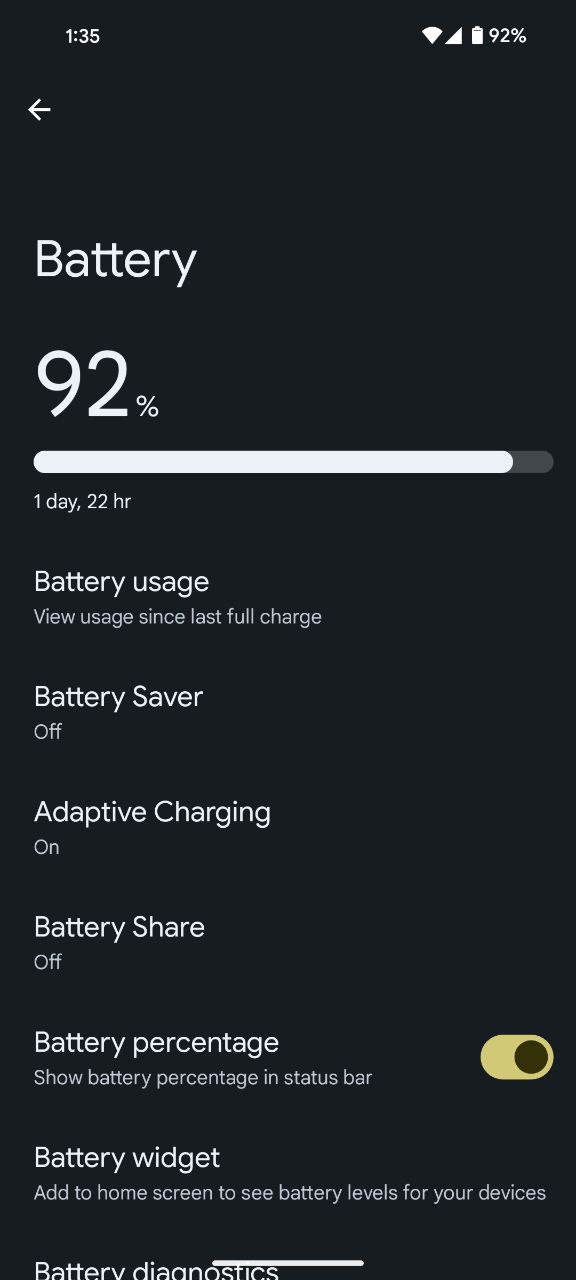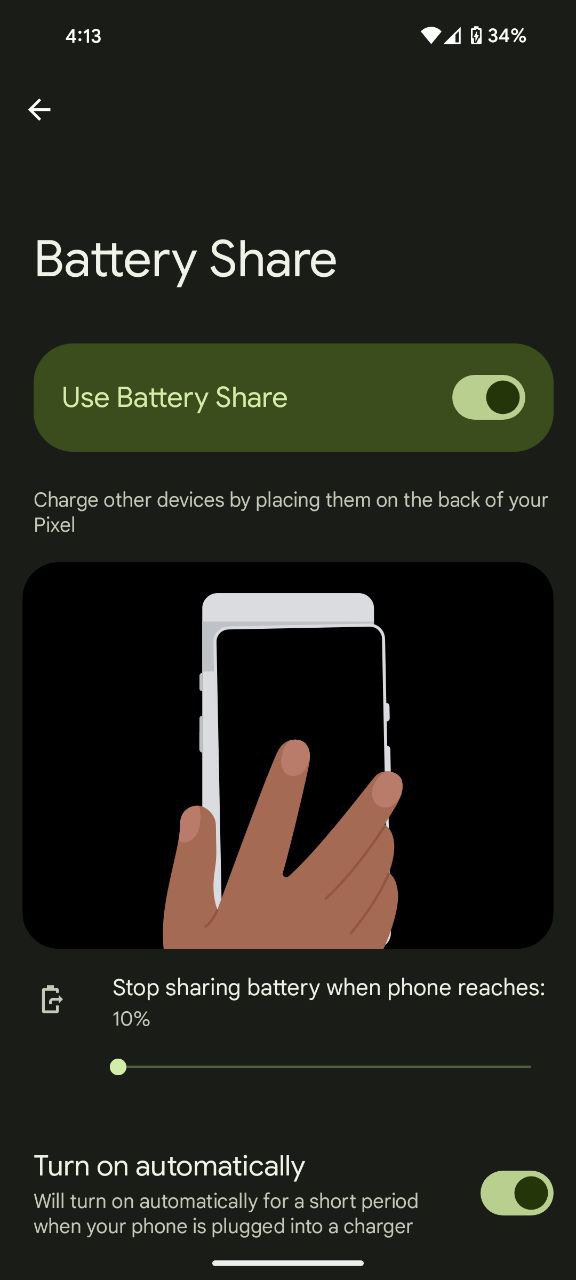Ever been out and about when a friend’s phone cried for juice? Fear not, Pixel owner, for your phone holds the power to be a wireless energy beacon! With the magic of Battery Share, you can transform your Pixel into a charging haven for Qi-compatible devices, from Pixel Buds to other smartphones (though Pixel 6a and 7a sadly miss out on this party).
Step-by-step guide to activating Battery Share and charge using your Pixel
But before we unleash the inner power bank within your Pixel, let’s take a moment to understand how Battery Share works its wireless charging magic. First things first, ditch any metallic or magnetic attachments clinging to your phone’s back.
Now to harness the power of Battery Share, follow these simple steps:
- Navigate to the Settings menu on your Pixel phone.
- Once in the Settings menu, locate and tap on the ‘Battery’ option. This is where you will find various settings related to your device’s battery usage and performance.
- Within the Battery settings, you will find the Battery Share option.
- A simple toggle switch will be present within the Battery Share settings. Slide it to the right to enable Battery Share, unlocking the wireless charging potential of your Pixel phone.
But remember, this Pixel charge party isn’t an endless rave. Battery Share disables under certain circumstances:
- Wireless charging itself: If you plug your Pixel into a charging stand, it’ll prioritize its own needs first.
- No charging detected: If your Pixel doesn’t sense a device thirsting for power, it’ll disable Battery Share.
- Full charge reached: No need to keep pouring when the cup’s already overflowing, right? Once the receiving device is fully charged, Battery Share takes a breather.
- Temperature rising: Things are getting a bit heated? Don’t worry, your Pixel prioritizes safety and cools down by temporarily disabling Battery Share.
- Placement woes: If your receiving device isn’t nestled just right, or a bulky case throws off the energy flow, Battery Share calls it a day.
- Battery Saver kicks in: When your own Pixel’s battery needs some TLC, Battery Saver steps in and puts the brakes on sharing.
So, there you have it! With a few simple steps and a clear understanding of its limits, you can wield the power of Battery Share to keep your devices and loved ones juiced up. Remember, though, sharing is caring, but don’t drain your own battery dry in the process! Use Battery Share wisely.
Featured image source: Tech2touch