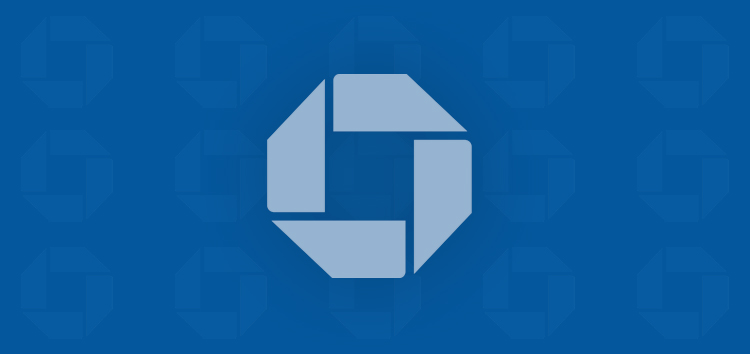Wondering how to block or unblock someone on Threads app? We’ll help you do that with our easy-to-follow guide.
Threads offers a seamless way to communicate with friends, family, and colleagues. You can easily connect with people around the world.
While it fosters meaningful connections, you may also find yourself in situations where you need to take control of your account’s privacy and interactions.
This is where the ability to block and unblock users on Threads comes into play.
Whether you are dealing with unwanted messages, facing harassement or just want to prevent a certain individual from checking your posts or interacting with you, the block function comes to rescue.
Steps to block an account on Threads
You can block an account in two different ways. Check them out below:
Through Feed:
- Select the three dots icon on a post by the profile you wish to block or unblock.
- From the pop-up menu, tap ‘Block’.
- You’ll now see another pop-up to confirm you’ve understood what happens when you block an account. To proceed, tap ‘Block’.
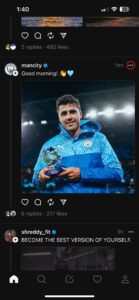
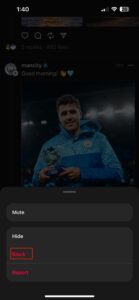
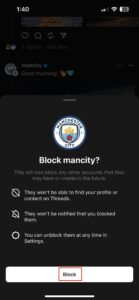
Through Search:
- Tap on the Search icon located in the bottom bar to bring up the search page.
- Once there, enter the username of the person you intend to block or unblock and tap on their profile information to access their profile.
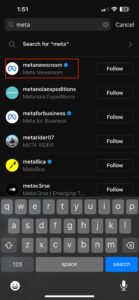
Click/tap to enlarge image - When you’re in the profile view, tap on the three-dots icon at the top right corner of the screen.
- From the pop-up menu, tap on ‘Block.’
- Now you’ll see another pop-up to confirm your action. To proceed, tap the ‘Block’ button.
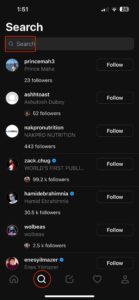
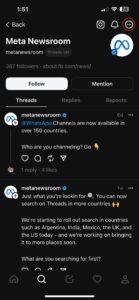
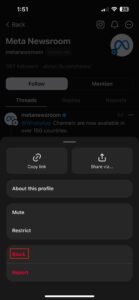
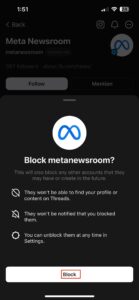
Once you’ve hit the block button to confirm your action, the account will be blocked and the user won’t be able to interact with you or view your posts on the platform.
Note: When you block a profile on Threads, the Instagram account connected to that profile will also be blocked.
Similarly, if you’ve blocked an account on Instagram, the Threads profile connected to that account will also be blocked.
Steps to unblock an account on Threads
In case you mistakenly blocked an account or have had a change of heart and are now trying to figure out how to unlock the individual, then follow these steps.
- Open the blocked profile: Firstly, head to the profile you have blocked.
- Look for Three dots : Once you reach the blocked profile then tap on the three dots icon. Instead of the word ‘Block,’ you will now find an option labeled ‘Unblock.’ Simply tap on this option to proceed with unblocking.
- Pop-up screen appears : A confirmation pop-up will appear, requesting your validation of the action. To continue, simply tap ‘Unblock.’
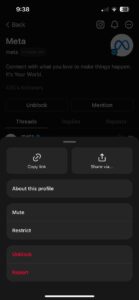
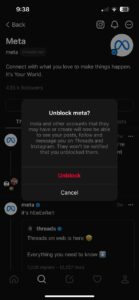
Using this procedure, you can quickly block or unblock someone on the Threads app in a matter of seconds.
What happens when you block someone on Threads?
Here’s what you can expect to happen when you block an account on Threads:
- When you block someone, their likes on your posts will be permanently removed, and unblocking them will not restore their the likes.
- They will not able to see your replies or any content you repost.
- Even if you change your username, they won’t have the ability to reference your username or tag you.
- The blocked individual won’t be able to interact with you even with any other accounts they have on the platform or may create in the future.
We hope this guide helped you figure out how to block and unblock an account on the Threads app by Meta.
PiunikaWeb started as purely an investigative tech journalism website with main focus on ‘breaking’ or ‘exclusive’ news. In no time, our stories got picked up by the likes of Forbes, Foxnews, Gizmodo, TechCrunch, Engadget, The Verge, Macrumors, and many others. Want to know more about us? Head here.