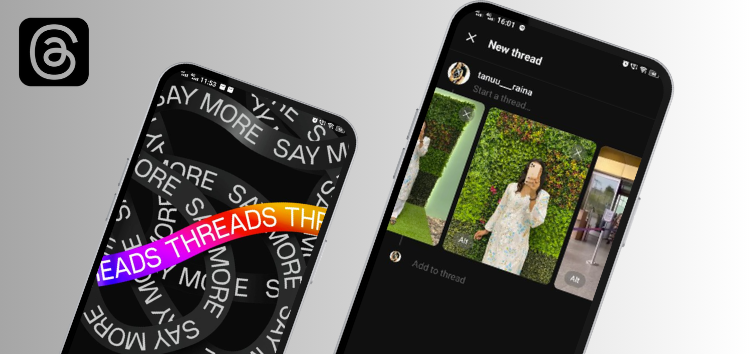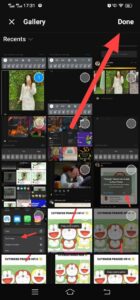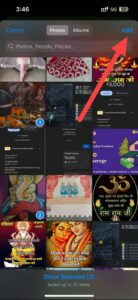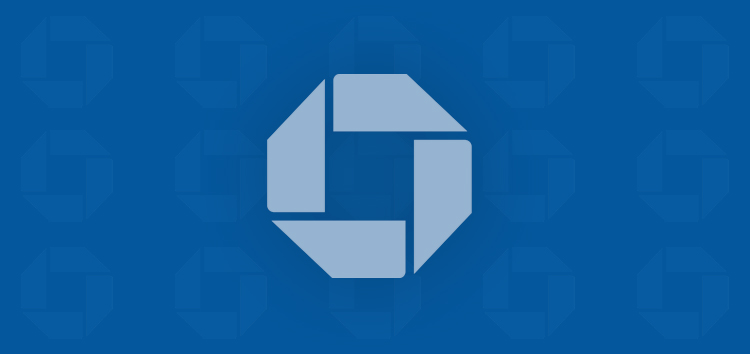Are you searching for instructions on how to attach photos and videos to your post on the Threads app? Look no further! Our straightforward guide will walk you through each step.
A thread is a post that becomes visible on both your profile and in a feed. It may contain brief text snippets, links, images, videos, or any combination of these elements.
The visibility of your thread is determined by your profile’s privacy settings. Creating new Threads, complete with attached photos, videos, or both, is a straightforward process. Let’s walk through the simple steps below to get started.
Steps to attach photos and videos on your Threads’ posts
Via Computer:
- Click the ‘Post’ button located at the top in the middle.
- If you want to include content, then tap on ‘Start a thread…’. Alternatively, if you prefer to leave it empty, you can click on the ‘attach’ option positioned just below the content input area.
- Afterward, choose the image or video you wish to share on Threads from your computer. You have the option to include up to 10 images or videos in a single post.
- To adjust the thread’s reply settings, go to the bottom left and select either ‘Your followers’, ‘Profiles you follow’, or ‘Mentioned only’.
- Your followers: Choose this option when you wish to show the post to your followers only.
- Profiles you follow: Use this option to keep your posts private, sharing them only with the people you follow.
- Mentioned only: Choose this alternative to further restrict visibility, sharing your upcoming posts exclusively with specific individuals you’ve mentioned in the post.
- Finally, click the ‘Post’ button located in the bottom right corner to publish your thread.
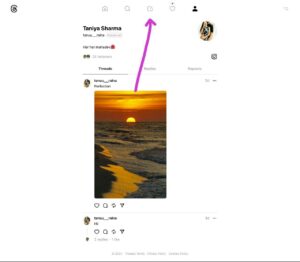
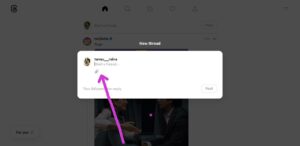
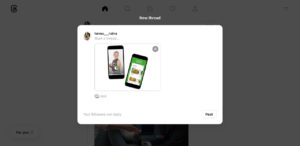
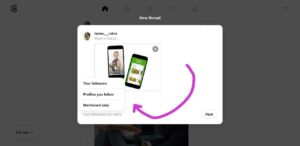
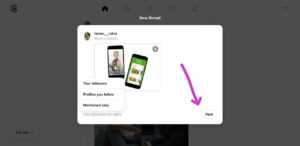
Via Android or iPhone app:
- Begin by tapping the ‘Post’ option located at the bottom of the screen.
- You can input the content if you want to include it in your thread, or simply skip this step if you prefer not to.
- Then to attach a photo or video to your thread, tap the ‘Attach’ button and select only up to 10 items for attachment.
- After adding images or videos or both from your mobile gallery, tap ‘Done’ on Android, for on iPhone, tap ‘Add’ in the top right corner.
- To customize the reply settings for your thread, navigate to the lower-left corner and choose from one of the following options: ‘Your followers,’ ‘Profiles you follow,’ or ‘Mentioned only.’
- Lastly, tap ‘Post’ in the bottom right corner. You’ll see a progress bar at the top indicating the status of your thread as it’s being posted.
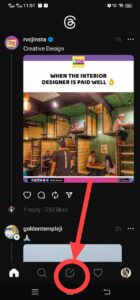
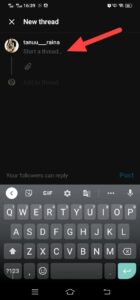
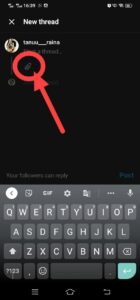
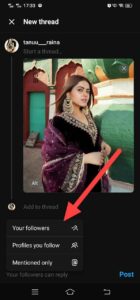
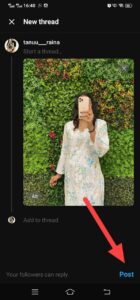
We hope that this guide has been beneficial in offering instructions on how to add photos and videos to your posts within the Threads app.
PiunikaWeb started as purely an investigative tech journalism website with main focus on ‘breaking’ or ‘exclusive’ news. In no time, our stories got picked up by the likes of Forbes, Foxnews, Gizmodo, TechCrunch, Engadget, The Verge, Macrumors, and many others. Want to know more about us? Head here.