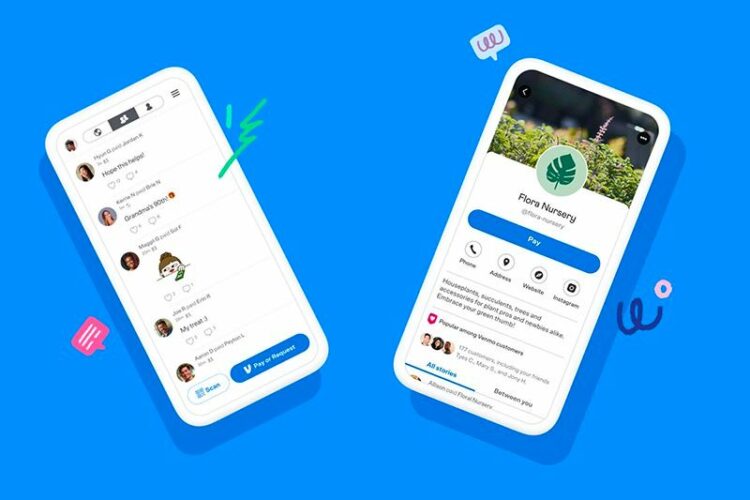Users of social networking sites (Threads, Instagram, and X) always yearn for an option to upload and access high-quality media.
But when we talk about Threads, the app compromises the quality of media uploads based on network connection. Fear not, though, as there is a way to ensure your media always retains its highest quality.
Before delving into the steps, it’s essential to understand why uploading high-quality media is crucial. We all know that visual content has the power to convey emotions and stories effectively.
However, a blurry image can detract from your intended message and diminish the impact of your media. Fortunately, with Threads app, you can now use ‘Media quality’ feature to enhance image and video upload quality.
Here’s how you can always upload high quality media on Threads app
In order to ensure that your media is always uploaded in the highest quality, follow these simple steps:
Step 1: Open the Threads App
The first step is pretty simple as it only requires you to launch the Threads app on your mobile device.
Step 2: Access Your Profile
Tap on the profile icon located at the bottom right corner of the screen. This will take you to your profile page.
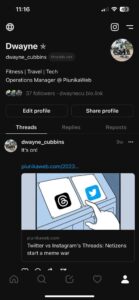
Step 3: Open Settings
At the top right corner of your profile page, you will see a menu icon (usually represented by three horizontal lines or dots). Tap on it to open the settings page.
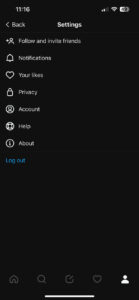
Step 4: Navigate to Account Settings
Within the settings menu, you will see various options. Tap on the “Account” option to proceed.
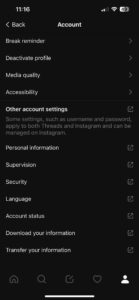
Step 5: Adjust Media Quality
Scroll down until you find the “Media quality” option. This is where you can customize your media upload settings.
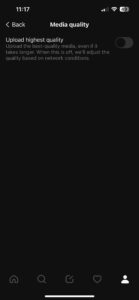
Step 6: Toggle On “Upload highest quality”
You will see a switch next to “Upload highest quality.” Simply toggle it on to enable this feature.
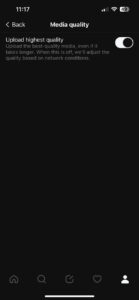
That’s it! You’ve successfully configured Threads to always upload the highest quality media.
Do note the following
Remember that this can make it take longer for your media to upload, especially if your internet connection is sluggish. However, the wait is definitely worth it when it comes to better media quality.
If you find these steps easy to follow then do let us know in the comments section below. Meanwhile, we’ll keep tabs on the latest information and keep you updated.
Note: We have more such stories in our dedicated Instagram section, so be sure that you follow them as well.
PiunikaWeb started as purely an investigative tech journalism website with main focus on ‘breaking’ or ‘exclusive’ news. In no time, our stories got picked up by the likes of Forbes, Foxnews, Gizmodo, TechCrunch, Engadget, The Verge, Macrumors, and many others. Want to know more about us? Head here.