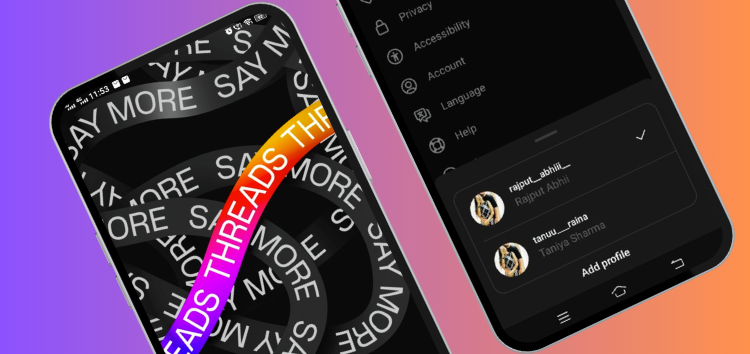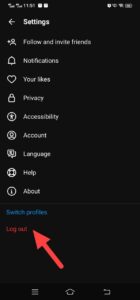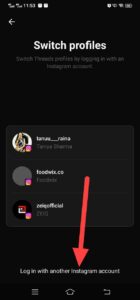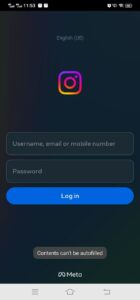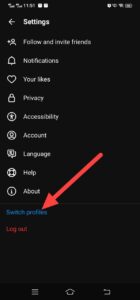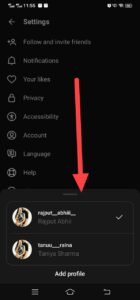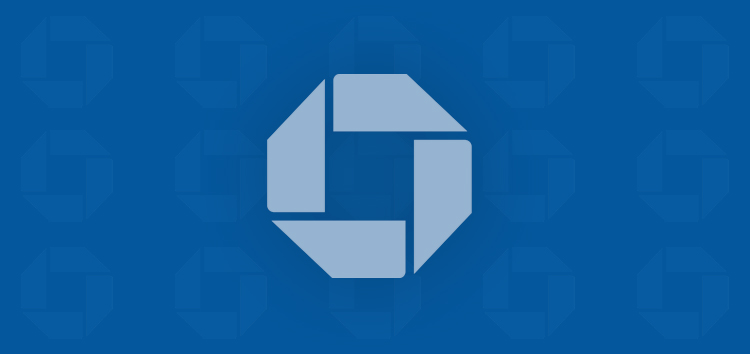Looking for guidance on how to add a new profile or switch between accounts on the Threads app? We will guide you through all steps thoroughly.
To set up a Threads profile, you must first have an existing Instagram profile. Once you have one, you can easily add a new Threads profile by connecting it to your Instagram account.
Switching between accounts is particularly handy for users who oversee multiple Threads accounts, as it eliminates the need for frequent login and logout.
This means that you can effortlessly add and switch between multiple Threads profiles, making the process of managing your digital presence smoother and more efficient.
Steps to add a new profile on Threads app
To create an additional account within the Threads app, follow these steps:
- Open the app and head to your profile by tapping on the profile icon situated in the lower-right corner.
- Next, select the settings located in the upper-right corner of your mobile screen.
- Then tap on ‘Switch profiles’ located just above the ‘Log out’ option.
- A pop-up screen will display your current profile along with an option labeled ‘Add profile’ located below your current profile. Simply tap on ‘Add profile’ to proceed.
- Subsequently, it will display all the Instagram profiles currently signed in on this particular device. Select your secondary Instagram profile from the available choices to include it in Threads.
- Then customize the profile by adding a bio and links, or you can import the details from Instagram. You can discover the process of editing your profile information in our comprehensive guide.
- Afterward, decide about whether you’d like the account to be private or public, and then choose the appropriate option based on your preference.
- Next, you’ll have the option to choose which accounts you’d like to follow, whether it’s the same accounts you already follow on Instagram or some new ones.
- Additionally, please take a moment to examine the ‘How Threads work’ section for further insights.
- To complete the process of adding a new account on Threads, simply tap ‘Join Threads’ to confirm your action.
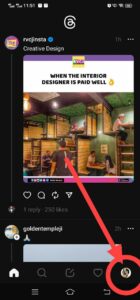
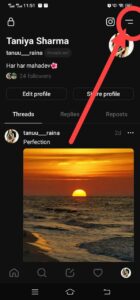
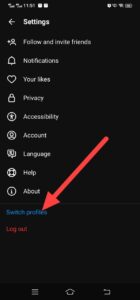
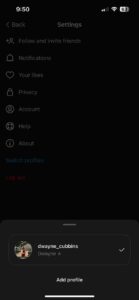
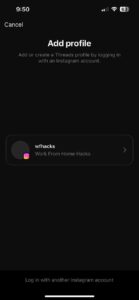
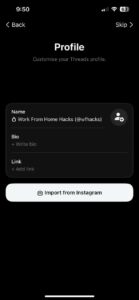
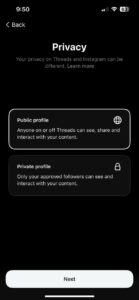
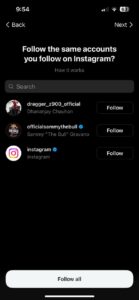
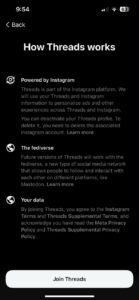
Steps to switch between accounts you’ve added on Threads app
- To access your profile, tap on the ‘Profile’ icon located at the top of the page.
- Then, navigate to the upper-right corner and select settings.
- After that, you’ll see two options at the end i.e. ‘Switch profiles’ & ‘Log out’. You can switch between accounts through any of them.
- Tap ‘Log out’ twice then tap ‘Switch profiles’.
- Then tap on ‘Log in with another Instagram account’ and provide your desired Instagram account username and password to switch to that account on Threads.
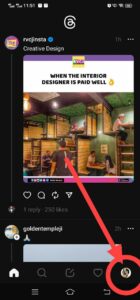
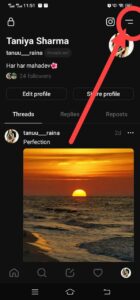
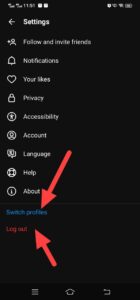
Log out: Select this option when you want to access an account that isn’t currently logged into your Instagram app but can be accessed directly through Threads without requiring an Instagram login.
Switch profiles: Tap this option when you already have more than one account attached on Threads. Next, it will show a pop-up screen displaying all Threads accounts. Then, pick the profile you wish to switch to.
Note: The fastest way to switch between various accounts is by performing a double-tap on the profile icon located in the bottom right corner.
By following the above-mentioned steps, you can efficiently manage multiple profiles and switch between them within the Threads app, making it convenient to access different accounts as needed.
We hope that this guide has furnished you with the necessary details for adding a new profile and seamlessly switching between accounts within the Threads app.
PiunikaWeb started as purely an investigative tech journalism website with main focus on ‘breaking’ or ‘exclusive’ news. In no time, our stories got picked up by the likes of Forbes, Foxnews, Gizmodo, TechCrunch, Engadget, The Verge, Macrumors, and many others. Want to know more about us? Head here.