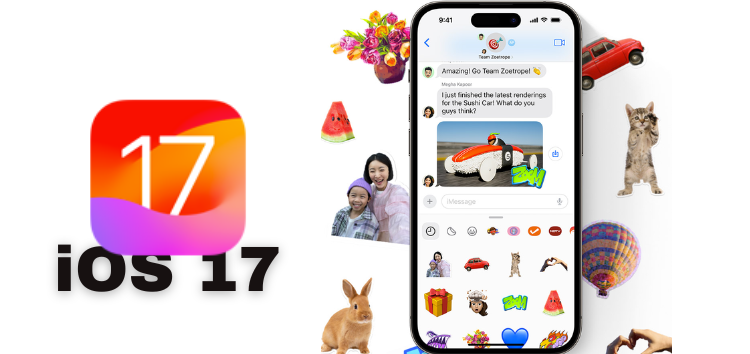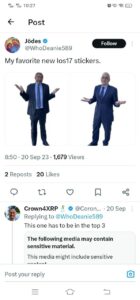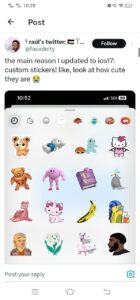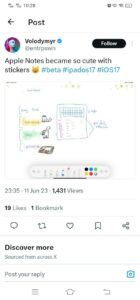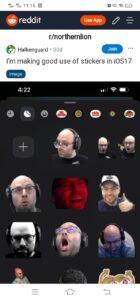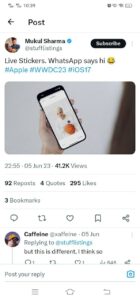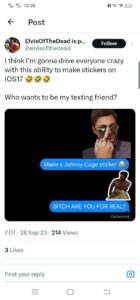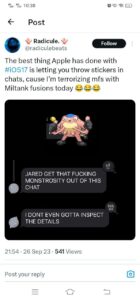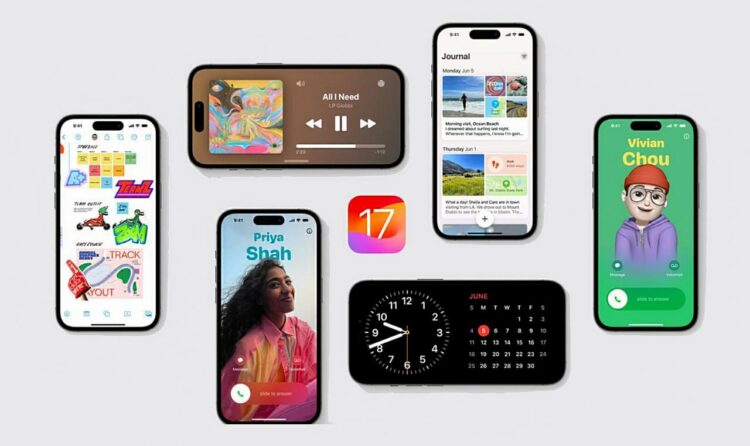iOS 17, Apple’s latest operating system update for iPhone users, has brought a range of exciting new features and improvements to the table. Among these innovations, the stickers feature has emerged as a standout enhancement, significantly elevating the messaging experience for iPhone owners. It brings a fresh and engaging dimension to communication, making messaging more dynamic and enjoyable.
iOS 17’s stickers feature is making messaging even more fun for iPhone users
I’ve been seeing so many people on Twitter, Reddit, and other social platforms sharing their experiences with custom stickers among their social circles, and it’s been heartwarming. They seem absolutely thrilled and full of enthusiasm, and it’s creating a positive vibe within their families, friends, and acquaintances.
Even a profile on X named ‘I hate Apple’ humorously tweeted in a tongue-in-cheek manner that iOS 18 might need to bring something even better than stickers. This humorous remark highlights the widespread love and creative utilization of iOS 17’s stickers by users.
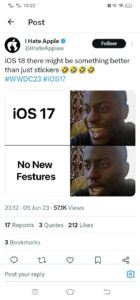
I’ve come across numerous people sharing their experiences on Twitter, showcasing how they use the brilliant feature of turning Live Photos into Live Stickers. This functionality has quickly gained popularity and is now considered one of the favorite features among a significant number of iPhone users.
In fact, users are now expressing a strong interest in having this sticker functionality integrated into Twitter and various other apps. They have found it to be so enjoyable and engaging that they wish to use it across different platforms and applications.
On Reddit, where discussions often revolve around both the positive and negative aspects of updates, users are expressing a strong interest in the new Live Sticker feature introduced in iOS 17. This feature is garnering attention and enthusiasm from the community itself.
P.S. Here’s a cool trick I’d like to share with you. If you have an iPhone running iOS 17, you can freeze a video at a specific frame and turn that frozen frame into a sticker. It’s a neat feature that lets you get creative with your stickers collection by offering you limitless sticker options to pick from. Your imagination is the limit here.
Some humorous posts about iOS 17 stickers
Online social communities are known for sharing exciting and humorous content with their followers. In line with this trend, some individuals have been sharing hilarious posts about the Live Stickers feature introduced in iOS 17, which has garnered considerable attention and engagement since its release.
How to turn a photo into a sticker
You can also enjoy using the sticker feature on your iPhone running iOS 17 by following the steps below:
- First, find and open the Photos app on your iPhone.
- Choose the photo you want to work with and tap on it to view it in full screen.
- To turn the main subject of the photo into a sticker, touch and hold the subject in the photo. Afterward, a menu should pop up, and in that menu, tap on Add Sticker.
- Your new sticker will now be saved in your sticker drawer. You can find this drawer when you’re using the onscreen keyboard or the Markup tools on your iPhone.
- If you want to give your sticker an extra touch, tap Add Effect. This option lets you apply visual effects like Outline, Comic, or Puffy to your sticker.
- Once you’re done creating and customizing your sticker, simply tap the close button to exit the sticker menu.
How to transform a Live Photo into a lively animated sticker
If you want to transform a Live Photo into a vibrant animated sticker, all you need to do is follow these straightforward and uncomplicated steps. Take a look at them below:
- Begin by opening your Photos app on your iPhone.
- Choose a Live Photo that you’d like to animate further and tap on it to view it in full screen.
- Now, touch and hold the subject or the moving part of the Live Photo, then slide it upwards and let go of it.
- You’ll see an option to Add Sticker. Tap on it.
- Your newly created animated sticker will now be available in your stickers drawer. You can access this drawer when you use the iPhone’s on-screen keyboard or Markup tools.
- If you’d like to enhance your animated sticker with a visual effect, tap on Add Effect. You can choose from effects like Outline, Comic, or Puffy.
- When you’re done with your animated sticker, simply tap the close button to close the stickers drawer.
I love the new stickers on iOS 17. But what are your thoughts? Feel free to share them in the comments below.
PiunikaWeb started as purely an investigative tech journalism website with main focus on ‘breaking’ or ‘exclusive’ news. In no time, our stories got picked up by the likes of Forbes, Foxnews, Gizmodo, TechCrunch, Engadget, The Verge, Macrumors, and many others. Want to know more about us? Head here.