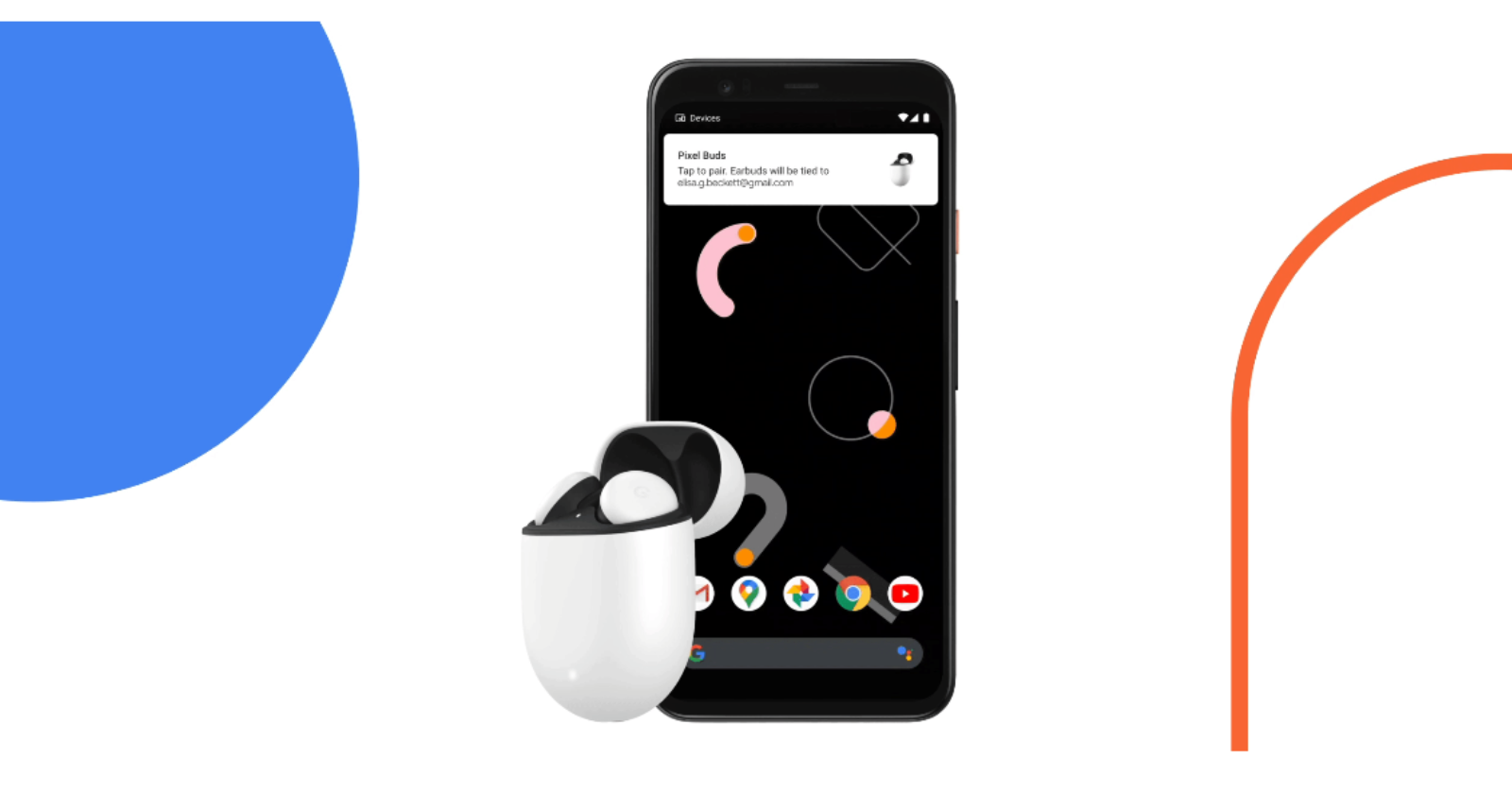Simplicity is often the key to enhancing user experiences. Google Fast Pair, a feature designed to streamline the process of syncing Bluetooth accessories with Android devices, epitomizes this principle. While it has been around for a few years, recent updates have refined its functionality, making Google Fast Pair an indispensable tool for Pixel phone users.
Google Fast Pair operates on the seamless integration of Bluetooth Low Energy and Android’s location services. Its primary purpose is to automatically detect nearby Bluetooth devices, eliminating the need for users to navigate through complex menus.
Beyond the convenience of pairing, Google Fast Pair extends its benefits to offer users enhanced personalization, Find My support, and battery monitoring. Notably, Fast Pair-enabled accessories can sync with your Google account, facilitating automatic device transfer between devices that share the same Google account.
How to use Google Fast Pair on Pixel phone
Despite the sophisticated technology at play, utilizing Google Fast Pair is remarkably straightforward:
- Turn on the Bluetooth accessory and put it into pairing mode.
- Hold the accessory near your Android device with Bluetooth enabled, prompting the appearance of a pop-up window.
- Tap ‘Connect’ within the pop-up window to initiate the Bluetooth connection.
- Upon successful pairing, a notification will confirm the connection, along with a prompt to download a companion app for the synced product (if applicable).
It’s essential to note that to witness the pop-up window, notifications must be enabled on your phone. In case notifications are disabled, a quick visit to Settings > Apps & notifications > Google Play services > Notifications will resolve the issue.
Managing devices with Fast Pair
Once paired, Google Fast Pair provides users with various options for managing their devices:
- Navigate to the Settings menu on your Android device, search for ‘Fast Pair,’ and under Google Play Services, tap on ‘Devices.’ From there, tap on ‘Saved devices’ to view the list of synced accessories.
- Users can toggle the option to ‘Automatically save devices’ off if they prefer manual control over device saving.
- To remove a device from the list, tap on it, and then select ‘Forget.’
- Personalize your devices by tapping on the desired accessory and selecting the ‘Rename’ option.
- In case your accessory goes missing, tap on the device in the list and select ‘Find device’ to initiate the location-tracking feature.
Devices compatible with Fast Pair
While embracing the simplicity of Google Fast Pair is enticing, it’s essential to ensure that your device supports this feature. Although an exhaustive list of compatible devices is challenging due to the constant influx of new products, here are some noteworthy examples:
- Google Pixel Buds Pro
- Sony WF-1000XM4
- Beats Studio Buds
- Sony WH-1000XM5
- Bose QuietComfort 35 II
- OnePlus Buds Z2
- Bose Noise Cancelling Headphones 700
- Various models of FitBit trackers
The future of Fast Pair is brimming with possibilities. Imagine connecting multiple devices at once with a single tap, or accessories automatically adjusting settings based on your context. With ongoing development and expanding partnerships, Google Fast Pair is poised to revolutionize the way we interact with our tech, transforming it from a source of frustration to a delightful dance of effortless connection.
Featured image source: Google