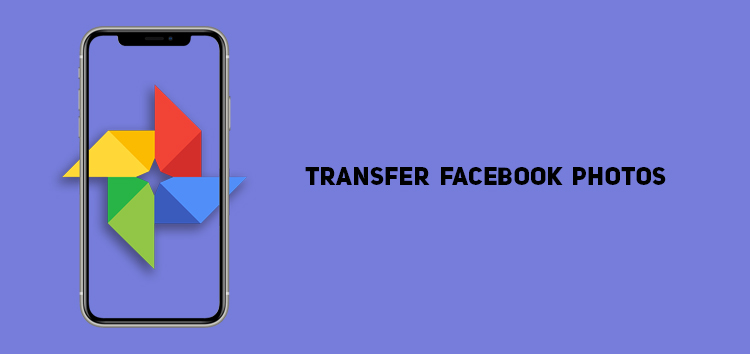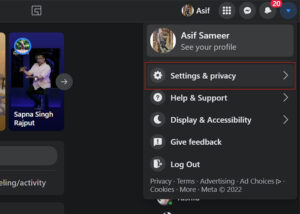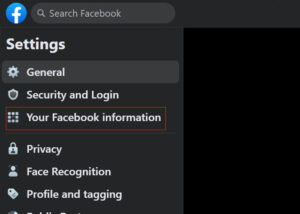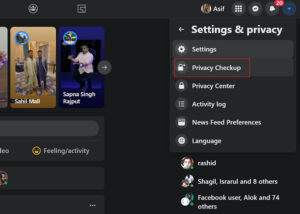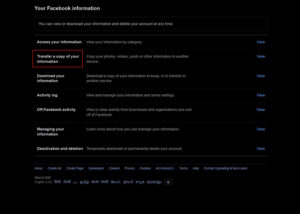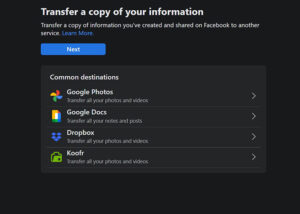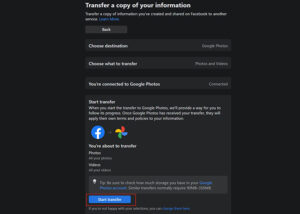Google Photos is the ideal image and video backup solution. The app will benefit you whether you are a professional photographer or someone who loves to store pictures.
On the other hand, Facebook is the most used social media platform, with over 2.9 billion monthly active users.
Whether you love collecting photos from the platform or want to create a backup copy of uploads, there is an option that lets you transfer your Facebook photos to Google Photos.
As part of its data transfer project, Facebook integrated a tool that lets users share a copy of their pictures or videos to Google Photos. The feature is globally available for users with a Google and Facebook account.
If you want to figure out how it works, our article will act as a guide that assists you in all the steps.
Why should you transfer?
There are various reasons you might want to transfer your Facebook photos to Google Photos. A primary reason is to create a backup for your pictures, so you never lose them.
The sorting and organization procedure for Google Photos is also efficient and reliable, letting users create albums they can view in the future. Since you stored shared media on Google Photos, access is easier even if you lose the login credentials to the Facebook account.
Storing your old pictures and videos on Google Photos lets you preserve memories you can access from different devices through cross-platform support.
How to transfer your Facebook photos
The next question that may arise in your mind is how can I transfer my Facebook photos? We have you sorted as you can follow the steps listed below:
- Open Facebook on windows pc or mac
- Press the drop-down arrow located at the top-right corner
- Choose ’settings & privacy’
- Then select ‘settings’ from the next menu
- Select ‘your Facebook information’ from the options displayed on left
- Tap ‘transfer a copy of your information
Click/tap to enlarge images
It will display all the options where you can transfer your data, including Google Photos, Google Docs, Dropbox, Koofr, etc.
- Choose Google Photos from the choices.
- Connect your Google ID
- Click on the ‘Start transfer’ option
Click/tap to enlarge images
It will begin the process of transferring your data to Google Photos.
This concludes our article on how to transfer your Facebook photos to Google Photos. If you want to read more informative content on Google Photos, click here.
PiunikaWeb started as purely an investigative tech journalism website with main focus on ‘breaking’ or ‘exclusive’ news. In no time, our stories got picked up by the likes of Forbes, Foxnews, Gizmodo, TechCrunch, Engadget, The Verge, Macrumors, and many others. Want to know more about us? Head here.