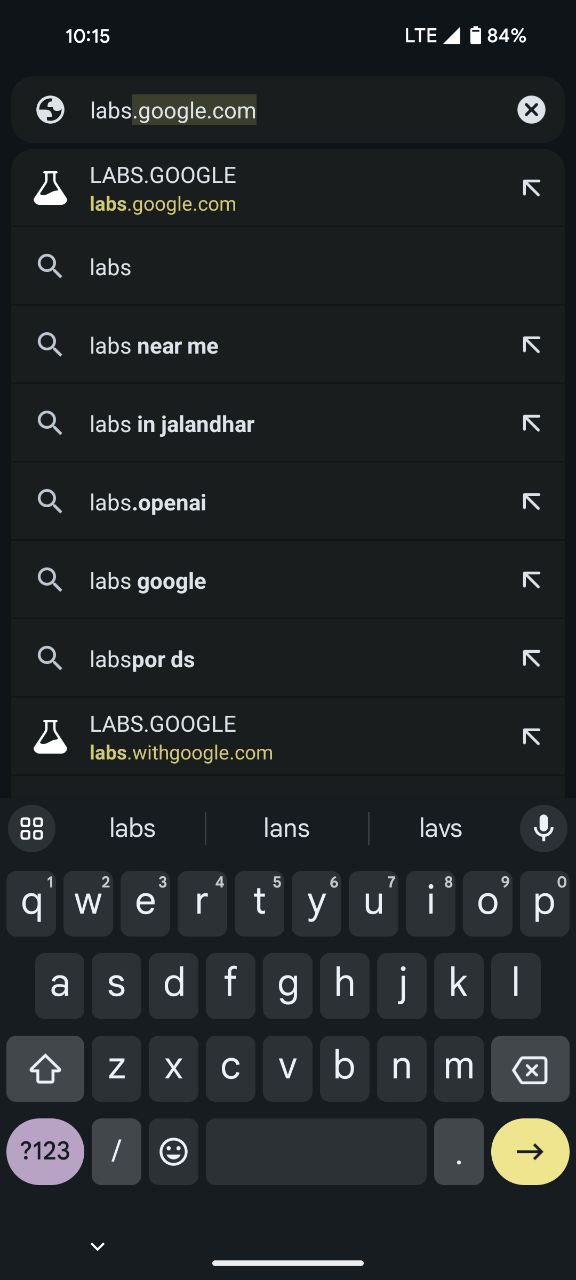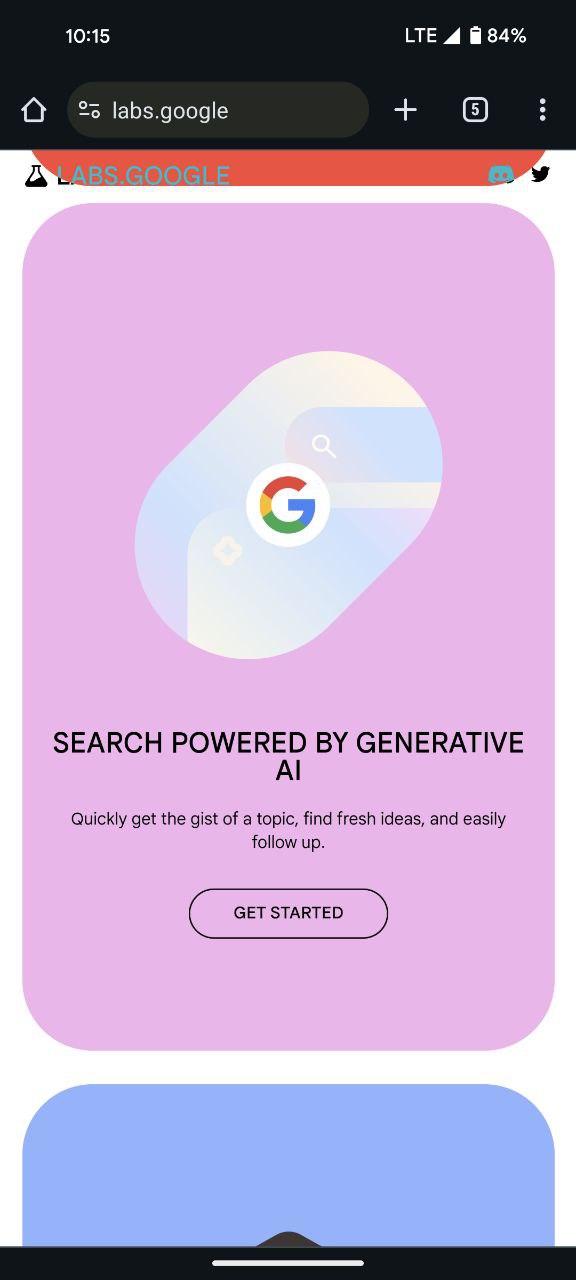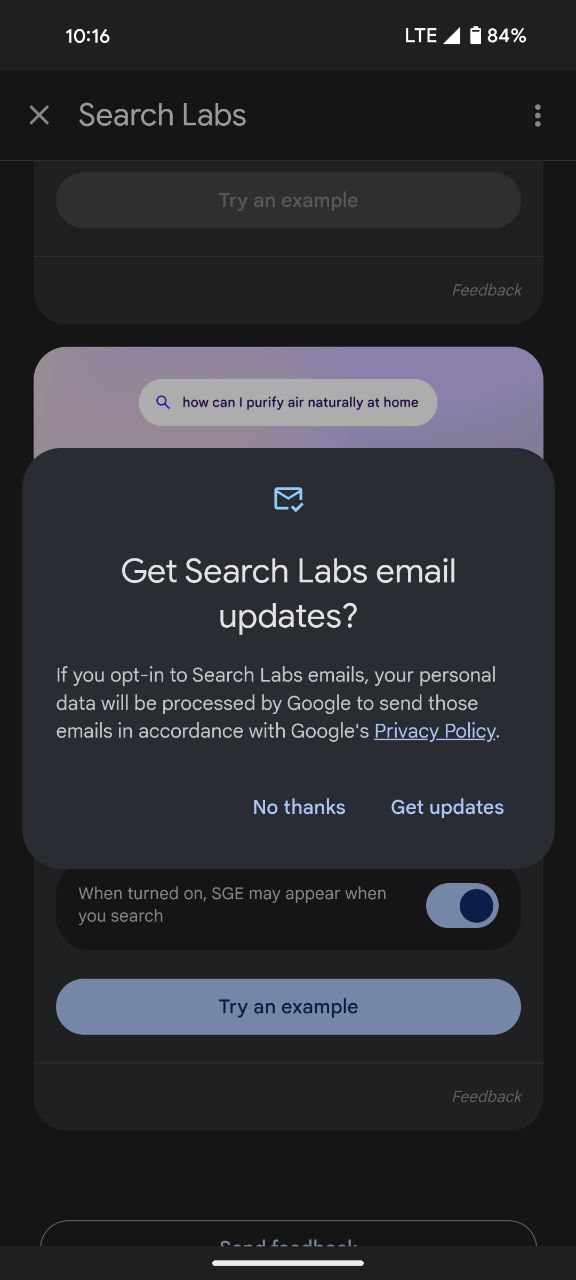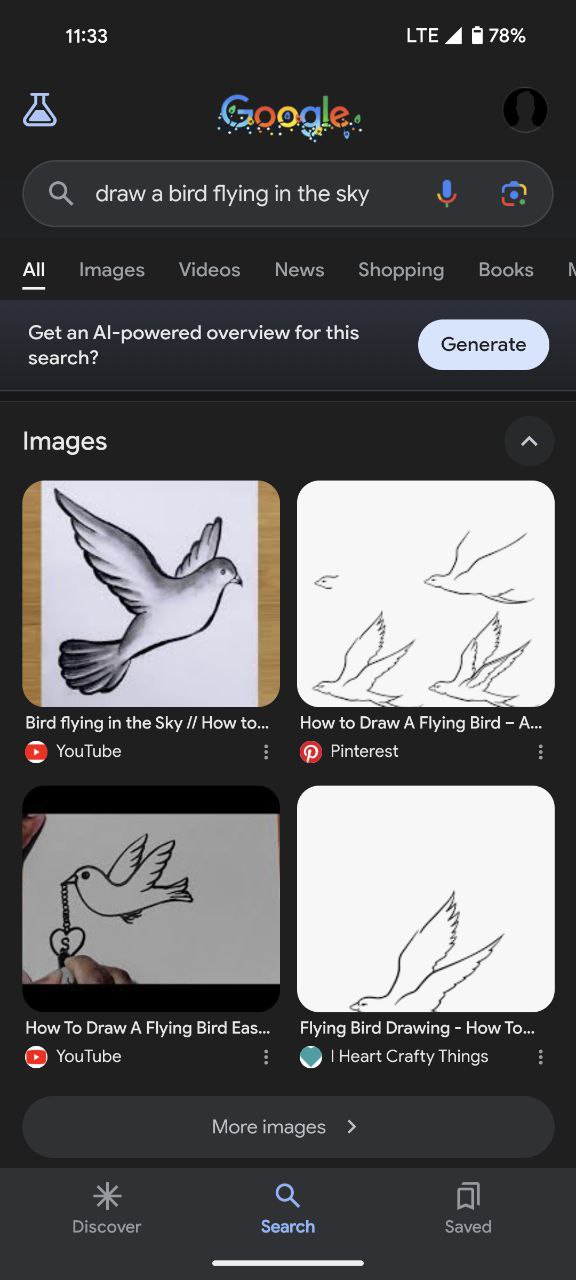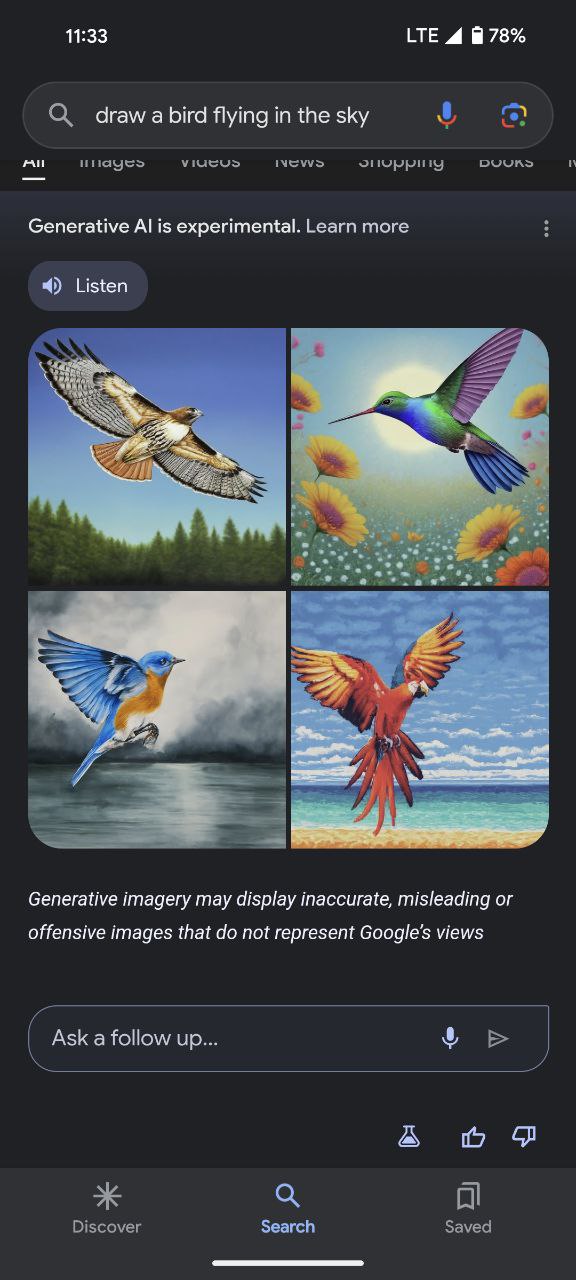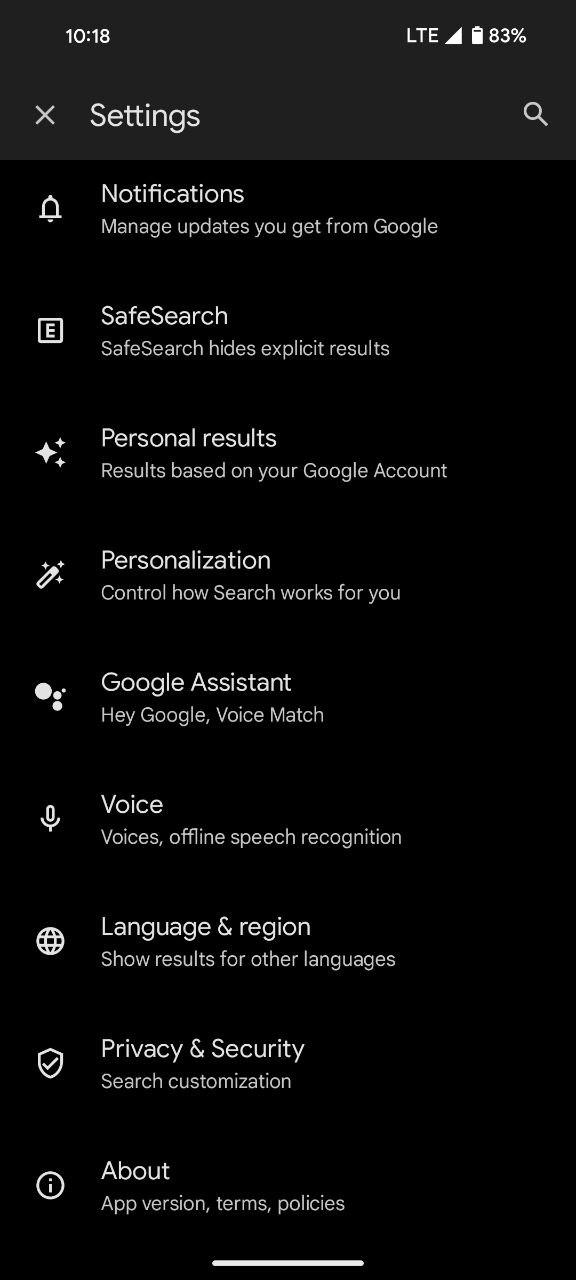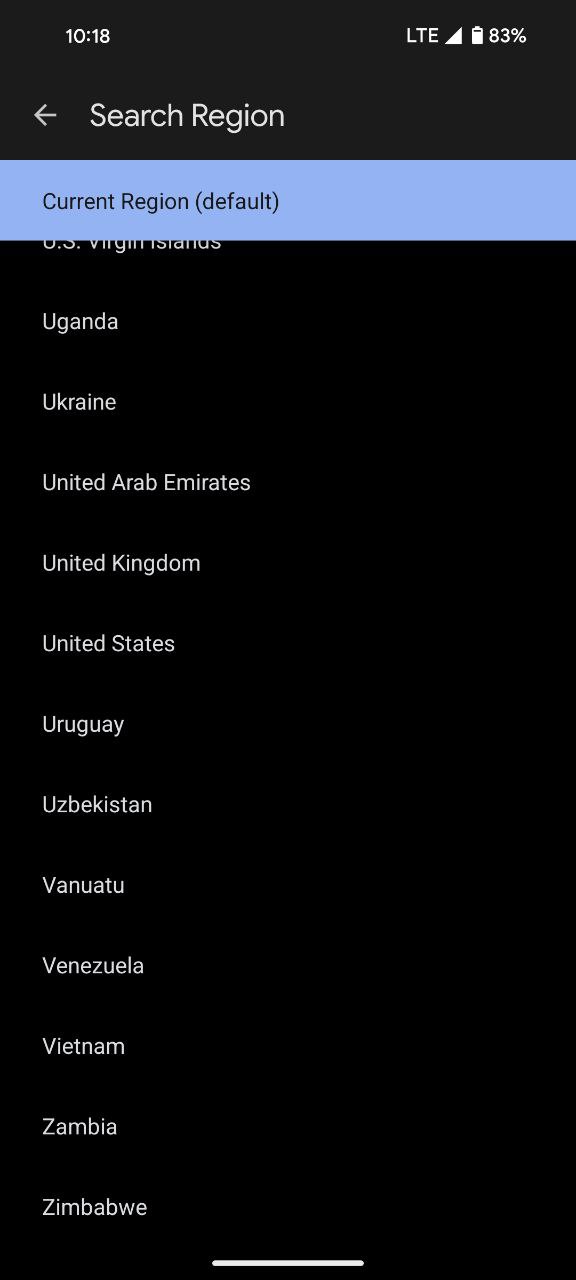Here’s the crux of the article in video form:
Get ready to ditch the boring filters and unleash your inner Picasso because Google just dropped a mind-blowing trick for your phone. You heard right: your Pixel can now summon AI magic and churn out stunning, one-of-a-kind images, all through a simple Google search.
This guide is your passport to unlocking this hidden creative superpower. I’ll show you how to tap into the power of AI art, step by step, and turn your wildest ideas into digital masterpieces that’ll leave your friends drooling. So grab your Pixel, buckle up, and prepare to paint the internet with your imagination!
Steps to generate AI images using Google on your Pixel phone
Proceed through the following instructions to generate AI images using Google on your Pixel phone.
- The journey begins by accessing Google Labs, the experimental playground where cutting-edge features come to life. Open Google and navigate to labs.google.com on your Pixel phone.
- Once you’ve entered the Labs, locate the ‘SGE, generative AI in Search’ option.
- Toggle this feature ‘ON’ to activate the generative AI capabilities within the Google search engine.
- With the generative AI option activated, click or tap on the enticing ‘Try an example’ button. This step is the gateway to unleashing the artistic potential of Google’s AI.
- Upon clicking ‘Try an example,’ Google prompts you to provide an instruction. Let your creativity flow and write a directive like, ‘draw a bird flying in the sky.’ This sets the stage for Google’s AI to interpret and generate an image based on your input.
- Navigate to the top of the search page, where you’ll find the ‘Generate’ button next to the text ‘Get an AI-powered overview for this search?’ Click or tap on this button to kickstart the image generation process.
- Now, exercise patience as Google’s powerful generative AI engine works its magic. Within moments, you’ll witness the mesmerizing result—a stunning image or a set of images that bring your instruction to life.
In some instances, you might find Google’s generative AI refusing to generate the desired image. Fret not, I have a solution.
- Click or tap on your Google profile icon, typically located in the top-right corner of your screen on mobile devices.
- Navigate to ‘Settings’, tap on ‘Language & region’ option’.
- Now look for ‘Search Region’, and open it.
- Switch the region to the ‘United States’.
- Repeat the aforementioned steps, and you should find the generative AI process working seamlessly.
With Google’s commitment to pushing the boundaries of what’s possible, I can only anticipate further advancements in generative AI technology, bringing even more delightful and innovative features to Pixel users worldwide. Embrace the future of creativity at your fingertips and let your Pixel phone become the canvas for your imagination.