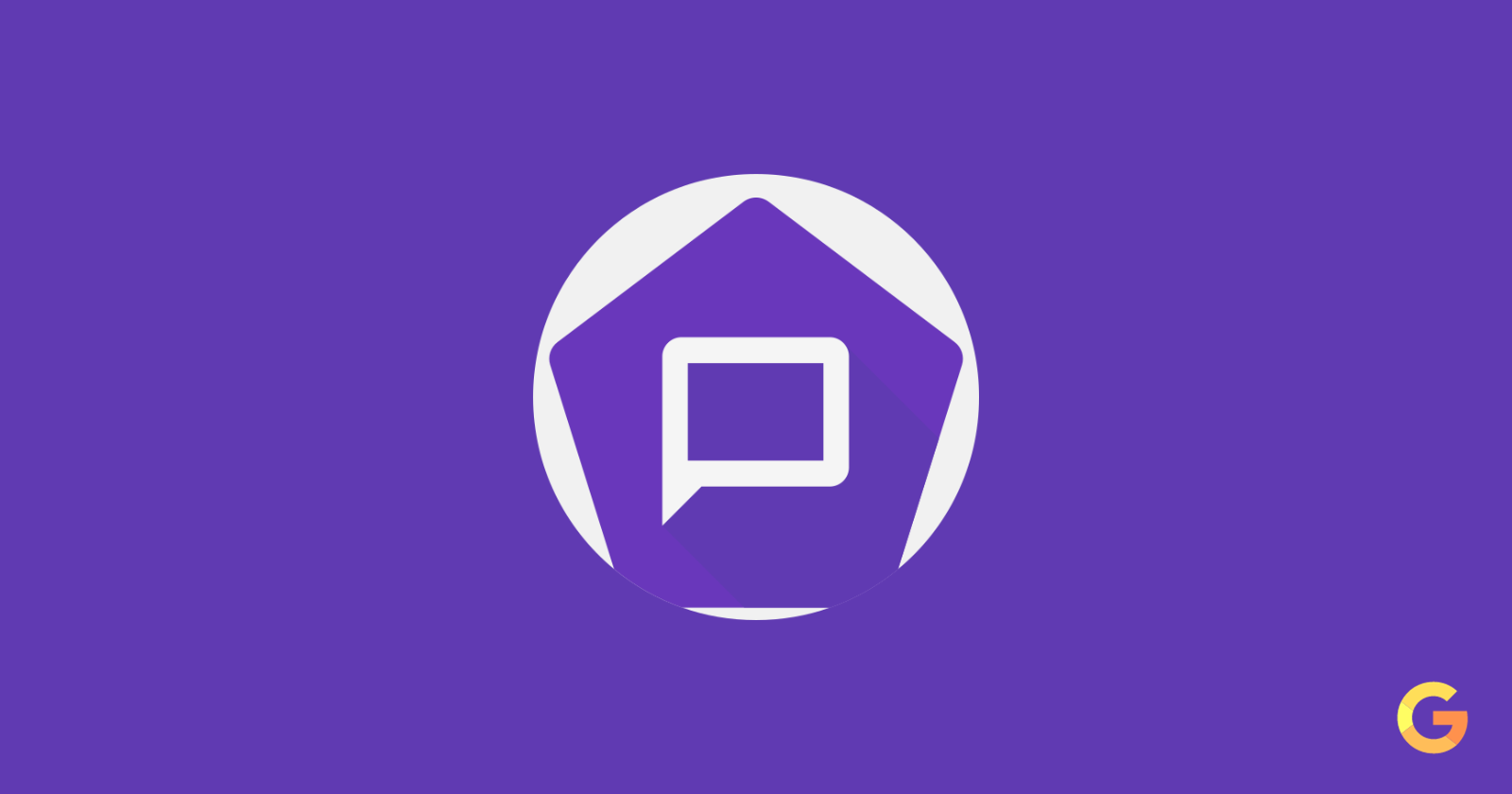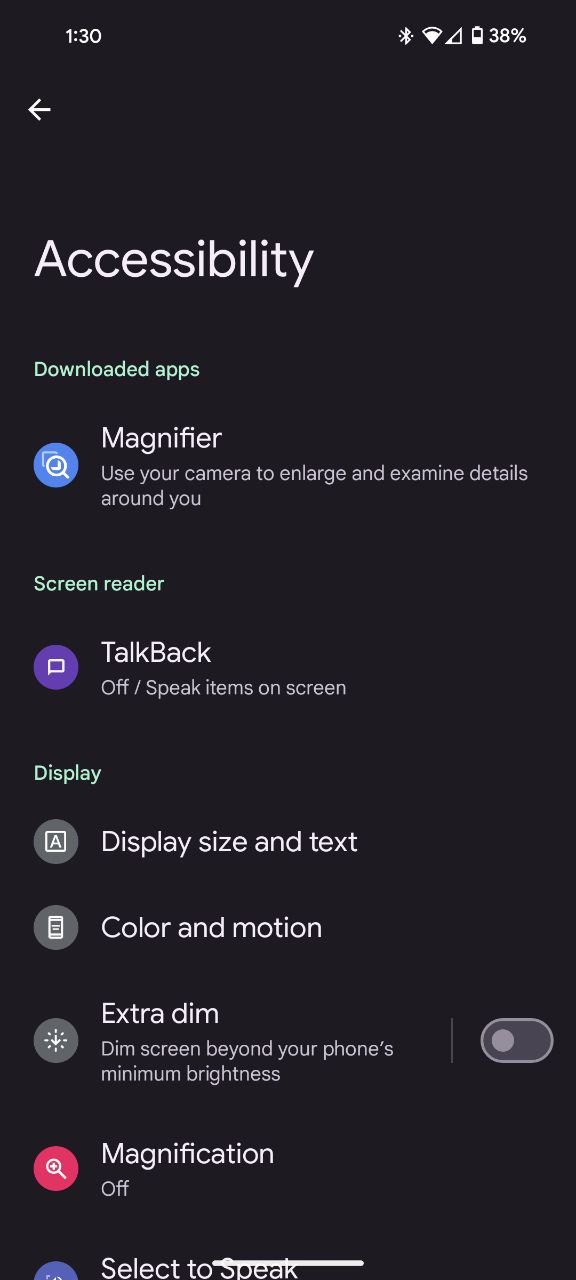TalkBack is a built-in screen reader on Android devices. It converts what’s on the screen into spoken words and braille output, allowing people with visual impairments to use their phones and tablets independently.
In this guide, we will explore the step-by-step process of enabling TalkBack on Pixel phones, offering users a comprehensive overview of its functionalities.
Steps to turn on or off TalkBack on Pixel phones
Turning on TalkBack is a breeze. Simply follow these steps given below:
- Begin the journey by accessing the Settings menu.
- Scroll down within the Settings menu until you find the ‘Accessibility’ option.
- Within the ‘Accessibility’ menu, locate the ‘Screen reader’ category. Tap on the ‘TalkBack’ option to initiate the process of integrating this powerful screen reader into your Pixel phone.
- Upon selecting the ‘TalkBack’ option, you will encounter the ‘Use TalkBack’ toggle. Activate this option to unleash the spoken feedback capability of TalkBack
- Allow the popup that appears on your screen.
Should you wish to disable TalkBack, follow the same steps outlined above, and in the fourth step, toggle the ‘Use TalkBack’ option off. This flexibility ensures users can tailor their experience based on individual preferences and needs.
Adjusting TalkBack volume
The ideal volume for TalkBack is unique to each user. Perhaps you prefer a gentle murmur that tickles your ears, or maybe you need a bolder voice to cut through the din of the outside world. Thankfully, adjusting the volume is easy:
- To modify the speaking volume, tap into the standard volume control. While TalkBack speaks, a simple press of the volume up or down key will adjust the volume to your liking. If TalkBack isn’t currently providing spoken feedback, hold one finger on the screen and then press the volume keys accordingly.
- When your media is on, the volume keys control your media volume. To change TalkBack volume, put your finger on the touchscreen and press the volume up or volume down keys.
So, dear readers, take a leap of faith and embrace the world of TalkBack. Let your Pixel speak to you, guiding you through every tap and swipe.