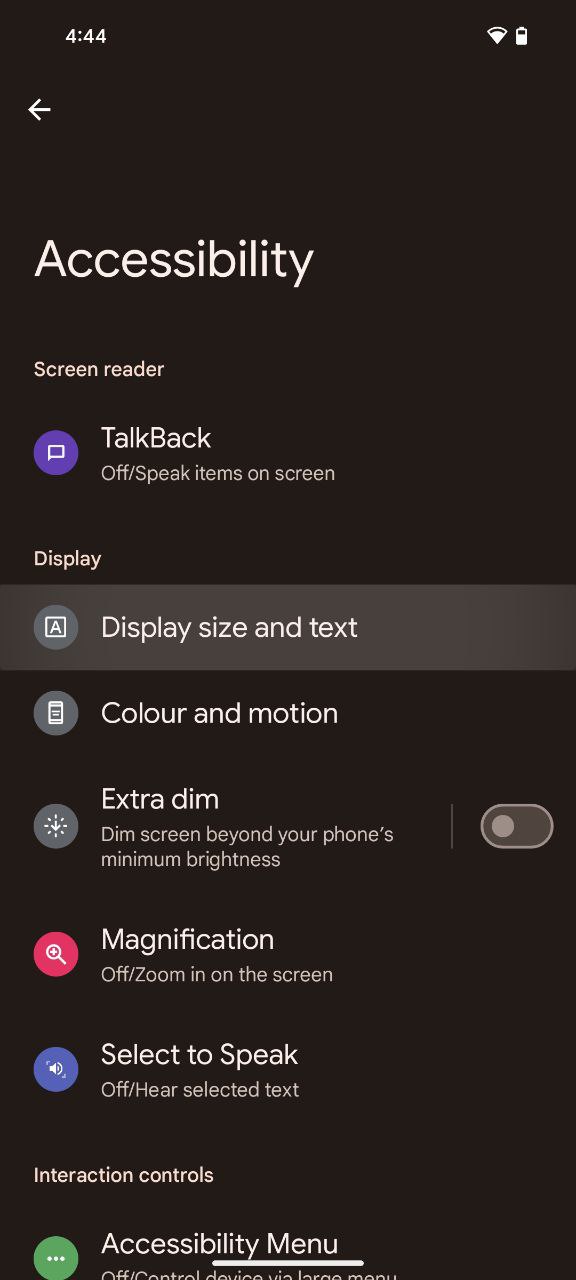Beyond the well-documented issues associated with blue light exposure, factors like eye strain resulting from prolonged exposure to muted colors and low-contrast backgrounds against on-screen text also demand attention. This is especially crucial for individuals with photosensitivity or those with naturally low vision.
Recognizing the need for customizable accessibility features, Google has made significant strides, with Android 14 introducing options to enhance the overall viewing experience. In this article, I delve into the steps to turn on ‘high-contrast’ mode on a Pixel phone, a feature designed to improve readability and enhance the visual experience.
Steps to turn on ‘high-contrast’ mode on a Pixel phone
Ready to banish blurry fatigue and embrace crisp clarity? It’s a breeze! Just follow these simple steps:
- The journey to activate high-contrast mode on your Google Pixel device begins with accessing the Settings menu. Open your device’s settings and look for the ‘Accessibility’ option.
- Within the Accessibility menu, locate the ‘Display size and text’ option. Tap on ‘Display size and text’ to proceed to the next step.
- Upon entering the ‘Display size and text’ settings, you will encounter a variety of options to customize your text and display preferences. Look for the toggle switch associated with ‘High contrast text’ and tap it to enable this feature. As you toggle the switch, your device will dynamically adjust the display to incorporate high-contrast text settings.
This simple three-step process empowers you to enhance the readability of apps and documents, providing a more visually accessible interface. However, it is essential to note that not all apps fully support high-contrast mode, and the feature itself is considered experimental, with ongoing developments aimed at refining and expanding its capabilities.
So, go forth and conquer eye fatigue! Embrace the clarity of high-contrast mode, personalize your viewing experience, and let your Pixel’s display become a haven for comfortable, fatigue-free exploration. Your eyes will thank you for it!