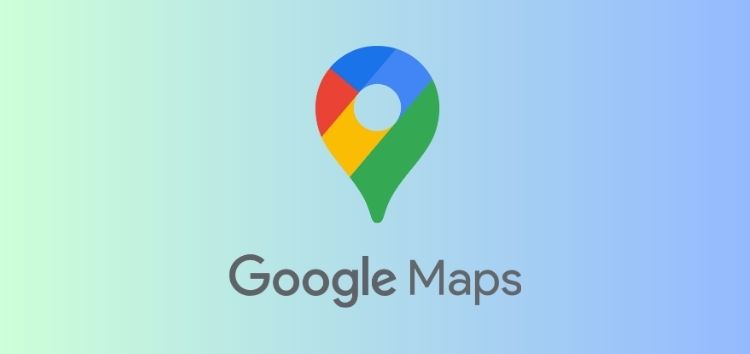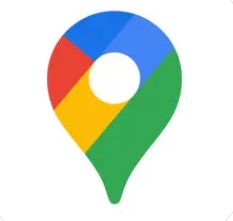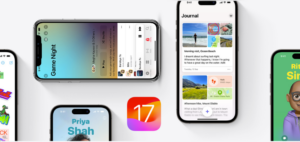Google Maps stands as a reliable companion for navigation and travel planning. However, recent updates seem to have introduced a glitch for iOS 17.0.3 users, specifically affecting the lock screen widget designed to display travel time.
Ever since the release iOS 17, users have reported several bugs after upgrading. Despite Apple’s release of new iterative updates to iOS 17, old issues persist, and new bugs continue to emerge.
Google Maps widget travel time not working on iOS 17.0.3
Following the Google Maps app update on October 5th, users on iOS 17.0.3 have been encountering a peculiar problem with the travel time feature on lock screen widget. Instead of seamlessly presenting the anticipated travel time, the widget displays a ‘Sign-In’ message, which is an inconvenience for users who are logged in.
The Google Maps widget on lock screen helps users check their estimated travel time between their set locations without unlocking the device. However, with this sign in glitch, users can’t check this information anymore, which is obnoxious.
Users say that even though they are signed in with their work and home location already set in Google Maps, the widget is still asking them to sign in. It shows a login button (as shown in the image attached below) and when users click on it, they get redirected to the app. However, it still doesn’t work.
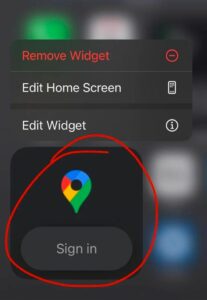
The issue seems to be affecting only those users who have recently installed iOS 17.0.3 and running the latest version of Google Maps. Fortunately, this issue has been escalated to Google Maps team for further investigation. That means, the developers at Google are working to fix this glitch. However, there’s currently no specific timeline on when the fix will be available.
What you can do
While Google developers are working to resolve the issue, you can try some basic troubleshooting steps to resolve this problem.
Check Google Maps Permissions: The widget might not be working if users didn’t provide the required permissions. To do that, you need to open Google Maps in the Settings and provide the necessary location access. You can set it to ‘While Using the App’ or ‘Always’, depending on your preference.
Re-add the Widget: You can also try re-adding the widget. Remove the Google Maps widget by swiping right on your lock screen to access the widget view. You just need to scroll down, tap ‘Edit’, find Google Maps, and remove it using the red minus button. And then, simply re-add it by tapping the green plus button.
Check Google Account: You need to confirm that you are logged in with the Google account linked to your home address. Open the Google Maps app on your iPhone. Now, sign out and sign in again to ensure proper authentication.
iOS Update: Ensure your iPhone is running the latest iOS version as updates often resolve the compatibility issues.
Google Maps Update: Make sure your Google Maps app is the latest version from the App Store. You can frequently check for updates and keep the app up-to-date.
Check Widget Data: Open the Google Maps widget. If it displays ‘Login’, tap on it. It might prompt you to enter your credentials.
Restart Your iPhone: Sometimes, a simple restart can resolve minor glitches. Hence, you can restart your iPhone and check the widget again.
Users can try these troubleshooting steps mentioned above to see if they resolve the issue. Rest assured, we will make sure to keep this article.
Note: We have more such stories in our dedicated Google section, so be sure to follow them as well.
PiunikaWeb started as purely an investigative tech journalism website with main focus on ‘breaking’ or ‘exclusive’ news. In no time, our stories got picked up by the likes of Forbes, Foxnews, Gizmodo, TechCrunch, Engadget, The Verge, Macrumors, and many others. Want to know more about us? Head here.