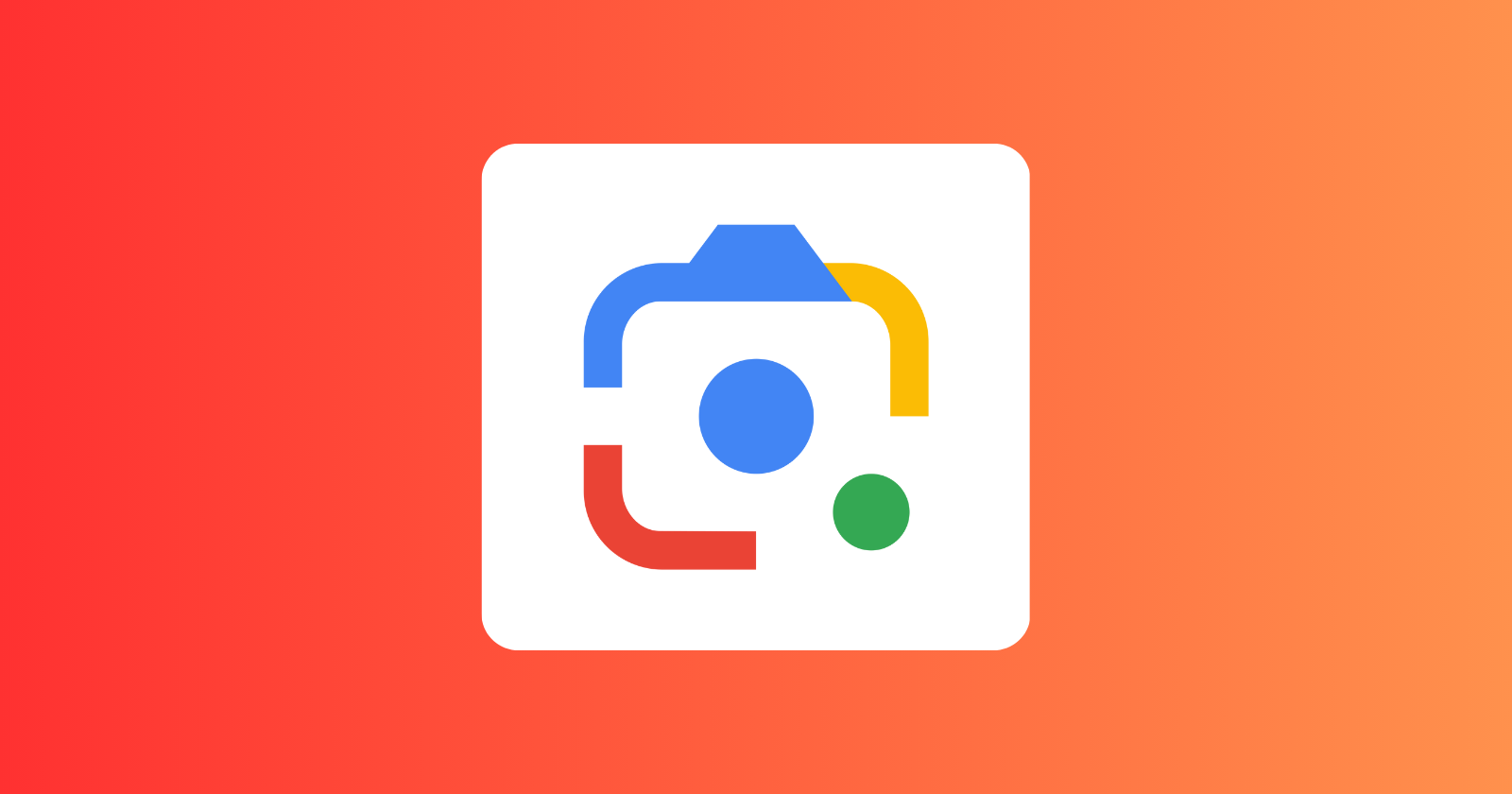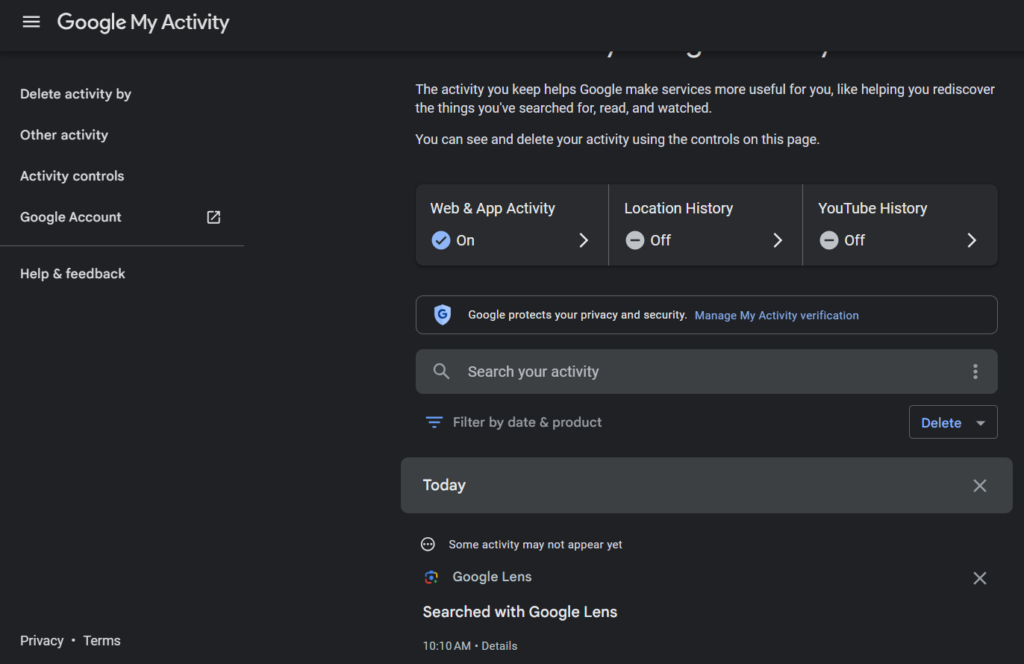Update 1 (March 22, 2024)
17:53 pm (IST): Google Lens on your Android or iPhone is now rolling out a prompt that lets you save your visual search history. Simply turn on history by following the prompt “Save your recent searches.”
By enabling this feature, you’ll gain access to a history icon in the top right corner. This icon leads you to your Lens search history. Tapping on any image in your history will even download a copy to your device, albeit in a smaller size.
Original article from March 8 follows:
Google Lens has received a long-awaited update that will significantly enhance its functionality. Users can now opt-in to save their Visual Search History, allowing them to revisit previously analyzed images at any time.
This update addresses a key limitation of Google Lens. Previously, when a user pointed their camera at an object or text and utilized Lens for analysis, the captured image wasn’t stored locally. It was sent to Google’s servers for processing, and the results were displayed. However, there was no way to access the image or its analysis later.
The new Visual Search History feature eliminates this obstacle and Google Lens will automatically save captures made within the Google app. This ensures that users can revisit past searches and their corresponding analyses whenever needed. It’s important to note that images captured through Google Photos integration or Circle to Search won’t be included in the Visual Search History.
How to access your Google Lens history?
Accessing your Visual Search History is a straightforward process. Google has adopted a familiar approach. Just like you can access your text and voice search history through myactivity.google.com, your Visual Search History can also be found on this platform. This allows you to not only review past searches but also download the images for further analysis if necessary. Previously, this page simply indicated that Google Lens was used for a particular search.
Enabling Visual Search History for Google Lens is an optional step. By default, it remains disabled. Users who wish to take advantage of this functionality can navigate to myaccount.google.com and proceed to the ‘Data & Privacy’ section. Under Web & App Activity, you’ll find the new ‘Include Visual Search History’ checkbox. Selecting this checkbox will activate the feature.
I don’t have this option yet, like many of you, but the roll out of Visual Search History is now under way and will gradually become available to all users in the next weeks. To make users aware of this new functionality, Google will display a pop-up message within the Google Lens app itself.