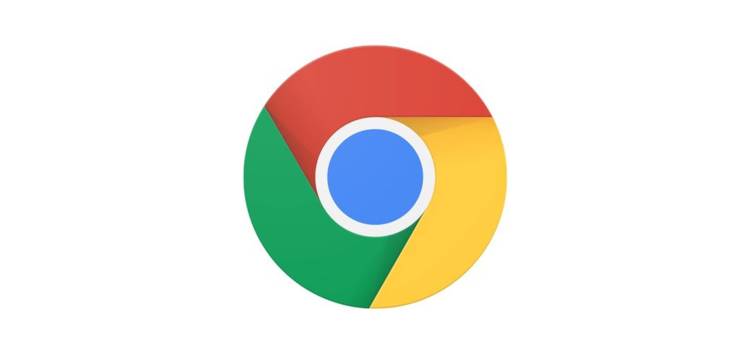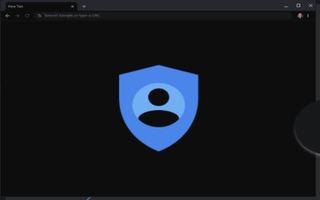For years, Google Chrome has been the go-to web browser for many. With more than 66.6% market share as of December 2021, it is highly unlikely Chrome will be replaced by another browser in the near future.
Based on the open-source Chromium project, Chrome has become so popular that the default browser on Windows, Edge is also powered by the same web engine.
That being said, frequent updates to Chrome result in bugs and issues that sometimes make the software unusable at times.
As it turns out, Google Chrome users on Windows are now experiencing an issue where their PDF files are suddenly showing up as Chrome HTML documents.
Users are frustrated and wondering why their PDFs are suddenly associated with Chrome and showing up as HTML files.
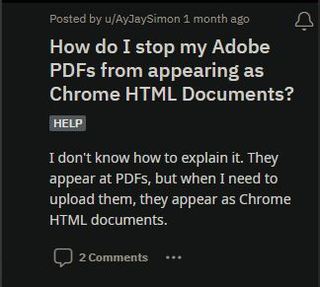
All my .pdf documents on my laptop have changed to Chrome HTML Document (.pdf)
All of my pdf documents on my laptop have changed to Chrome HTML Document (.pdf) with the Chrome symbol instead of the pdf symbol. THis has happened with every single document!!!
I can right click and open with Adobe. But I don’t want them to be showing as a Chrome document.
How do I change them back? This does not seem to affect my Google Drive, only my laptop.
(Source)
I had same problem — ALL PDF files show that they are now Google HTML files, even though, in properties, the files were set to open with Adobe Acrobat DC. I tried several fixes that I read online, and nothing has worked. I am on the verge of completely deleting Google Chrome!
(Source)
While Google or Microsoft is yet to comment on the issue where Chrome is showing PDF as HTML documents, some users have shared workarounds that seem to be fixing the problem.
Those affected can try changing the default app setting on Windows and associate PDF files with the program you want to open PDF with.
You can do so by heading over to the Start menu, opening the Settings, navigating to Apps, and clicking on Default Apps.
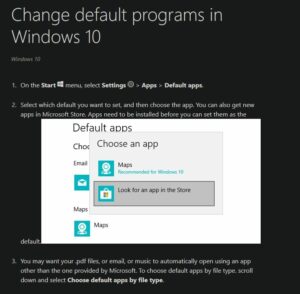
The second workaround involves changing the ‘Open With’ and associating PDF files with Adobe Acrobat.
go to file mgr
right click on one of the files which is chrome HTML
click properties
click change
open with – change this from google chrome to adobe acrobat DC
click OK
this changed ALL (not just the one I right clicked on) my google chrome HTML files back to adobe acrobat DC.
Hope this helps.
(Source)
Also, do let us know in the comments down below if the aforementioned workaround helps in fixing the problem.
Note: We have more such stories in our dedicated Web Browser Section so be sure to follow them as well.
PiunikaWeb started as purely an investigative tech journalism website with main focus on ‘breaking’ or ‘exclusive’ news. In no time, our stories got picked up by the likes of Forbes, Foxnews, Gizmodo, TechCrunch, Engadget, The Verge, Macrumors, and many others. Want to know more about us? Head here.