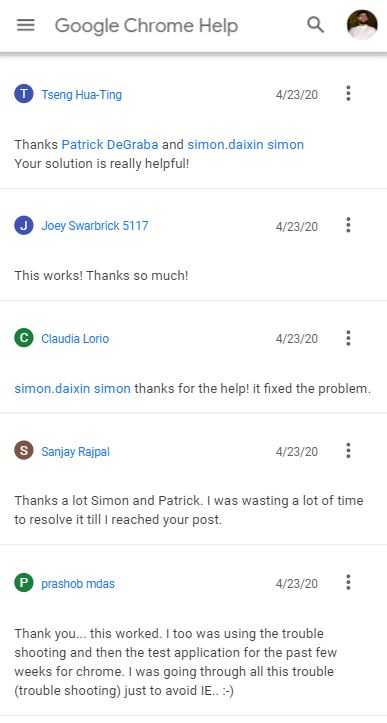Google Chrome browser has been plagued with “Aw, Snap!” errors, which often appear on web pages which the web browser is unable to load. These “Aw, Snap!” errors do not leave with much explanation on what is causing this issue.
Well, these errors are not new and we have reported previously, that Google Chrome 78 users started reporting this ‘Aw, Snap! Something went wrong while displaying this webpage’ errors which was still persistent with the Google Chrome 79 update.
Interestingly, these ‘Aw, Snap!’ errors often throw different error messages like ‘Aw, Snap! STATUS_ACCESS_VIOLATION and ‘Aw, Snap! STATUS_INVALID_IMAGE_HASH, which was covered by us earlier, and the users were waiting for a fix for these errors.
And for those looking for the fix, thanks to the workaround suggested by users Patrick DeGraba and simon.daixin Simon, several Google Chrome users facing the “STATUS_INVALID_IMAGE_HASH” were able to resolve it using the solutions mentioned by two users.
Here are the two solutions for fixing the “STATUS_INVALID_IMAGE_HASH” error:
[Fix by Patrick DeGraba]
1. You need to right click on the folder named “Policies” and select “New” and then “key”. Here, name the new folder as “Google”.
2 Now, right click on the newly created Google folder, and choose “new” then “key” and name that new folder as “Chrome”.
3. Then right click Chrome and choose “New” then “new DWORD 32 bit value”.
4. In the right panel a second line shows up under “Name” “Type” “Data”.
5. Right Click on the new line under “Name” and choose “Rename” option.
6. Type in RendererCodeIntegrityEnabled in the box under “Name”.
7. Make sure that TYPE has REG_DWORD and Data has 0x00000000(0) and are left unchanged.
8. Close all Chrome windows and the open a window.
[Fix by simon.daixin Simon]
1. Head over to the Start menu>> Run>> Enter “regedit”, and open regedit application.
2. Open “\HKEY_LOCAL_MACHINE\SOFTWARE\Policies\Google\Chrome”. if you find only “\HKEY_LOCAL_MACHINE\SOFTWARE\Policies\Google”, then you need to create a folder named “Chrome”.
3. Then create a new item named “RendererCodeIntegrityEnabled” (DWORD 32) on the right side.
4. Here, you need to set the value 0 to “RendererCodeIntegrityEnabled”.
5. Restart Google Chrome
There is no shortage of working fixes. However, if any of the other two fixes did not work for you, then there is another fix by TDDD, which has worked for some of the users.
Here is the fix by TDDD:
1. Open the file explorer
2. Now locate the Chrome application in the installed directory.
3. Once you have found the location of the ‘Chrome’, you simply need to rename it to anything other than ‘chrome’. Literally anything will work.
4. Open Chrome again and the Aw Snap error should be gone.(Source)
Moreover, as per the Chrome product expert, irrespective of what error code or message, the Aw, Snap! error shows, Google has come up with a dedicated Aw, Snap! help page, which includes some steps that the user can do on their Chrome browser to fix any of the ‘Aw, Snap! errors.
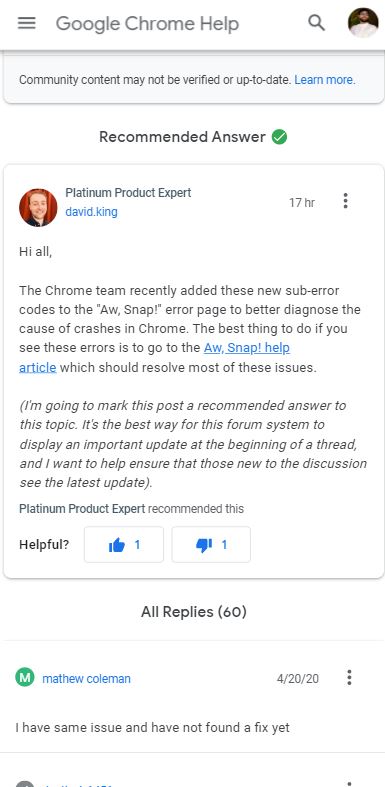
The workaround suggested by Google includes,
- Reloading the page.
- Checking the internet connection.
- Clearing the cache.
- Close other tabs, extensions, and apps
- Restart the computer.
- Update Google Chrome
Besides, going by the user reports, most of them have given a positive response to the fixes mentioned above. And if you are also facing a similar ‘Aw, Snap!’ issue with the Google Chrome, then you can make use of any of the fixes stated above.
Let us know in the comments if you are also facing the issue and which of the solution worked for you?
PiunikaWeb started as purely an investigative tech journalism website with main focus on ‘breaking’ or ‘exclusive’ news. In no time, our stories got picked up by the likes of Forbes, Foxnews, Gizmodo, TechCrunch, Engadget, The Verge, Macrumors, and many others. Want to know more about us? Head here.