Call of Duty: Modern Warfare III (MWIII) players are reporting issues with the game’s sounds, particularly the audio cues of enemy footsteps. According to the players, the footsteps sound is either too muffled or completely silent, making it impossible to predict an ambush. The developers are aware of the issue and are working on a fix.
Footsteps sound bug of MWIII
Call of Duty: Modern Warfare III, or MWIII, has faced significant criticism since its release. Players have reported multiple issues with the game, ranging from performance to campaign length.
The latest issue haunting the players is the ongoing sound issue with enemy footsteps. The sound of footsteps in Call of Duty: Modern Warfare 3 (MW3) is an important audio cue for players, especially when trying to detect nearby enemies.
I’m done with the audio in this game.
byu/eastcoastdude2823 inCODWarzone
However, according to the reports, players are unable to hear or locate the footstep sounds of incoming enemies. This issue has had a significant impact on their performance in the match.
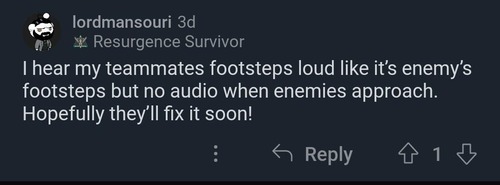
Some players have also reported that in squad modes, they can hear the sounds of their teammates but can’t hear the enemy’s footsteps, causing further confusion and frustration.
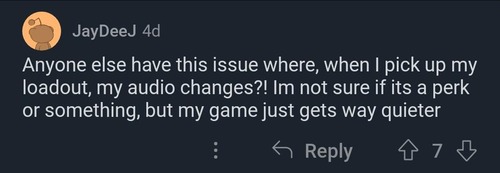
The severity of the issue becomes more pronounced as some players have added that when they pick up perks, the sounds start to muffle. This has led some to believe that this is a new perk or feature in the game.
However, there is no official information available to support these claims.
Official workarounds and acknowledgement
With the mounting reports becoming more severe, the developers soon took action. In a statement published on the official MWIII social media handle, the developers issued an update on the issue.
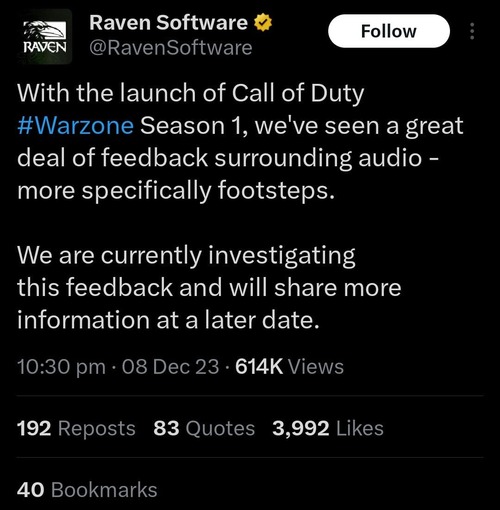
According to the statement, the team is aware of the issue, and currently they are investigating. Soon, they will come up with a proper fix for the problem.
While the developers work on a fix, here is a workaround:
- Go to the Sound Panel and to Playback devices.
- Select the device that outputs your Game audio.
- Go to Properties.
- Go to Enhancements.
- Check the “Loudness Equalization” box.
- Select the Loudness Equalization so it’s highlighted blue.
- Click on Settings (bottom right).
- Put the Slider on the far left (Short).
- Click OK.
- Click Apply.
- Start your game and change your Audio Mix to PC Speakers.
However, this is a community workaround. The results may not be as intended.
Note: We have more such stories in our dedicated gaming section, so be sure to follow them as well.
Feature image source: callofduty.com



